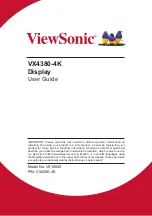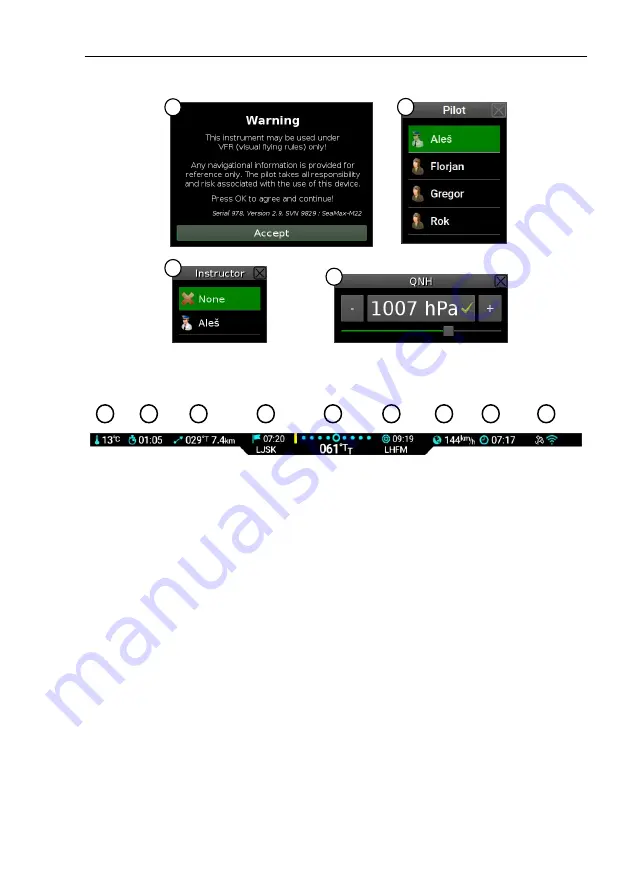
Aetos User’s Manual
3.4
Status Bar
1
2
3
4
Figure 2:
Typical start-up sequence.
1
2
3
4
5
6
7
8
9
Figure 3:
Illustration of the Status bar.
3
O
Bearing and distance to the next navigation point. (Only when naviga-
tion is active.)
4
O
Estimated time of arrival to the next navigation point. Below is name
of the navigation point.
5
O
Steering indicator in the top and current course on the bottom. A yellow
line left of the center means that you should steer left and a yellow line
right of the center means you should steer left. Steering indicator is
pretty sensitive. A flashing yellow line indicates that course deviation
is too large to fit onto scale.
6
O
Estimated time of arrival to the destination. Below is the name of the
destination. (Only when route-navigation is active.)
7
O
Ground speed derived from GPS.
8
O
Current time.
19
©
Kanardia
2020
Содержание Aetos
Страница 1: ...AETOS User s Manual Kanardia d o o March 2020 Release for software version 3 6...
Страница 2: ......