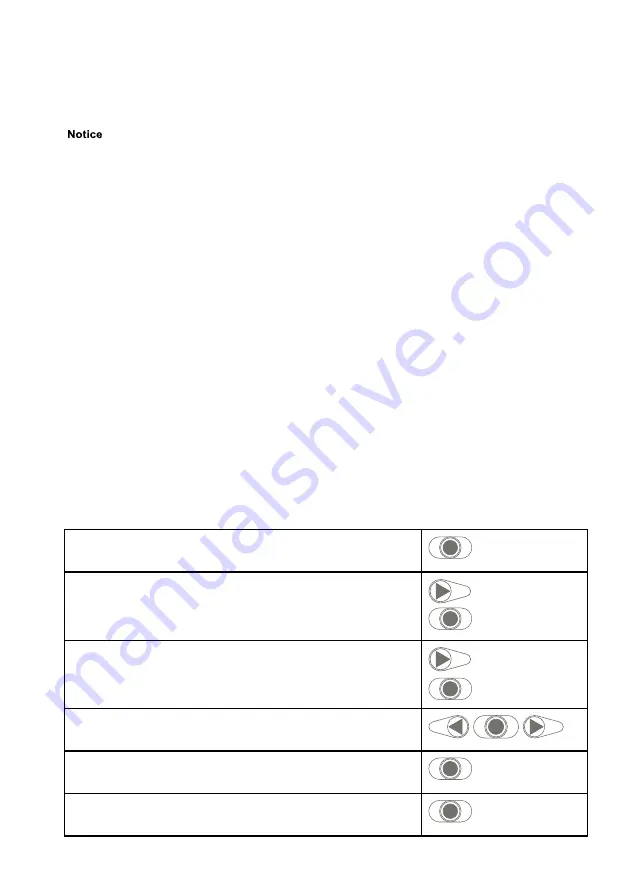
25
Kamstrup A/S • 55122714_A2_GB_04_2021
flowIQ® Gateway
7.1.1.2
"SETUP loop"
Please note that it is only possible to configure the gateway 50 times via "SETUP loop".
After 50 times, the gateway is locked against further configuration and a total reset is
required.
"SETUP loop" is intended for the technician. In this loop, the technician can configure the gateway
via the front keys. It is used for further configuration than done from the factory.
The loop is accessible in transport mode or until the configuration is ended by activating
“EndSetup” or letting water flow through the connected flowIQ® 2200/3200 meter.
You can navigate from "USER loop" to "SETUP loop" by keeping the primary key activated for 5
seconds until the text "1-USER" appears in the display. Use the arrow keys to navigate to "3-SETUP"
and press the primary key once to open "SETUP loop" in flowIQ® Gateway.
You can leave "SETUP loop" in the following ways:
• Keep the primary key activated and navigate to the gateway's other loops
• After 4 minutes without activation of the key, the gateway will time out and return to the first
reading in "USER loop"
• Navigate to the menu item “EndSetup” and keep the primary key activated for 5 seconds until
the display shows “OK”
Navigating and changing parameters in "SETUP loop"
You can change the parameters of "SETUP loop" as shown in the following example. If the
parameter you wish to change is not part of the "SETUP loop", you must use METERTOOL HCW with
an optical read-out head for configuration.
This example changes the preset values for the inputs In-A1 and In-B1. Navigation of the menu,
and changing of the preset values, is similar when configuring other parameters. Navigate using
the index menu listed in "SETUP loop" table below.
1. Enter "SETUP loop".
Hold down the primary key and release it at “1-USER”.
2. Go to "3-SETUP" using the arrow keys.
Enter by pressing the primary key.
3. Go to index “3-016” for input In-A1 or index “3-017” for input
In-B1 by pressing the arrow keys.
Enter the setup by pressing the primary key.
4. Use the primary key to increment the number and the arrow
keys to navigate.
5. Save your settings by holding down the primary key until
"OK" appears in the bottom left corner.
......OK
6. Return to "USER loop" by holding down the primary key and
press once to enter "USER loop".


























