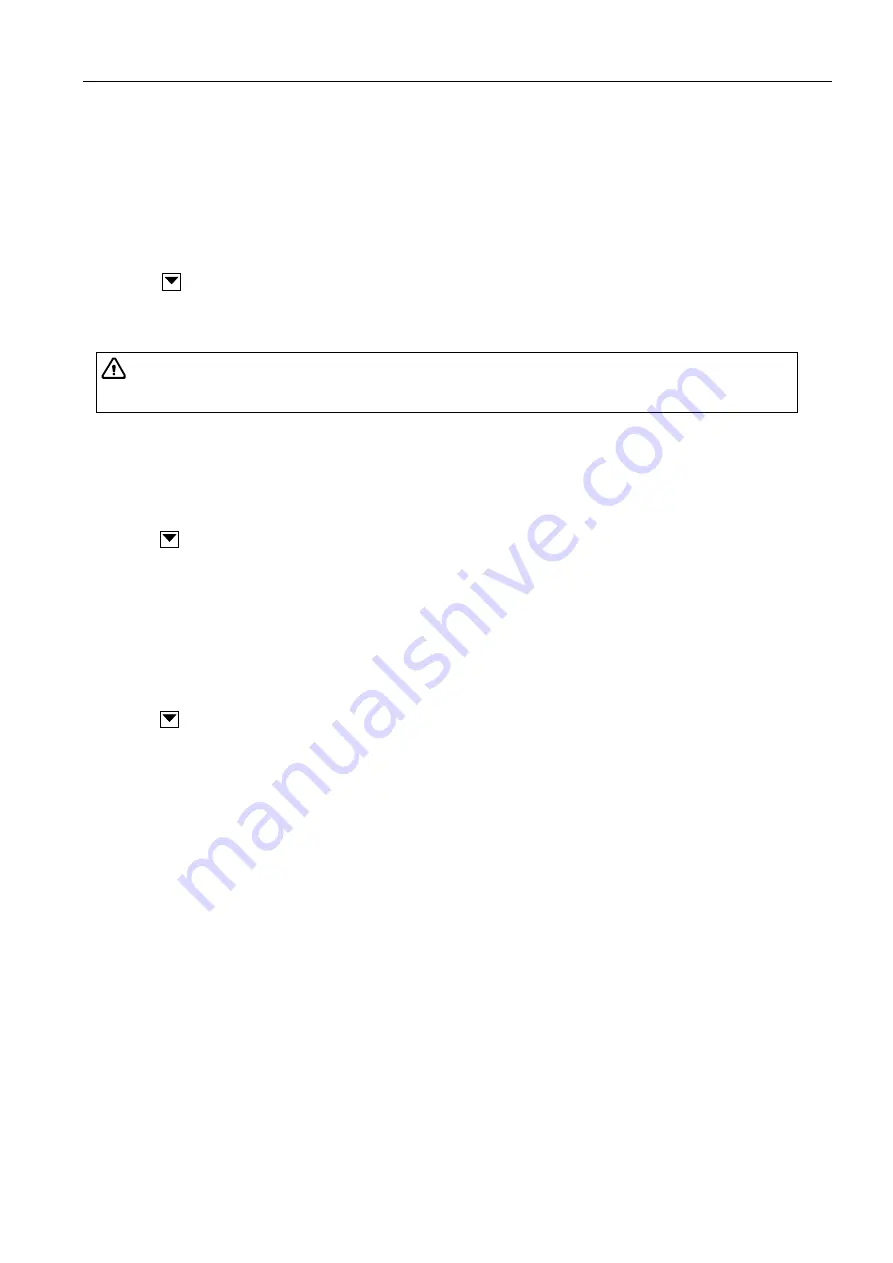
Full Digital Color Doppler Ultrasonic Diagnostic Instruments (Vet) User’s Manual V1.01
- 72 -
12.5.1 Saving to USB Storage Devices
Steps are as follows:
1.
Connect the USB storage device to the system and the bottom right of the screen displays the icon of
USB.
2.
Save the images or cines as described in Section 12.1 Saving the Image/Cine.
3.
Press
Review
to enter the Review screen and select the images/cines. Click [Select All] or enable
[Mult Sele] at the left to select the images/cines.
4.
Click
beside the drop-down menu under the [Send to] to select [A:\] and click[Send to] to save the
images/cines in the USB storage device.
12.5.2 Saving to DICOM Server
Current patient images
Steps are as follows:
1.
Press
Review
to enter the Review screen and select the images. Or, click [Select All] or enable [Mult
Sele] at the left to select the images.
2.
Click
beside the drop-down menu under the [Send to] to select [DICOM] and click [Send to] to
save the images in the DICOM server.
All patients data
Steps are as follows:
1.
Press
Review
to enter the Review screen and click [W-station] to enter the Wstation screen.
2.
Select patient in the [Exam List] by using the trackball and press the
Set
key to confirm. Or, click
[Select All] or enable [Mult Sele] at the left to select the images.
3.
Click
beside the drop-down menu under the [Send to] to select [DICOM] and click [Send to] to
save the images in the DICOM server.
Attention:
Ensure that the DICOM server is connected with the system before sending
the images.
























