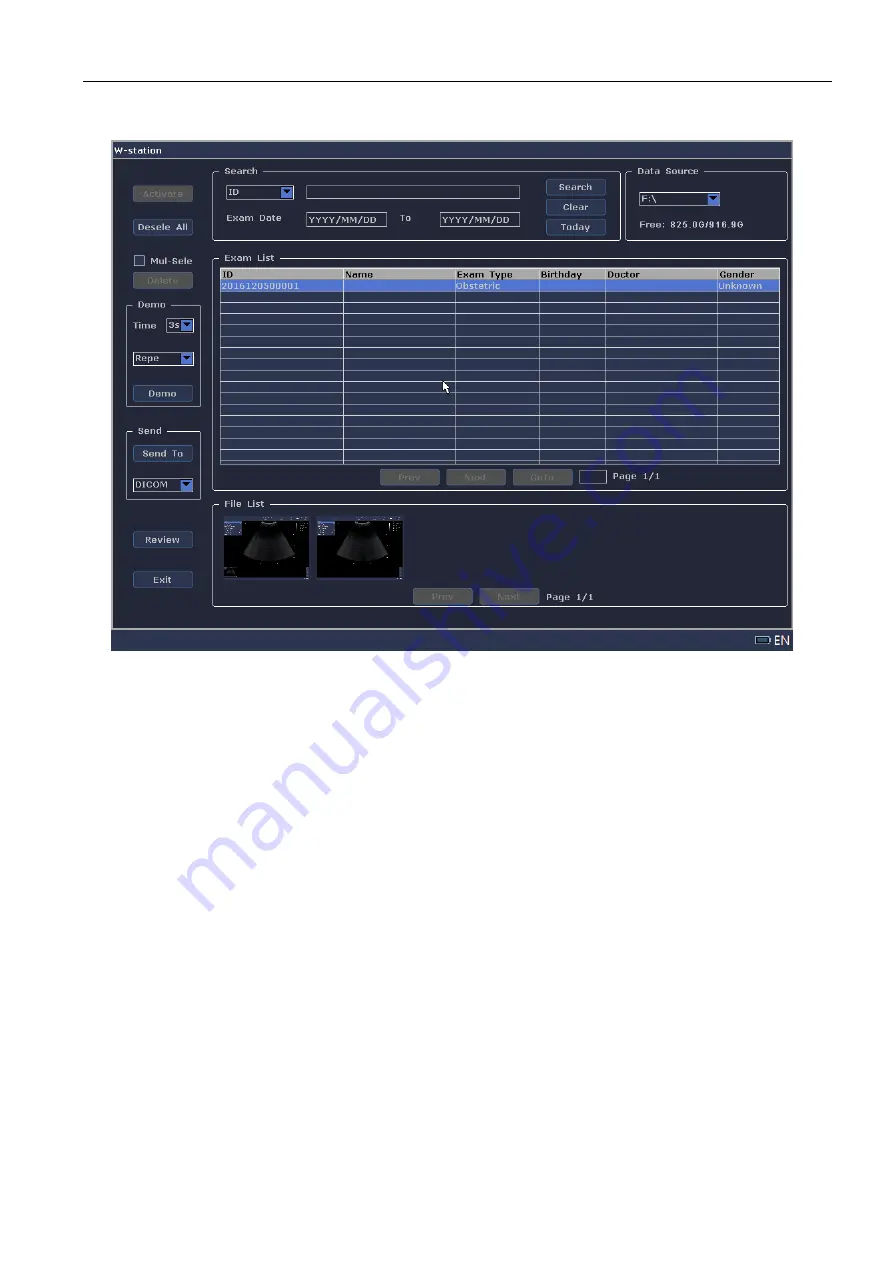
Full Digital Color Doppler Ultrasonic Diagnostic Instruments (Vet) User’s Manual V1.01
- 71 -
Saved patient
1.
Press the
Station
key on the control panel to enter the Station screen.
Figure 12-2 Working Station
2.
Select one patient in the [Exam List] by using the trackball and press the
Set
key, the thumbnail
images display in the [File List]. Click [Review] to enter the Review screen and view the saved
patient images or cines.
3.
Select the desired image or cine by using the trackball, and double click the
Set
key or click[Open]
at the left to view the image or cine.
4.
Press the
Freeze
key to return to the main screen.
12.3 Deleting the Image/Cine
You can delete the saved image or cines in the Review screen.
1.
Press the
Review
key on the control panel to enter the Review screen, the thumbnail images display in
the [File List].
2.
Select the desired image/cine and click [Delete] to delete it.
12.4 Printing the Image
Ensure that the printer is connected well with the system before printing the report. For detailed connection
description, refer to Section 5.6.2 Connecting the Video Printer. Click [Print] in the video printer to print
the current image.
12.5 Saving Data
You can save the patient data, images or cines to the hard disk and send them to the USB storage devices
and DICOM server.

























