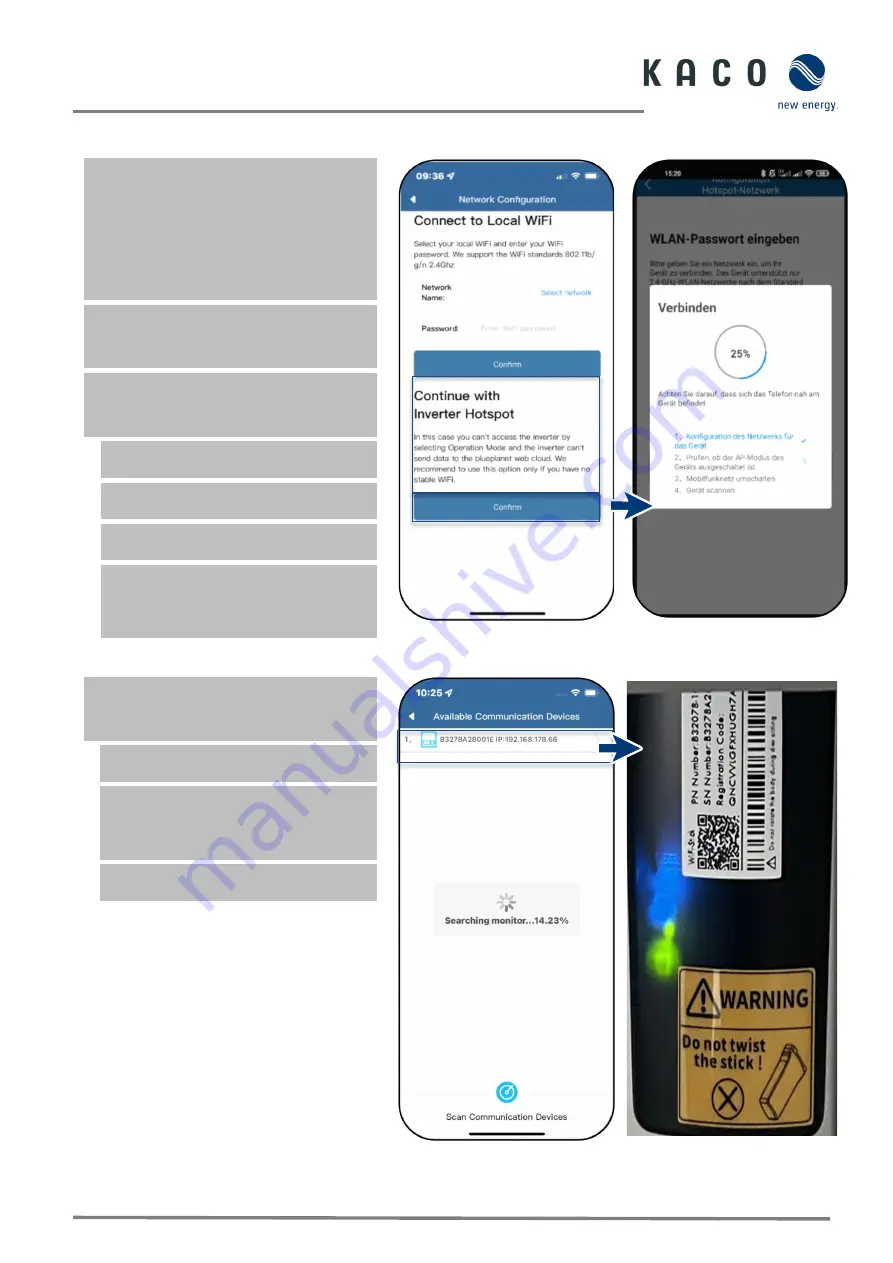
Page 5
KACO blueplanet 3.0 NX1 M2 KACO blueplanet 3.7 NX1 M2 KACO blueplanet 4.0 NX1 M2 KACO blueplanet 5.0 NX1 M2
1.6
Connecting the Inverter to a Mobile Device via Hotspot
Note
: We recommend connecting the
communication device to the customer's
WLAN network.
However, if the signal quality of the network
is not sufficient or not available, you can
continue with the hotspot connection to the
unit.
"KACO NX Setup" APP is installed and
opened from Android/iOS Store on your
mobile device.
Password is not required. However, you
must stand directly next to the unit to get
a connection.
1.
Execute action steps 1- 4 are from
2. Execute the hotspot connection via
<Confirm>.
3. Note the checklist and status. Process
takes up to 5 min.
»
Successful connection is displayed in a
new window. The status <Connect> is
displayed here. In the event of an error,
repeat the process.
Fig. 14.
Confirm inverter hotspot
connection
Fig. 15.
Connect to the communication
device
Note
: If no communication device was found,
your mobile device may not be near the
inverter.
4.
After a search, confirm the desired
communication device.
5. The blue signal status LED should now
flash.
Note
: Signal elements in chapter 9.2
of the
corresponding manual.
»
The communication device is connected
to its mobile device.
Fig. 16.
Select available communication
device
Fig. 17.
connection established






















