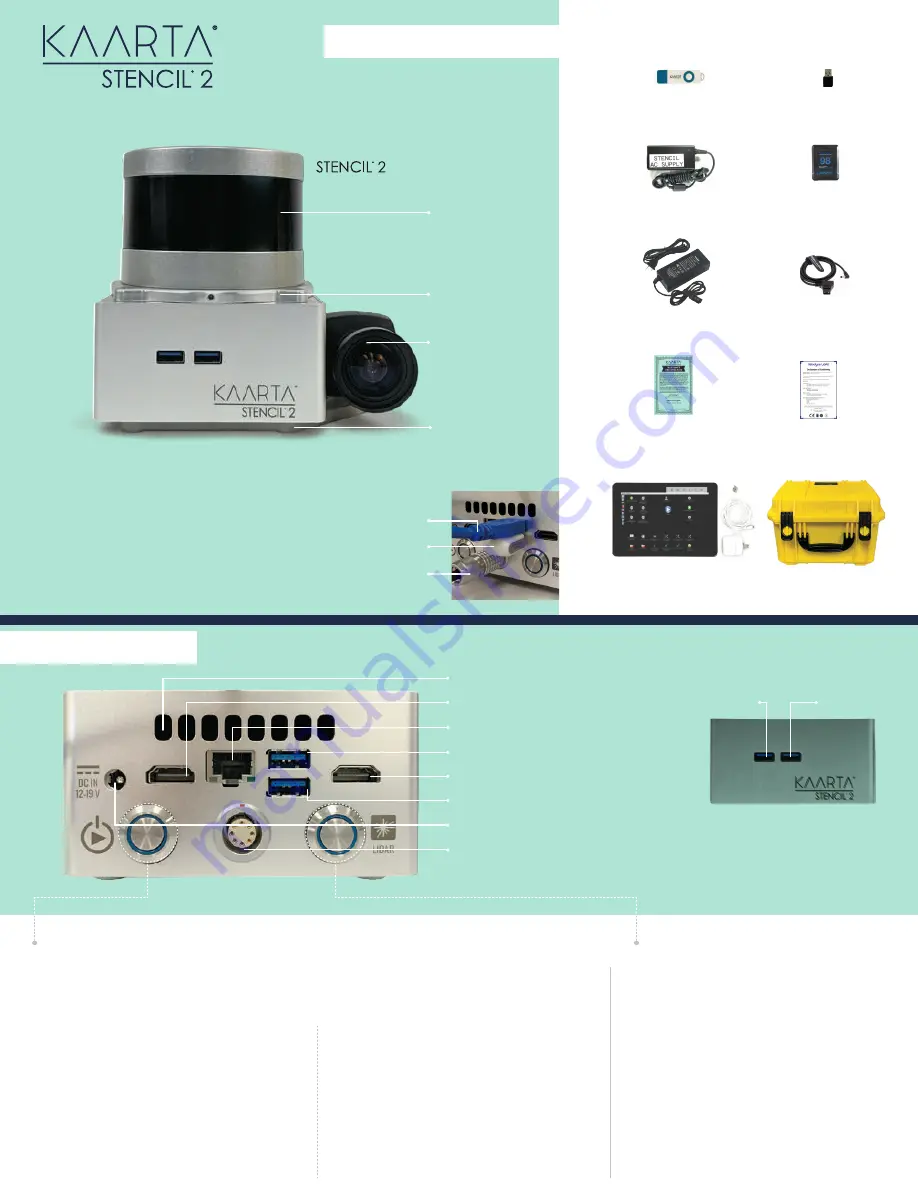
Push once to power lidar on. (If LED ring does not
light or stay on, push button further in until it
latches.)
Turns Lidar on
Lidar Power Switch Functions
3XVKRQFHDJDLQWRWXUQOLGDUR0DNHVXUHEXWWRQ
unlatches.
Turns Lidar o
ff
'XULQJ0DSSLQJ/RFDOL]DWLRQEOLQNLQJJUHHQRU
teal), press once to stop mapping. USB Indicator
VKRXOGEOLQN\HOORZZKLOHVDYLQJWKHSRLQWFORXG
Stops Mapping/Localization
Wait until USB Indicator turns blue before
restarting.
Restarts Mapping/Localization
Push button once to power Stencil on.
Once power has been applied to the lidar for more
than 60 seconds, press button again to start
0DSSLQJ/RFDOL]DWLRQ86%ΖQGLFDWRUVKRXOGWXUQ
solid green.
Turns Stencil on & Starts Mapping/Localization
Stencil Power/Mode Switch Functions
[
RIGHT BUTTON
]
[
LEFT BUTTON
]
3UHVVWZLFHZLWKLQDVHFRQGWRWXUQ6WHQFLOR
Turns Stencil o
ff
QUICK START GUIDE
WHAT’S IN THE BOX?
STENCIL LAYOUT
BUTTONS & PORTS
*Only three USB3 ports should be used
simultaneously. Use a USB3 hub in Port #3 or
Port #4 if more than three ports are needed.
Velodyne Lidar
Sensor
GNSS Bracket
Mounting Plate
Feature Tracker
Tripod Mounting
Plate
Air Exhaust Vents
HDMI Port #1
Ethernet (RJ-45)
Feature Tracker Cable Port / USB3 Port #1
HDMI Port #2
USB Status Indicator Port / USB3 Port #2
Power Input (Stencil AC Adapter Port)
Velodyne Inline Connector Port
Stencil
AC Charger
Kaarta USB
Documentation Drive
Apple iPad
with AC Charger
V-Mount Battery
(US Only)
Shipping Case
USB3 Port #3
USB3 Port #4*
Feature Tracker Cable
USB Status Indicator
Velodyne Inline Connector
Kaarta Warranty
Registration Card
Velodyne Declaration
of Conformity
WiFi Dongle
Battery Cable
V-Mount
Battery Charger


