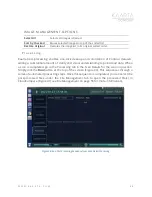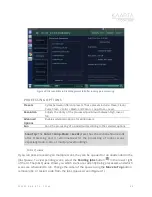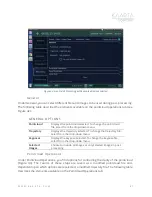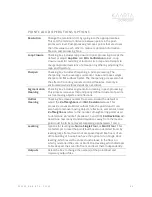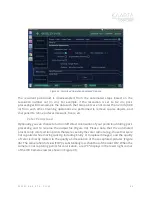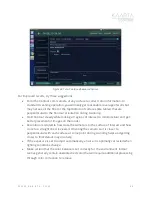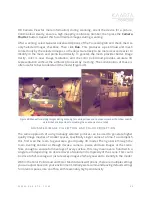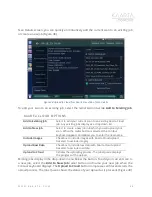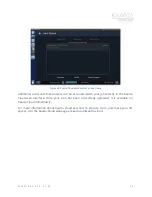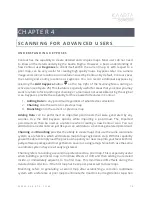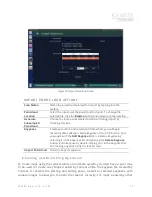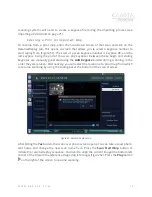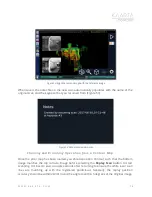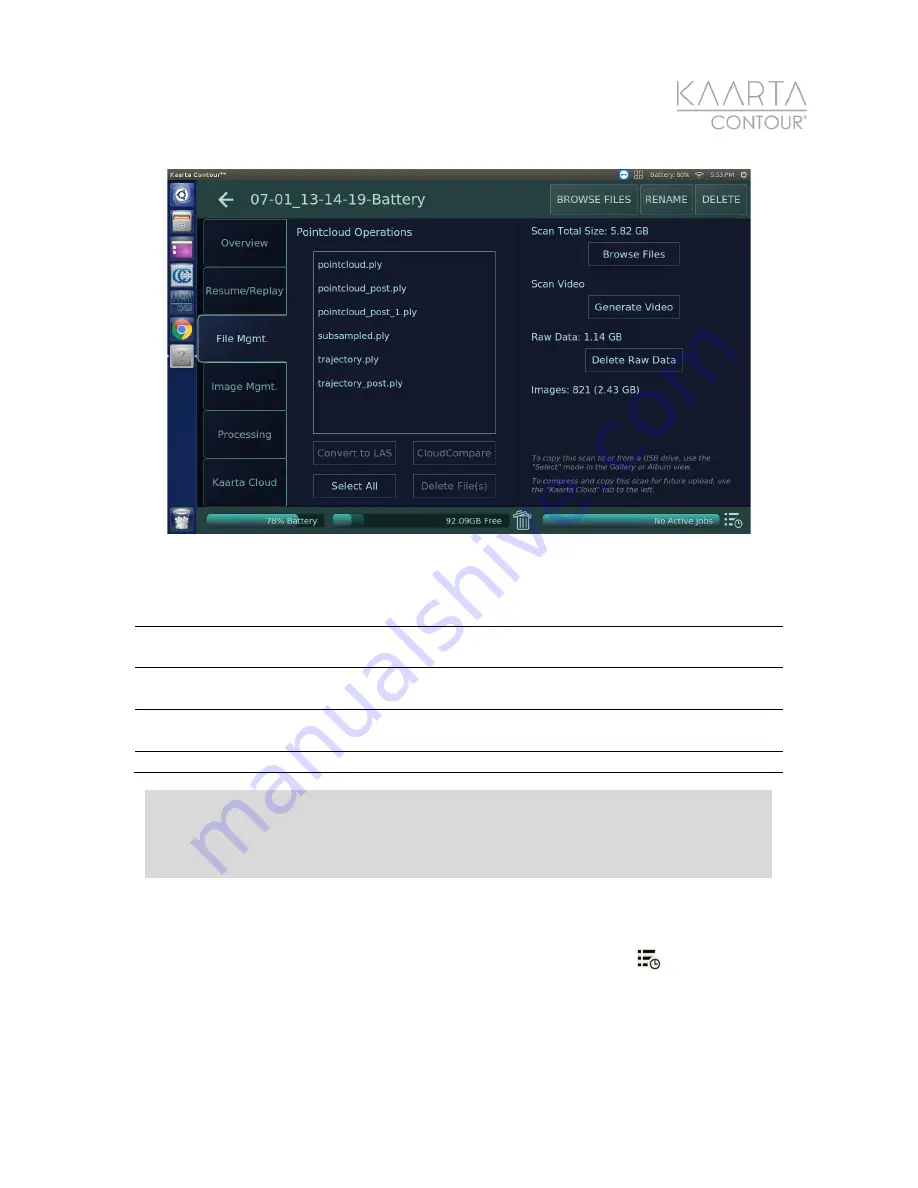
W W W . K A A R T A . C O M
5 9
Figure 40: Files available in File Management tab after running post-processing.
PROCESSIN G OPT IONS
Presets
Cycles between different presets. These presets include: Clean; Clean +
Color; Clean + Color + Mesh; and Color + Loop-Close + Level.
Resolution
Adjusts the clarity of the processed pointcloud between high, low, or
full.
Advanced
Options
Enables advanced options for skilled users.
Run
Runs the processing of a pointcloud according to the selected options.
Jo b s Qu e u e
If you run post-processing on multiple scans, they can be queued to run unattended in the
Jobs Queue. To view pending scans, select the
Pending Jobs
button
in the lower right
of the UI. The Jobs Queue shows you which scans are currently being processed, and which
scans are scheduled to run. Change the order of the queue using the
Move to Top
button,
remove jobs, or restart a job from the Jobs Queue screen (Figure 41).
Scan Tip:
The
Color + Loop-Close + Level
preset has shown beneficial results
after processing and is recommended for the processing of indoor scans,
especially multi-room, or multiple-level buildings.