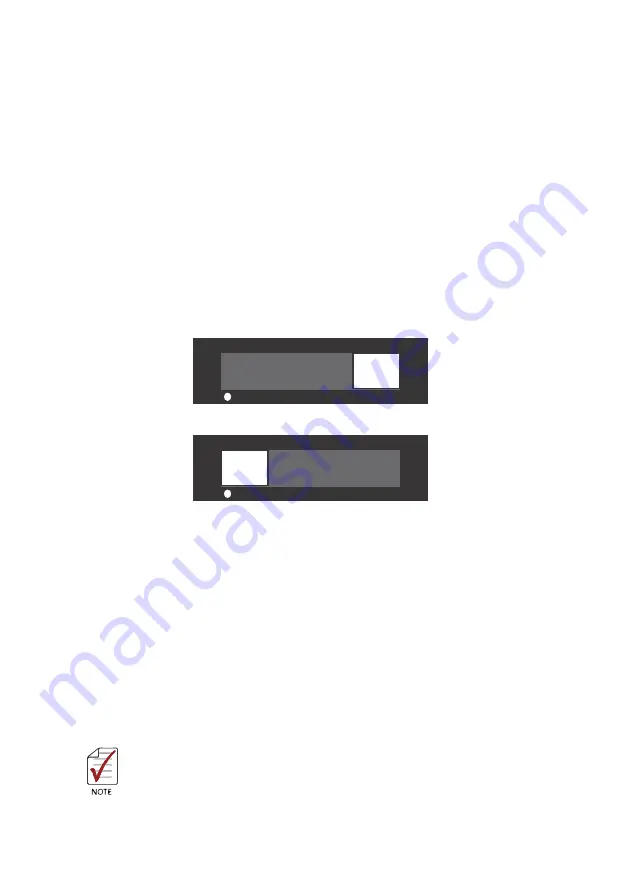
17
4. Place a fresh identical battery (CR2032 or equivalent) inthe socket, ensuring that
the positive pole (+) is facing upwards. The battery is most easily seated by first
being inserted under the positive retaining clip, and then pushed downward at the
negative retaining clip. The battery should easily snap into position.
5. Reinstall the embedded controller into the PXIe chassis and restore power.
2�2�6 Clearing CMOS
In the event of a system malfunction causing the PXIe-63935 to halt or fail to boot, clear the
CMOS and restore the controller BIOS to its default settings. To clear the CMOS:
1. Shut down the controller operating system and turn off the PXIe Chassis.
2. Remove the PXIe-63935 from the chassis. Observe all anti-static precautions.
3. Locate the CMOS clear switch (SW1) on the board (See “Onboard Connections and
Settings” on page 12.). Move the switch from Normal position
2
B
to Clear position
2
B
and wait for 5 seconds, then return the switch to Normal position.
4. Remount the controller into the PXIe chassis.
5. Press “Delete” or “ESC” to enter the BIOS setup when the splash logo appears.
6. Press “F3” to load Optimized defaults in BIOS setup
7. Modify the system date and time
8. Press “F4” to save configuration and exit
2�2�7 Initiating Backup BIOS Flash
BIOS flash on the PXIe-63935 is divided into Backup and Normal sections. In the event of a
system malfunction causing the active PXIe-63935 BIOS to crash and then fail to boot, the
system automatically switches to the secondary backup BIOS.
Please contact technical support to resolve halting or failure to boot issues caused
by corrupted BIOS





























