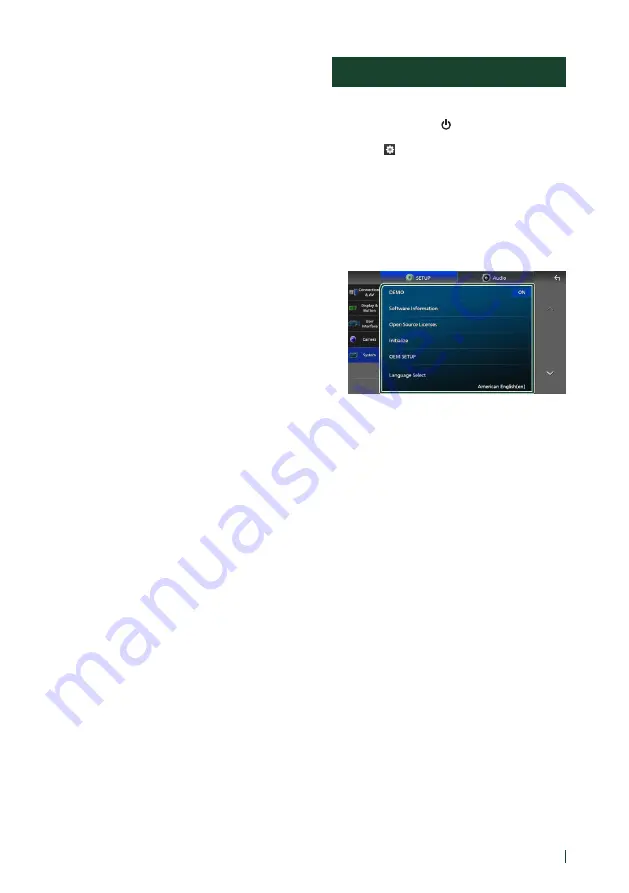
Setup
65
English
■
[
Beep
]
Turn the key touch tone on or off.
Default is “ON”.
■
[
Parking Assist Display
]
When the iDatalink (commercially available)
is connected, you can display information
about obstacles around the car.
[
ON
]
: Always displays information.
[
Dyn.
]
(Default): Displays information when
the sensor detects obstacles.
[
OFF
]
: Cancels this function.
This can be set when the iDatalink
(commercially available) is connected.
■
[
Parking Assist Position
]
Select where to display information about
obstacles on the screen (left or right).
“Left”/“Right” (Default)
This can be set when the iDatalink
(commercially available) is connected.
■
[
Driving Position
]
Select the driving position (left or right).
“Left” (Default)/“Right”
System Setup
You can setup system parameters.
1
Press the
[
HOME
]
/
[ ]
button.
2
Touch
[ ]
.
3
Touch
[
SETUP
]
.
h
h
SETUP Menu screen appears.
4
Touch
[
System
]
.
h
h
System setting menu appears.
5
Set each parameter as follows.
■
[
DEMO
]
Select the demonstration mode. Default is
“ON”.
■
[
Software Information
]
Confirm the software version of this unit.
■
[
Open Source Licenses
]
Display the open source licenses.
■
[
Initialize
]
Touch
[
Initialize
]
and then touch
[
Yes
]
to set
all the settings to the initial default settings.
• Audio SETUP Memory is not initialized.
■
[
OEM SETUP
]
Confirm the information about or change the
settings for using the iDatalink (commercially
available).
■
[
Language Select
]
Select a language.
■
[
Time Format
]
■
[
Clock
]
■
[
Time Zone
]
■
[
Clock Adjust
]
You can set the date and time. See






























