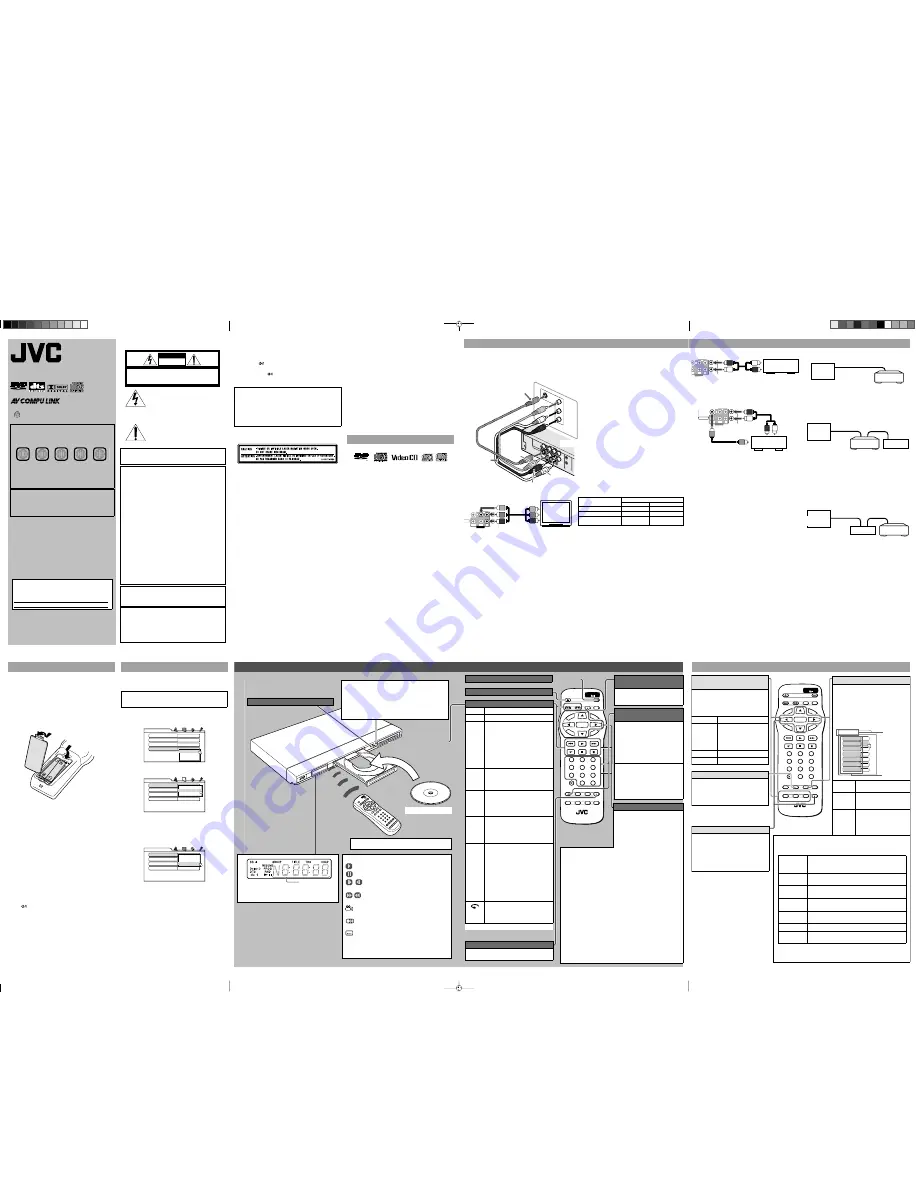
7
OPEN/
CLOSE
LIST
SET UP
CLEAR
– SLOW +
DISPLAY ON SCREEN
ENTER
STANDBY/ON
VFP
I/P
CANCEL
RETURN
SOUND
EFFECT
TITLE/
GROUP
DIMMER
AUDIO
SUBTITLE
ANGLE
SLIDE EFFECT
ZOOM
1
2
3
4
5
6
7
8
9
0
THUMBNAIL/
TOP
MENU
MENU
NEXT
PREVIOUS
SELECT
Basic playback
Buttons To do
3
*
Start/resume normal Playback
7
Stop
• When RESUME MODE is ON or
DISC RESUME, this player
memorizes the position on the
disc where you interrupted
playback.
– To resume playback, press
3
.
– To stop playback completely,
press
7
again.
8
*
Pause
• Each time you press
8
on the
remote control, the still picture
advances to the next frame.
¡
/
1
Fast forward/backward
(While paused)
Slow-motion playback
• Each time you press the button,
the playback speed changes.
¢
/
4
Skip chapter/track
• If you press and hold the button
during playback, playback is
advanced/reversed at 5 times
normal speed.
VARI-PLAY
(variable
playback)
(For DVD Video)
The disc is played back at about
1.2 or 1.5 times (FAST)/0.8 or 0.6
times (SLOW) normal speed.
The sound is not muted, and the
subtitle does not go off (except for
DTS).
(For SVCD/VCD)
The disc is played back at about 2
times (FAST)/0.5 times (SLOW)
normal speed.
(Only for DVD Video)
The playback position moves back
10 seconds before the current
position (only within the same title).
*
38
on the player starts/pauses playback.
Changing the display brightness
Press
DIMMER
to change the brightness of
the display window.
Using the disc menu
You can operate a disc—SVCD/
VCD with Playback Control*
(PBC)—using the disc menu
shown on the TV screen.
* A method of controlling disc play
for SVCD/VCD by using the disc
menu.
7
For DVD
1
Press TOP MENU or MENU to show the disc menu.
2
Press
5
/
∞
/
2
/
3
to select a desired item, then press
ENTER or
3
(SELECT).
• With some discs, you can also select items by entering the
number using the numeric buttons.
7
For SVCD/VCD
1
While stopped, press TOP MENU or
3
(SELECT) to
show the menu.
2
Press the numeric buttons to select a desired item.
To select 5: press 5.
To select 23: press 2, then 3.
To select 40: press 4, then 0.
• To move to the next or previous page of the current menu,
press
¢
or
4
.
• To return to the previous menu, press RETURN.
To play back without PBC
While stopped, press the numeric buttons instead of
3
(SELECT) to start playback.
To reactivate PBC
• Press TOP MENU or MENU.
• Press
7
to stop playback, then
3
(SELECT).
Turning on and off the player
Open/close the disc tray
Changing the display window
contents
Each time you press
DISPLAY
,
the display window contents
changes.
Locating the beginning of a scene
or song
You can select a title/chapter/
track directly and start playback.
For DVD Video:
(While stopped)
select title.
(While playing back)
select
chapter.
For SVCD/VCD/CD:
Select track.
To select 5: press 5.
To select 23: press 2, then 3.
To select 40: press 4, then 0.
• If you press TITLE/GROUP
before entering the number, you
can select the title instead of the
chapter.
6
Basic Operations
With the label side up
Turning on and off the player
Insert a disc
1
Press
0
to open the disc tray.
2
Place a disc in the disc tray.
• To insert an 8-cm disc, place it in the inner
recess.
3
Press
0
to close the disc tray.
Point toward the remote sensor directly as possible
(the operating range is approx. 5 m.)
• Each indicator lights up when corresponding
function/mode is activated, or corresponding
information is on the main display.
Main display
About On-screen guide icons
: Playback.
: Pause.
/
: Slow-motion playback with the current
speed.
/
: Fast forward/backward playback with the
current speed.
: At the beginning of a scene containing multi-
angle views.
: At the beginning of a scene containing multi-
audio sounds.
: At the beginning of a scene containing multi-
subtitles.
You can change the setting so that the on-screen
guide icons do not appear on the TV screen. (See
“ON SCREEN GUIDE” in “Initial settings.”)
1
DVD PLAYER
XV-N420B
XV-N422S
INSTRUCTIONS
©2005 Victor Company of Japan, Limited
• Manufactured under license from Dolby
Laboratories. “Dolby” and the double-D symbol are
trademarks of Dolby Laboratories.
• “DTS” and “DTS Digital Out” are trademarks of
Digital Theater Systems, Inc.
• This product incorporates copyright protection
technology that is protected by U.S. patents and
other intellectual property rights. Use of this
copyright protection technology must be authorized
by Macrovision, and is intended for home and other
limited viewing uses only unless otherwise
authorized by Macrovision. Reverse engineering or
disassembly is prohibited.
Warnings, Cautions and Others
GNT0060-001A[US]
EN
0105MOC-MW-SC
Region code of DVD VIDEO
This player can play back DVD VIDEO discs whose
region code numbers include “1.”
Examples of playable DVD VIDEO discs:
The player’s region code is printed on the rear of the player
Note of Color system format
This player accommodates the NTSC system, and also
can play back discs recorded with PAL system. (PAL video
signals are converted to an NTSC signal and output.)
Supplied accessories
If anything is missing, consult your dealer immediately.
• Audio/video cable (Yellow/White/Red) (x 1)
• Remote control (x 1)
• R6(SUM-3)/AA(15F) battery (x 2)
For customer use
Enter below the Model No. and Serial No. which are
located either on the rear, bottom or side of the cabinet.
Retain this information for future reference.
Model No.
Serial No.:
V I D E O
®
ALL
1
5
1
4
2
3
1
2 3
1
5 6
4
The lightning flash with arrowhead
symbol, within an equilateral triangle is
intended to alert the user to the presence
of uninsulated “dangerous voltage” within
the products enclosure that may be of
sufficient magnitude to constitute a risk of
electric shock to persons.
The exclamation point within an equilateral
triangle is intended to alert the user to the
presence of important operating and
maintenance (servicing) instructions in the
literature accompanying the appliance.
WARNING: TO REDUCE THE RISK OF FIRE OR
ELECTRIC SHOCK, DO NOT EXPOSE THIS
APPLIANCE TO RAIN OR MOISTURE.
For U.S.A
.
This equipment has been tested and found to comply
with the limits for a Class B digital device, pursuant to
part 15 of the FCC Rules.
These limits are designed to provide reasonable
protection against harmful interference in a residential
installation. This equipment generates, uses and can
radiate radio frequency energy and, if not installed
and used in accordance with the instructions, may
cause harmful interference to radio communications.
However, there is no guarantee that interference will
not occur in a particular installation. If this equipment
does cause harmful interference to radio or television
reception, which can be determined by turning the
equipment off and on, the user is encouraged to try to
correct the interference by one or more of the
following measures:
Reorient or relocate the receiving antenna.
Increase the separation between the equipment and
receiver. Connect the equipment into an outlet on a
circuit different from that to which the receiver is
connected.
Consult the dealer or an experienced radio/TV
technician for help.
For Canada
CAUTION:
TO PREVENT ELECTRIC SHOCK, MATCH
WIDE BLADE OF PLUG TO WIDE SLOT, FULLY
INSERT
For Canada
THIS DIGITAL APPARATUS DOES NOT EXCEED THE
CLASS B LIMITS FOR RADIO NOISE EMISSIONS
FORM DIGITAL APPARATUS AS SET OUT IN THE
INTERFERENCE-CAUSING EQUIPMENT STANDARD
ENTITLED “DIGITAL APPARATUS,” ICES-003 OF
THE DEPARTMENT OF COMMUNICATIONS.
CAUTION: TO REDUCE THE RISK OF ELECTRIC SHOCK.
DO NOT REMOVE COVER (OR BACK)
NO USER SERVICEABLE PARTS INSIDE.
REFER SERVICING TO QUALIFIED SERVICE PERSONNEL.
RISK OF ELECTRIC SHOCK
DO NOT OPEN
CAUTION
2
CAUTION
To reduce the risk of electrical shocks, fire, etc.:
1. Do not remove screws, covers or cabinet.
2. Do not expose this appliance to rain or moisture.
Caution ––
STANDBY/ON button!
Disconnect the mains plug to shut the power off
completely. The
STANDBY/ON button in any
position does not disconnect the mains line. The power
can be remote controlled.
CLASS 1 LASER PRODUCT
REPRODUCTION OF LABELS
WARNING LABEL INSIDE OF THE UNIT
CAUTION:
• Do not block the ventilation openings or holes. (If the
ventilation openings or holes are blocked by a newspaper
or cloth, etc., the heat may not be able to get out.)
• Do not place any naked flame sources, such as
lighted candles, on the apparatus.
• When discarding batteries, environmental problems
must be considered and local rules or laws governing
the disposal of these batteries must be followed strictly.
• Do not expose this apparatus to rain, moisture, dripping
or splashing and that no objects filled with liquids, such
as vases, shall be placed on the apparatus.
Precautions
Notes on the power cord
• When you are away on travel or otherwise for an extended
period of time, remove the plug from the wall outlet. A
small amount of power (1.0 W) is always consumed while
the power cord is connected to the wall outlet.
• When unplugging the player from the wall outlet,
always pull the plug, not the power cord.
• Do not handle the power cord with wet hands!
• Disconnect the power cord before cleaning the
player or moving the player.
• Do not alter, twist or pull the power cord, or put
anything heavy on it, which may cause fire, electric
shock, or other accidents.
• If the cord is damaged, consult a dealer and have the
power cord replaced with a new one.
Avoid moisture, water, dust, and high temperatures
• Do not place the player in moist or dusty places.
• If water gets inside the player, turn off the power and
remove the plug from the wall outlet, then consult
your dealer. Using the player in this state may cause
a fire or electrical shock.
• Do not expose the player to direct sunlight or place it
near a heating device.
Notes on installation
• Select a place which is level, dry and neither too hot
nor too cold between 5˚C and 35˚C (41˚F and 95˚F).
• Leave sufficient distance between the player and the TV.
• Do not install the player in a place subject to vibrations.
• Do not put heavy objects on the player.
To prevent malfunction of the player
• There are no user-serviceable parts inside. If anything goes
wrong, unplug the power cord and consult your dealer.
• Do not insert any metallic objects, such as wires,
hairpins, coins, etc. into the player.
• Do not block the vents. Blocking the vents may
damage the player.
To clean the cabinet
• Use a soft cloth. Follow the relevant instructions on
the use of chemically-coated cloths.
• Do not use benzene, thinner or other organic solvents and
disinfectants. These may cause deformation or discoloring.
Playable discs
• DVD VIDEO, Audio CD, Video CD, SVCD
• DVD-R/-RW written in the DVD VIDEO format
• CD-R/RW written in the SVCD, Video CD or Audio CD
format
• CD-R/RW written in MP3/WMA/JPEG in accordance
with the “ISO 9660” format
Supported Digital audio formats:
Linear PCM, Dolby Digital, DTS (Digital Theater Systems)*
NOTES
• If a disc gets dirty, scratched or warped, or due to the
disc characteristics or recording conditions, the
player may not be able to play back such discs.
• The player can play back audio signals recorded in
MIX-MODE CD, CD-G, CD-EXTRA and CD TEXT.
• With some discs, operations may not be possible.
* To play back DTS-encoded DVD VIDEO or DTS-
encoded Audio CD discs correctly, connect the
player to an amplifier with a built-in DTS decoder.
Otherwise, playback sound will be distorted.
Unplayable discs
If you try to play back discs listed below, noise may be
generated and causes damage to speakers.
• DVD-RW written in the VR format
• DVD-ROM, DVD-RAM, DVD AUDIO, CD-ROM,
PHOTO CD, SACD
• Unfinalized discs
• Discs of irregular shape or discs with tape, seals or
paste on either the label side or playback side.
Playing back these discs may damage the player.
The Non-DVD side of a “DualDisc” does not comply with
the “Compact Disc Digital Audio” standard.
Therefore, the use of Non-DVD side of a DualDisc on
this product may not be recommended.
CAUTION
THIS PRODUCT USES A LASER SYSTEM.
USE OF CONTROLS OR ADJUSTMENTS OR
PERFORMANCE OF PROCEDURES OTHER THAN THOSE
SPECIFIED HEREIN MAY RESULT IN HAZARDOUS
RADIATION EXPOSURE.
DO NOT OPEN COVERS AND DO NOT REPAIR YOURSELF.
REFER SERVICING TO QUALIFIED PERSONNEL.
V I D E O
4
Connecting to a stereo audio amplifier (receiver)
Connecting to a digital audio device
To enjoy high-quality surround sound, connect the
DIGITAL OUT (COAXIAL) jack to a Dolby Digital or DTS
decoder or an amplifier with a built-in decoder.
NOTES
• Depending on the disc, no signal may be outputted
from the DIGITAL OUT. Make an analog connection
in this case.
• Set [DIGITAL AUDIO OUTPUT] in the [AUDIO]
preference display correctly according to the
connected digital audio equipment. (See “DIGITAL
AUDIO OUTPUT” in “Initial settings.”)
Using the AV COMPU LINK system
The JVC COMPU LINK system allows you to enjoy
video and/or audio by simply pressing Play on the
source component (the component which plays back
the video or audio, such as a DVD player or VCR). You
do not even have to switch on power on the TV or
receiver.
Connection and setup
Using an AV COMPU LINK cable, connect the AV
COMPU LINK terminals of each component to one
another.
• The player’s AV COMPU LINK setting is controlled
using the OTHERS menu in the preference display.
See “AV COMPULINK MODE” in “Initial settings.”
• See also the instruction manual of the other device.
EX. 1
• Set the player’s AV COMPU LINK setting as follows:
– When connecting to the VIDEO-1 input terminal of
the television:
DVD2
– When connecting to the VIDEO-2 input terminal of
the television:
DVD3
EX. 2
• Set the VCR’s Remote Control Code and the player’s
AV COMPU LINK setting as follows:
– When connecting to the VIDEO-1 input terminal of
the television:
The player’s AV COMPU LINK setting: DVD2
VCR’s Remote Control Code:
B
– When connecting to the VIDEO-2 input terminal of
the television:
The player’s AV COMPU LINK setting: DVD3
VCR’s Remote Control Code:
A
EX. 3
• Set the player’s AV COMPU LINK setting to
DVD1.
Notes for connection
• If you connect the player to a receiver via AV COMPU
LINK in a system including a Dolby Digital decoder,
some functions may not be performed automatically.
• Connect the AUDIO OUT jacks of the player to the
audio input jacks of a receiver indicating “DVD.”
Otherwise, the system will not work correctly.
Operation
1. Turn on the main power of the television.
2. Insert a disc (or tape) into the source component.
3. Press
3
of the source component.
The following actions are performed automatically:
• Turning on the television and/or receiver.
• Setting the source of the television to the external
input (VIDEO-1 or VIDEO-2).
• Setting the source of the receiver to the component
which has started playback.
LEFT
RIGHT
AUDIO OUT
VIDEO OUT
IDEO
VIDEO
PR
PB
Y
To analog audio input
COAXIAL
LEFT
RIGHT
PCM/STREAM
DIGITAL OUT
AUDIO OUT
VIDEO OUT
S-VIDEO
VIDEO
PR
PB
Y
To digital audio input
To analog
audio input
To AV COMPU LINK (II, EX, or III)
The player
TV
To AV COMPU LINK
(II, EX, or III)
The player
TV
VCR
To AV
COMPU LINK
To AV COMPU LINK
(II, EX, or III)
The player
TV
Receiver
To AV
COMPU LINK
3
Connections
Before making connections:
• Do not connect the AC power cord until all other connections have been made.
• Connect VIDEO OUT of the player directly to the video input of your TV. Connecting VIDEO OUT of the
player to a TV via a VCR/an integrated TV/Video system may cause a monitor problem.
Basic Connection
Connecting to a TV with component jacks
To switch the scanning mode between Progressive and
Interlace, press and hold VFP-I/P on the remote control
for a few seconds.
NOTES
• Connect “Y” to “Y,”“P
B
” to “P
B
(C
B
),”“P
R
” to “P
R
(C
R
)”
correctly.
• When using component (Y, P
B
, P
R
) jacks, do not
connect S-VIDEO jack with the player.
About the scanning mode indicator
NOTE
Some progressive TV and High-Definition TV sets are
not fully compatible with the player. To check the
compatibility of your TV, contact your local JVC
customer service center.
VIDEO
PB
PR
Y
COAXIA
L
PCM
/STREAM
DIGITA
L OUT
AUDIO OUT
AV
COMP
U LINK
VIDEO OUT
RIGH
T
S-VIDEO
LEFT
RIGH
T
LEFT
AU
DIO
VIDEO
IN
S-VIDEO
NOTES
• If your TV has a monaural audio input
instead of stereo, use an optional audio
cable which converts stereo audio output to
monaural.
• If your TV is a HDTV or HD-ready TV, you can
connect with component (Y, P
B
, P
R
) jacks. By
connecting with component (Y, P
B
, P
R
) jacks,
you can select the progressive scanning
mode which provides the best picture quality.
* The S-VIDEO jack and the component (Y,
P
B
, P
R
) jacks cannot be used at the same
time.
When using the S-VIDEO jack, do not
connect the component (Y, P
B
, P
R
) jacks
with the player.
S-video cable*
(not supplied)
Audio/video
cable*
(supplied)
Red
White
TV
The player
Yellow
COAXIAL
LEFT
RIGHT
/STREAM
TAL OUT
AUDIO OUT
VIDEO OUT
S-VIDEO
VIDEO
PR
PB
Y
To component video input
[PICTURE SOURCE] of
the PICTURE menu
Source type of DVD VIDEO
Film source
Video source
AUTO
[DDP]
[P]
FILM
[DDP]
[DDP]
VIDEO(NORMAL)/
(ACTIVE)
[P]
[P]
5
Turning on the power
Inserting the AC power plug
After all other connections have been made, insert the
AC power plug to the wall outlet firmly.
Installing the batteries in the remote control
Open the compartment cover, and place the two
supplied R6(SUM-3)/AA(15F) batteries in the remote
control according to the polarity markings (“+” and “–”)
inside the compartment. Then replace the cover.
The batteries will last about six months with normal use.
If the functions of the remote control become erratic,
replace the batteries.
Precautions of the safe use of batteries
Observe the following precautions for the safe use of
batteries. If they are used improperly their lives will be
shortened, they may burst or their contents may leak.
• Remove the batteries from the remote control if it is
not going to be used for a long period of time.
• Remove dead batteries and dispose of them
properly.
• Never leave dead batteries lying around, take them
apart, mix them with other refuse, or throw them into
an incinerator.
• Never touch liquid that has leaked out of a battery.
• Do not mix new and old batteries, or batteries of
different types, when placing them.
Turning on and off the player
Press STANDBY/ON.
Initial setup
When you turn on the player for the first time after
purchase, the following message appears on the TV
screen.
Before enjoying this player, make the initial settings as
follows:
1
Press ENTER.
2
Press
5
/
∞
to select the on-screen language for
the preference displays, etc., then press ENTER.
3
Press
5
/
∞
to select the monitor type, then press
ENTER.
• For a normal (conventional) TV, select
“4:3 LB”
or
“4:3 PS
.
”
(See “MONITOR TYPE” in “Initial
settings.”)
• For a wide-screen TV, select
“16:9
.
”
4
Press
5
/
∞
to select a desired digital output
signal type, then press ENTER.
Set this item correctly according to the logo on your
receiver or decoder.
(If you do not connect the player to such a device,
press ENTER to finish the setting.)
• Receiver/decoder bearing Dolby Digital logo and
no DTS, select
“DOLBY DIGITAL/PCM
.
”
• Receiver/decoder bearing both Dolby Digital and
DTS logos, select
“STREAM/PCM
.
”
• Receiver/decoder bearing neither Dolby Digital nor
DTS logo, or digital recorder, select
“PCM ONLY
.
”
To bring up the DVD PLAYER SETUP display later
Press SET UP for a few seconds until the DVD PLAYER
SETUP display appears.
EXECUTE DVD PLAYER SETUP? - BASIC PICTURE/AUDIO
SETTING
YES - PRESS ENTER NO - PRESS CANCEL
MENU LANGUAGE
ENGLISH
AUDIO LANGUAGE
ENGLISH
SUBTITLE
OFF
ON SCREEN LANGUAGE
ENGLISH
DVD PLAYER SETUP
ENGLISH
FRENCH
SPANISH
MONITOR TYPE
4:3 L.B.
PICTURE SOURCE
AUTO
SCREEN SAVER
BACKGROUND
ON
STANDARD
DVD PLAYER SETUP
16:9
4:3 LB
4:3 PS
DIGITAL AUDIO OUTPUT
DOLBY DIGITAL/PCM
ANALOG DOWNMIX
DOLBY PROLOGIC
D.RANGE CONTROL
ON
OUTPUT LEVEL
DVD PLAYER SETUP
PCM ONLY
DOLBY DIGITAL/PCM
STREAM/PCM
STANDARD
8
Advanced Operations
OPEN/
CLOSE
LIST
SET UP
CLEAR
– SLOW +
DISPLAY ON SCREEN
ENTER
STANDBY/ON
VFP
I/P
CANCEL
RETURN
SOUND
EFFECT
TITLE/
GROUP
DIMMER
AUDIO
SUBTITLE
ANGLE
SLIDE EFFECT
ZOOM
1
2
3
4
5
6
7
8
9
0
THUMBNAIL/
TOP
MENU
MENU
NEXT
PREVIOUS
SELECT
Changing the picture tone (VFP)
The VFP (Video Fine Processor)
function allows you to adjust the
picture character according to the
type of programming, picture tone or
personal preferences.
1
Press VFP-I/P.
2
Press
2
/
3
to select the desired
preset.
NORMAL
For watching TV in a
general room.
CINEMA
For watching a movie
software in a room with
suppressed light.
USER1
USER2
You can adjust
parameters that affect the
picture character and
store the settings as a user
preset. See below.
To adjust the picture tone
1
Select “USER1” or “USER2.”
2
Press
5
/
∞
to select a parameter, then press ENTER.
3
Press
5
/
∞
to adjust the parameter, then press ENTER.
4
Repeat step 2 and 3 to adjust other parameters.
5
Press VFP-I/P to finish the setting.
USER 1
BRIGHTNESS
GAMMA
CONTRAST
SATURATION
TINT
SHARPNESS
Y DELAY
+ 4
MID
+10
+10
+10
LOW
+ 2
Selected
Preset
Parameter
GAMMA
Adjust this if the neutral color is bright or dark.
The brightness of dark and bright portion is
maintained (LOW/MID/HIGH).
BRIGHTNESS
Adjust this if the picture is bright or dark on the
whole (–16 (darkest) to +16 (brightest)).
CONTRAST
Adjust this if the far and near position is unnatural
(–12 to +12).
SATURATION
Adjust this if the picture is whitish or blackish
(–16 (blackest) to +16 (whitest)).
TINT
Adjust this if the appearance of flesh tone is
unnatural (–16 to +16).
SHARPNESS
Adjust this if the picture is indistinct (LOW/HIGH).
Y DELAY
Adjust this if the picture looks separately/
overlapped (–2 to +2).
Changing the Sound Field
Each time you press
SOUND
EFFECT
, the Sound Effect mode
changes.
• As the value becomes bigger, the
Sound Effect works stronger.
Zooming the picture
Each time you press
ZOOM
, the
magnification changes.
• You can use
5
/
∞
/
2
/
3
button to
move the zoomed position.
To return to the normal playback,
select the normal size by pressing
ZOOM
repeatedly.
Changing the language, sound
and scene angle
1
Press the button.
2
Press the button repeatedly or
5
/
∞
to select the desired item.
3
Press ENTER to finish the
setting.
Buttons
To do
AUDIO
For DVD Video:
select audio languages.
For SVCD/VCD:
select the audio
channel.
SUBTITLE
select the subtitle.
ANGLE
select the view-angle.
XV-N420[US]3.indd 1
XV-N420[US]3.indd 1
12/22/04 1:34:45 PM
12/22/04 1:34:45 PM




















