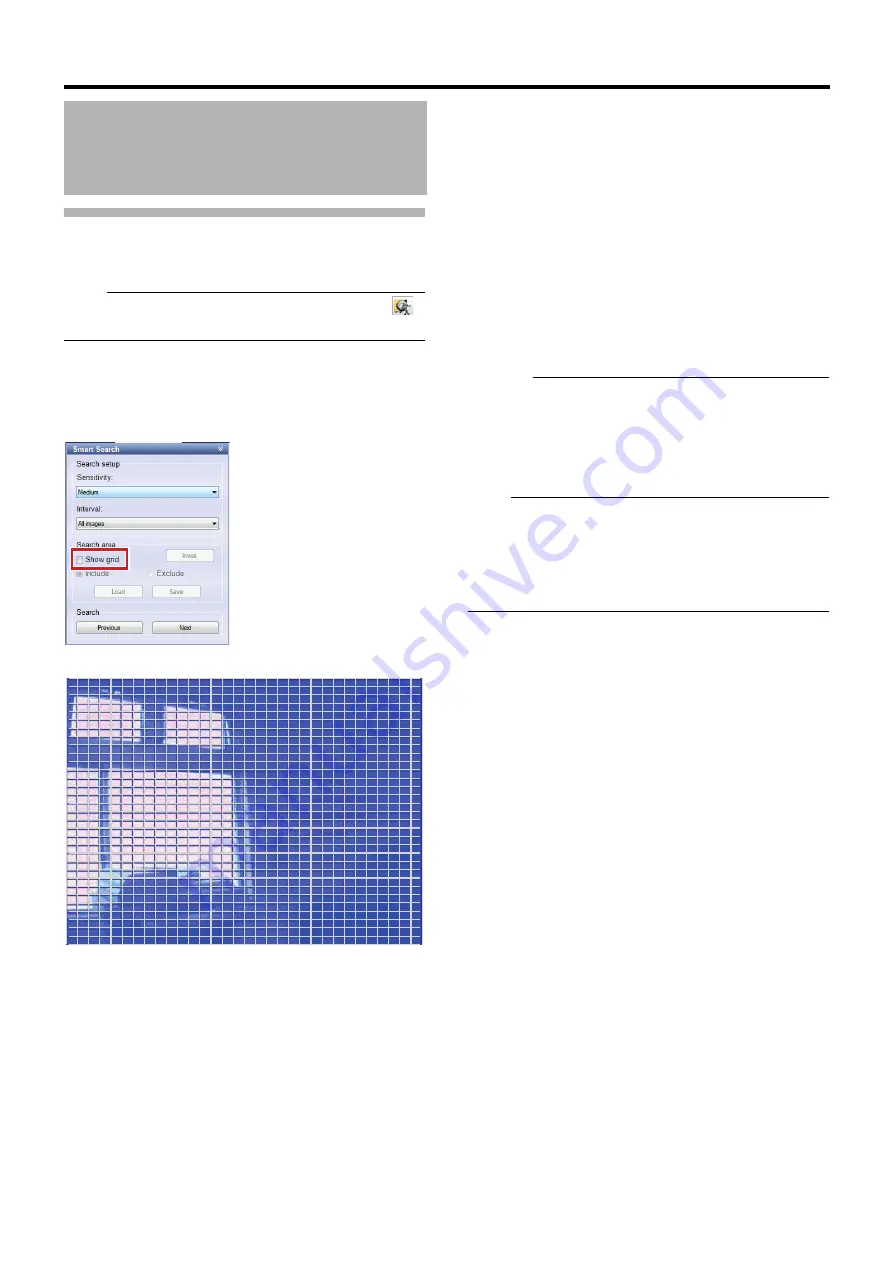
150
<Viewer Part> Basics
Smart Search
You can search for images with any motion by specifying a
search area from recorded images of the selected camera.
Note:
●
If the [Smart Search] section is not displayed, click [
]
to display it.
1
Select a camera for searching by clicking
camera images
2
Select the [Show grid] check box under [Search
area] in the [Smart Search] section
●
Blue grids are displayed.
3
Click and drag within the screen to specify an
area to search
The specified area becomes transparent.
●
Select the [Include] check box to add the dragged part
to the search area. Select the [Exclude] check box to
delete the dragged part from the search area.
●
Select the [Invert] check box to select to include or
exclude the selected area.
4
Select a sensitivity level from the [Sensitivity]
list under [Search setup]
Select from parameters below:
●
[Very high]
●
[High]
●
[Medium]
●
[Low]
●
[Very low]
5
Specify a time interval in the [Interval] list
6
Search by repeatedly clicking [Next] or
[Previous]
Searching for data where any motion is detected in the
area starts. It will be displayed when any motion is
detected in the area and such motion will be highlighted.
Caution:
●
Smart Search searches for data [Forward] or [Backward]
from the present image time.
●
When Smart Search is used during recording, the
recording frame rate may decrease. Use the feature to the
extent that the display does not turn red by checking the
CPU meter.
Note:
●
You can save the area specified in Step
3
temporarily by
clicking [Save].
You can restore the saved area settings by clicking [Load]
after specifying another area.
●
To cancel the area selection, select the [Exclude] check
box and drag the whole area.
Searching for Recorded
Images (continued)






























