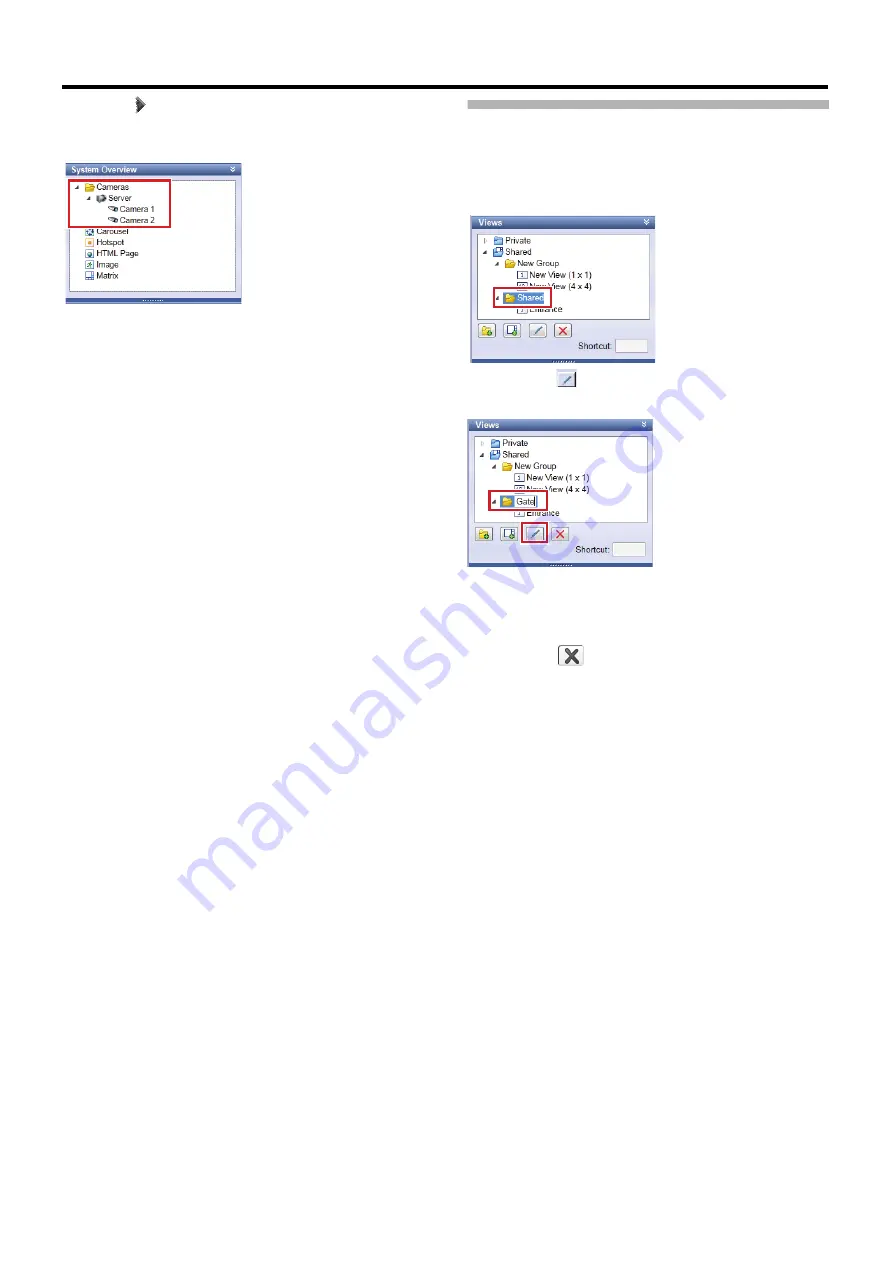
139
7
Click [
] to the left of [Server] in the [System
Overview] section
A list of available cameras appears.
8
Select a camera you want to view from the list
and drag it onto the image display screen to the
right
●
Images from the selected camera are displayed along
with its camera name.
●
Repeat the same steps for each camera.
Editing Views
䡵
Changing a group/view name
1
Select a group/view you want to change the
name for in the [Views] section
2
Click the [
(Rename)] button and enter a
group/view name
䡵
Deleting a group/view
1
Select a group/view you want to delete in the
[Views] section
2
Click the [
(Delete)] button
A confirmation message prompts you to confirm you want
to delete the selected group and all views in the group, or
selected views.
3
Click [Yes]
䡵
Remove the camera from the view
1
Click [×] in the upper right of the camera window
to remove
The camera is removed from the view.






























