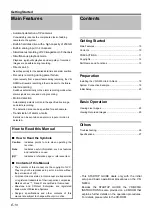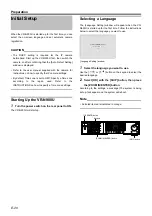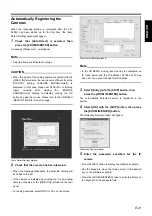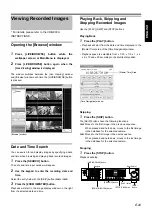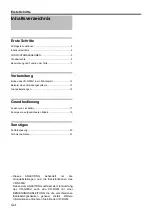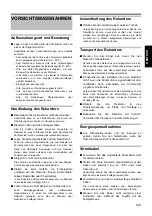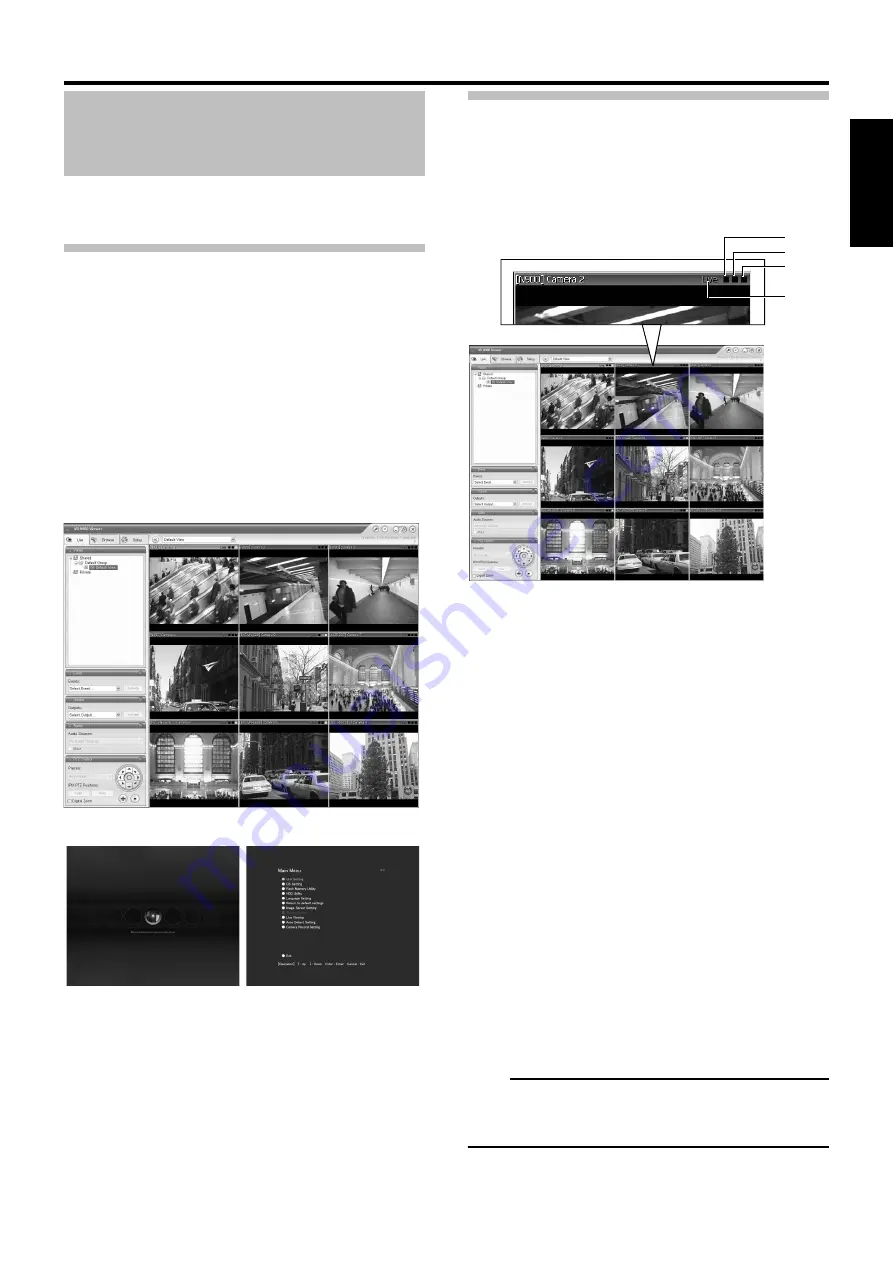
Basic Operation
E-23
ENGLISH
DEUTSCH
FR
ANÇAIS
E
S
P
AÑOL
IT
ALI
A
NO
Viewing Live Images
* For details, please refer to the VR-N900U
INSTRUCTIONS.
Opening the [Live Viewing] window
Display the [Live Viewing] window to view live images from
the cameras.
1
Press [LIVE/BROWSE] button while the
Wallpaper screen*1 or Main Menu*2 is
displayed.
• When the [Browse] window is displayed, press the [LIVE/
BROWSE] button.
• Each press of the [LIVE/BROWSE] button switches
between the [Live Viewing] and [Browse] windows.
Selecting a Camera Image to View
1
Press the [SELECT] button.
2
Enter the camera number with the numeric
keys 1 to 9.
When you select a particular camera, the blue bar at the top
of each camera image becomes a lighter blue. Each bar
features the operating status of the camera and three
colored square indicators with the following functions.
➀
Event indicator (left indicator; solid yellow)
Lights up when events specified in the [Camera Record
Setting] application occur. The indicator appears black if
event indication has not been specified for the camera in
question, or if no specified events have occurred.
➁
Motion indicator (indicator in the middle; solid red)
Lights up when motion is detected.
➂
Online indicator (right indicator; blinking green)
Blinks every time an image is received from the camera.
➃
Operating status of the camera (appears to the left of the
indicators)
LIVE (in green): when an image is displayed but not
recorded.
REC (in red): when recording.
STOP (in yellow): when an image from a camera cannot
be received or the camera is offline.
For details about offline, please refer to the VR-N900U
INSTRUCTIONS.
Note
• You can turn off the event and motion indicators by
pressing the [ALARM CLEAR] button.
[Live Viewing] window
Wallpaper Screen
*1
Main Menu
*2
➀
➁
➂
[Live Viewing] window
➃
Содержание VR-N900U
Страница 28: ......
Страница 50: ......
Страница 72: ......
Страница 94: ......
Страница 116: ...LST0577 001A 2007 Victor Company of Japan Limited NETWORK VIDEO RECORDER VR N900U ...