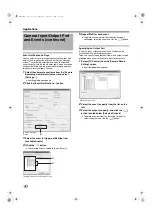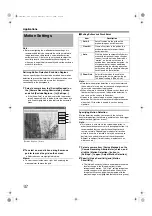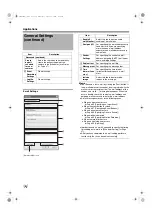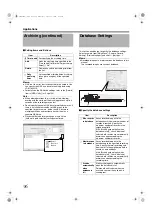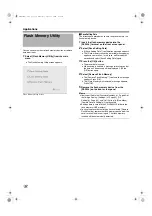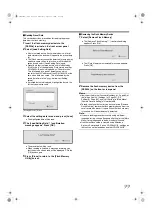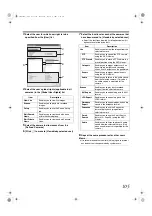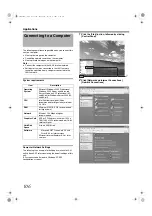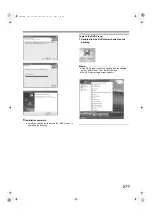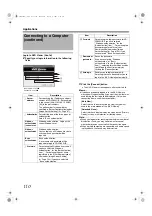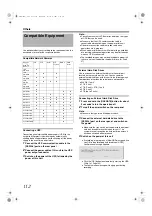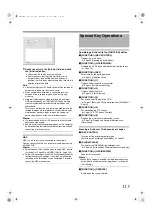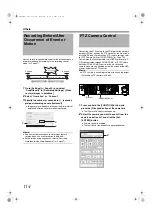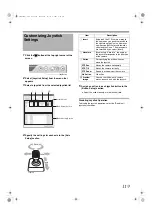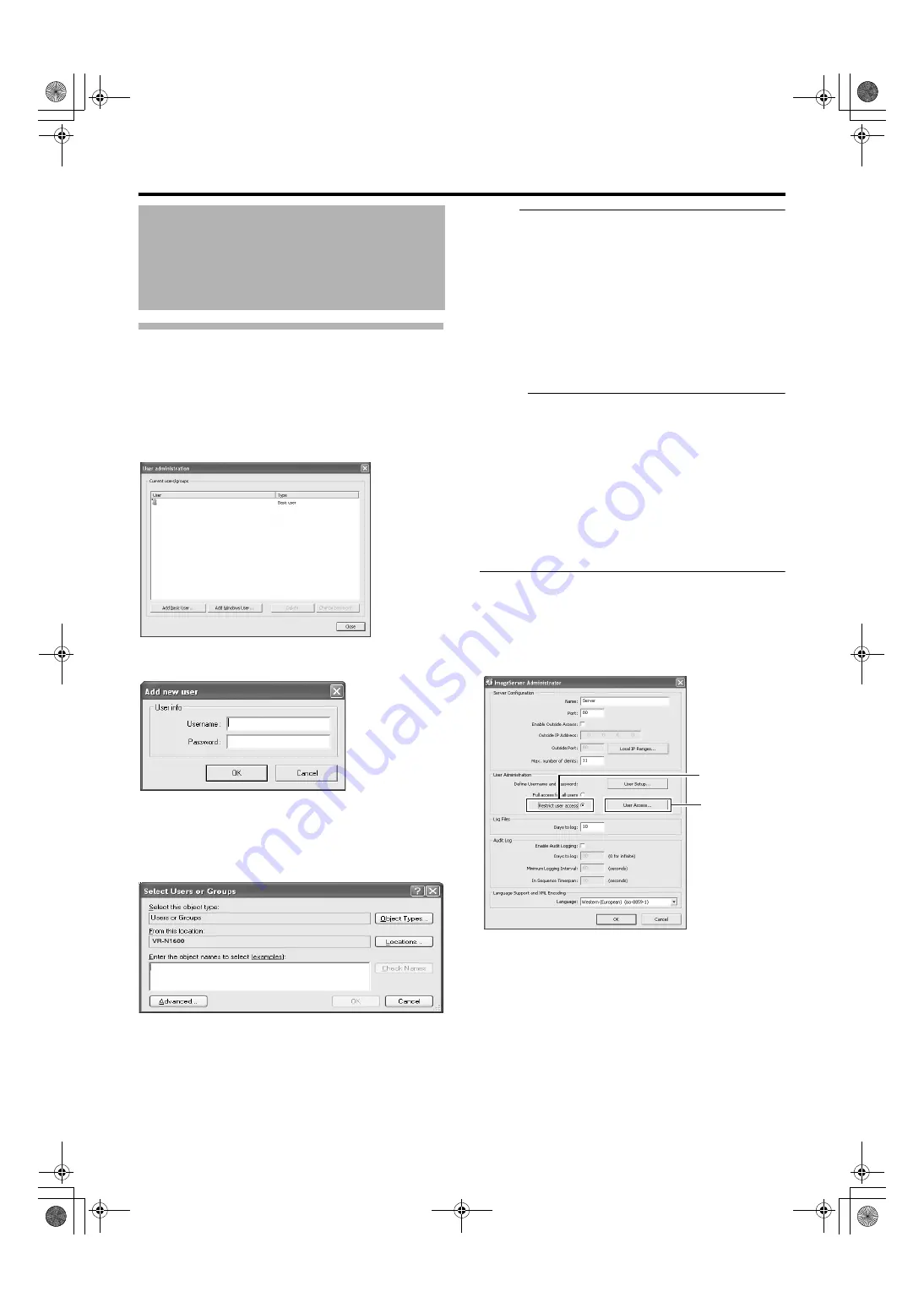
104
User Administration
This section describes procedures to configure user
accounts and rights.
䡵
User Settings
After the [User Administration] screen appears, you are able
to define individual users and their passwords. There are two
ways to add new users.
䢇
You can create a dedicated user account for the
surveillance system through authentication of the user
name and password.
䢇
Note :
●
Do not select this option. For details, consult your system
administrator.
●
If the [Host Name] in [OS Setting] has been changed,
enter
in [Enter the object names to select]
on the [Serect Users or Groups] screen, and click the
[Advanced...] button. Next, click the [OK] button.
●
Windows users need to define a Windows user for each
host name specified in [Host Name] in [OS Setting]. As
the user’s host name is not displayed on the [User
Administration] screen, it is recommended that you delete
the Windows user and add again if you have changed the
host name.
Memo :
●
To edit a preset user name or password, select the user to
edit from the [Current isers/groups] list, and click the
[Change password...] button.
●
To delete a preset user, select the user from the [Current
isers/groups] list, and click the [Delete] button. The user
that has been deleted from the list is no longer able to
login to NVR Viewer.
●
After adding a new user in [Add Basic User...], a small
square appears to the top left of the icon on the [User
Administration] screen. You can distinguish between [Add
Basic User...] and [Add Windows User...] using this mark
when the same user name is registered with both.
䡵
Defining User Rights
1
Select [Restrict user access] in the [User
Administration] section
2
Click [User Access...]
Distribution Settings
(Details)
vr-n1600
1
2
VR-N1600_J.book Page 104 Wednesday, August 8, 2007 3:32 PM
Содержание VR-N1600E
Страница 2: ...IMPORTANT SAFEGUARDS I VR N1600_J book Page I Wednesday August 8 2007 3 32 PM ...
Страница 3: ...SAFETY PRECAUTIONS for USA II VR N1600_J book Page II Wednesday August 8 2007 3 32 PM ...
Страница 4: ...SAFETY PRECAUTIONS for Europe III VR N1600_J book Page III Wednesday August 8 2007 3 32 PM ...
Страница 5: ...IV VR N1600_J book Page IV Wednesday August 8 2007 3 32 PM ...
Страница 6: ...SICHERHEITSVORKEHRUNGEN for Germany V VR N1600_J book Page V Wednesday August 8 2007 3 32 PM ...
Страница 7: ...VI VR N1600_J book Page VI Wednesday August 8 2007 3 32 PM ...
Страница 8: ...SICHERHEITSVORKEHRUNGEN for Germany VII VR N1600_J book Page VII Wednesday August 8 2007 3 32 PM ...
Страница 9: ...VIII E 1600E E 1600E E E VR N1600_J book Page VIII Wednesday August 8 2007 3 32 PM ...