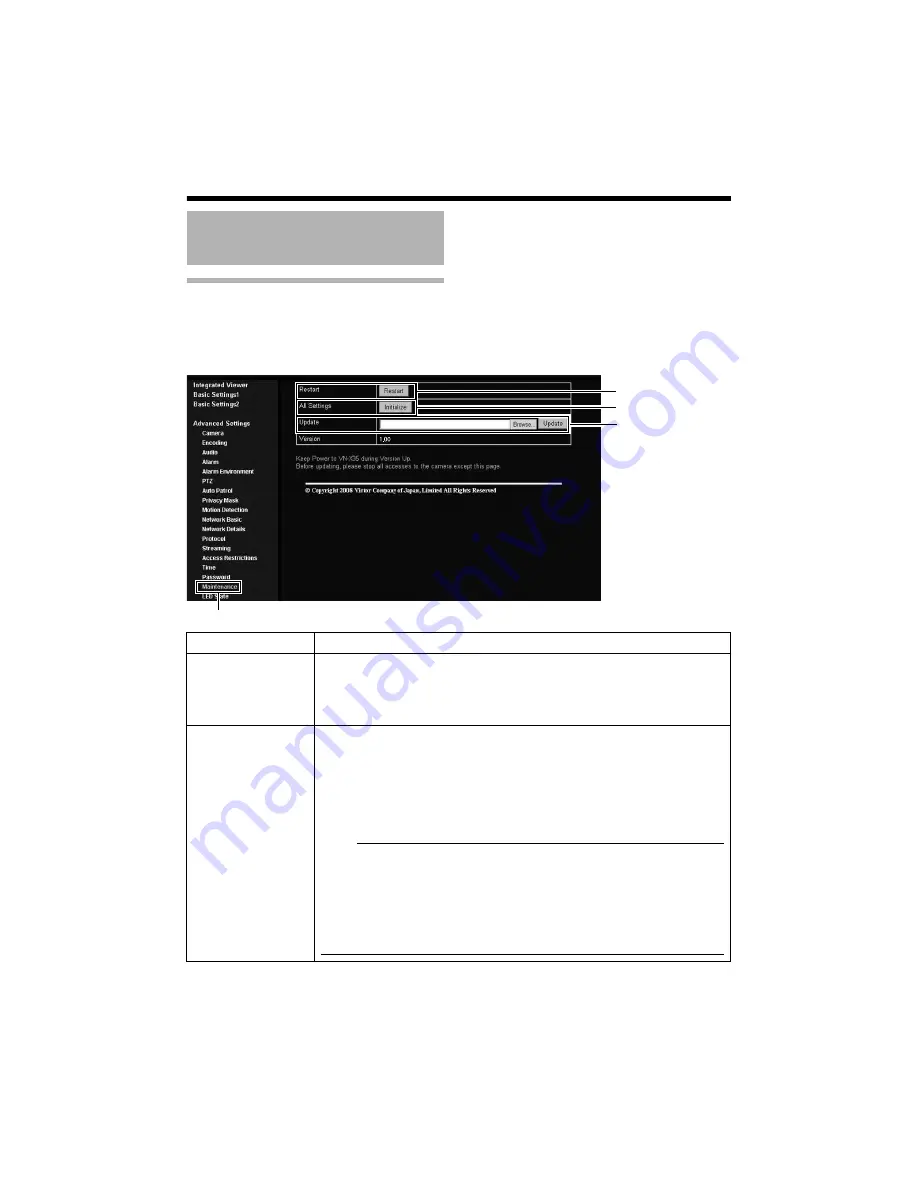
54
Setting Using Internet Explorer
Maintenance Page
This page is for maintenance purposes.
This page can be used during access using
A
admin
B
.
●
Click [Advanced Settings] to display setting menu.
●
Click
[
Maintenance
]
.
Setting (continued)
A
B
C
Click
A
Restart
Restarts the camera. (It takes about one minute for the camera to restart.)
B
All Settings
A
Initialize
B
Restores all settings to their default values and reboots the unit. (It takes
about one minute for the camera to initialize and reboot.)
Passwords will also be initialized. The built-in clock of the camera will not be
affected. JPEG/MPEG4 transmission and all others services that are
running will be discontinued.
C
Update
Upgrades the firmware version of the camera and reboots the unit.
The settings of the camera will be saved. Copy the new firmware file to the
computer on which Internet Explorer is used, and specify this file using the
[Browse...] button. Press the [Update] button to start the update. JPEG/
MPEG4 transmission and all others services that are running will be
discontinued. The update process may take several minutes.
A message will be displayed on the Internet Explorer when update is
successfully completed.
Note:
●
Do not turn off the power when update is in progress or during reboot
after update is complete. Turning off the power of the camera may cause
it to malfunction.
●
Before update, end the accesses to the camera from pages other than
this page (Built-in Viewer etc). If update is started while accesses other
than this page are valid, access to this page might be cut off. In that case,
end the accesses other than this page, access to this page again to redo
the update.
Содержание VN-V225VPU
Страница 36: ...36 Setting Using Internet Explorer Alarm Environment Page continued Setting continued C B ...
Страница 62: ...62 Setting Using Internet Explorer Settings Page continued Setting continued ...
Страница 63: ...63 ...
Страница 85: ... 2009 Victor Company of Japan Limited LST0886 001A IP CAMERA ...






























