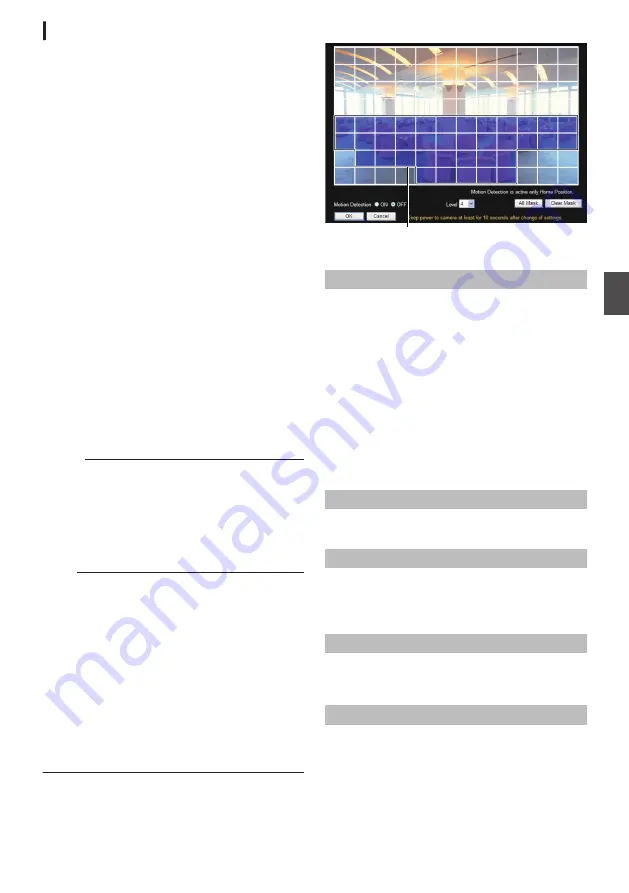
[Motion Detection] Page
This page is for setting motion detection.
This page can be used during access using
“admin” or “operator”.
0
The area valid for motion detection is displayed
in blue.
0
When motion is detected, the area around the
screen is highlighted in red.
0
Motion detection is valid only when the camera
is at the home position.
0
Click [Advanced Settings] in the side menu, and
click [Motion Detection].
0
Press the [OK] button to enable the new
settings.
0
If the distribution capability of the camera is
exceeded when images are acquired from the
camera by the Built-in Viewer or other clients,
images may not appear on the [Motion
Detection] page. Stop the Built-in Viewer or
other clients before using the [Motion
Detection] page.
P87 [Exiting Built-in Viewer] )
0
If the [OK] button is pressed upon entering an
invalid value, a warning message will appear
and the entry will be denied. Press the [Cancel]
button to restore the invalid entry to the value
before the change was made. If you press the
[Cancel] button, other changed items will also be
restored to the values before the change was
made.
Memo :
0
The area display position serves as a reference.
Make sure to perform operation check.
0
The screen is divided into 96 blocks (12
horizontal
´
8 vertical). Set the angle of view
such that the size of the object for which motion
is to be detected is at least the size of two blocks.
0
You cannot set an area in a zoomed image.
Note :
0
Flickers of fluorescent lamps may falsely trigger
motion detection.
0
Changes in brightness due to the light source
may be detected as motion.
0
The motion detection feature is not intended to
prevent theft or fire. This feature may not
function properly depending on the conditions of
the object and settings.
Our company shall not be liable for any accident
or damage that occurs.
0
Detection may not work depending on the
installation conditions and subject.
0
When [Tampering Detection] is set to “ON”, the
motion detection feature cannot be used.
Settings
.
Motion detection area is displayed in blue
* Setting values with
R
are default values.
Motion Detection Area
When the motion detection area is displayed, the
screen is divided into 12 horizontal
´
8 vertical
blocks, allowing you to specify motion detection
settings for each block.
Click on the block to detect motion. The block
appears in blue, indicating that it is now enabled for
motion detection. Right-clicking on a blue block
clears the blue display and excludes it from motion
detection. By moving the mouse with the left or right
button pressed down, you can select multiple
blocks at the same time.
After setting all the blocks, press the [OK] button to
enable the motion detection settings for each of the
blocks.
Motion Detection
For setting motion detection to On/Off.
[Set values: ON,
R
OFF]
Level
For setting the sensitivity of motion detection.
Increasing the number raises the detection
sensitivity level, and hence it is more sensitive.
[Set values: 0 to
R
4 to 10]
All Mask
Masks all blocks, and cancels the motion detection
settings. (The blue display for all the blocks is
cleared.)
Clear Mask
Clears the masks for all blocks, and enables the
motion detection settings. (All blocks are displayed
in blue.)
[Advanced Settings] Page -[Motion Detection] Page
59
Se
tti
ng
Us
in
g In
ter
net
E
xplor
er






























