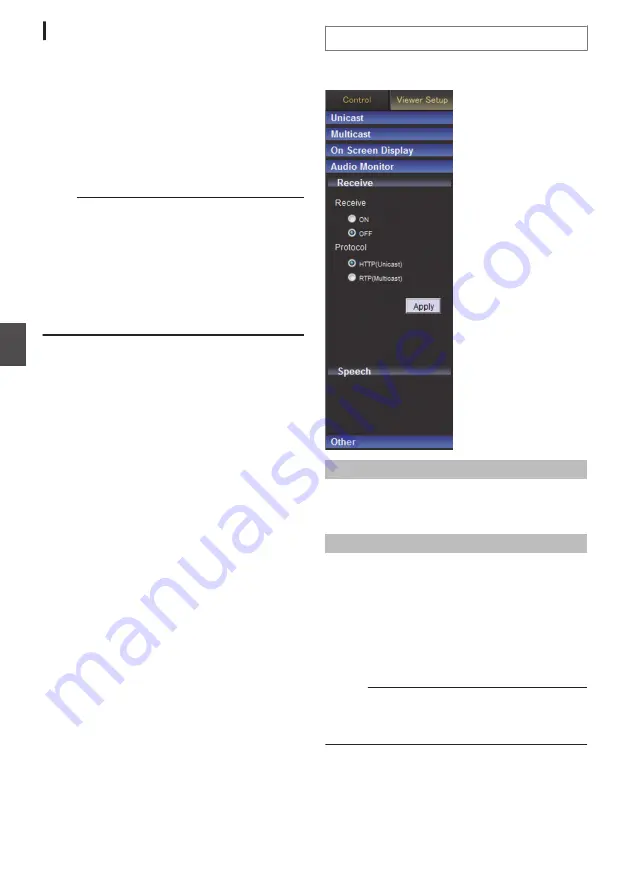
[Audio Monitor] Settings
For specifying settings related to audio
transmission on the Built-in Viewer.
This page can be used during access using
“admin” or “operator”.
0
When the Control Menu is open, click [Viewer
Setup] to switch to the Viewer Setup Menu.
0
Click [Audio Monitor] to open the setting screen.
0
When you click the [Apply] button, the current
settings are made valid on the viewer and they
are stored in the computer.
Note :
0
If you select “RTP(Multicast)” and start the
Built-in Viewer, a Windows Firewall warning
may appear. In this case, select “Do not block”
and proceed to the next step.
If you select “Block”, the multicast stream will be
blocked by the Windows Firewall, and audio
cannot be received by the client computer.
0
Audio transmission cannot be performed if an
audio driver is not installed on the computer.
Receive
For specifying settings related to reception of audio
distributed by the camera.
.
Receive
For setting whether to enable audio reception. To
receive audio, select “ON”.
[Set values: ON,
R
OFF]
Protocol
For selecting the streaming format for the audio to
be received.
0
HTTP(Unicast):
If a packet is lost, the packet data is transmitted
again and recovered.
0
RTP(Multicast):
Allows multiple client computers to monitor the
audio of the camera.
[Set values:
R
HTTP(Unicast), RTP(Multicast)]
Memo :
0
During multicast reception, start multicast
transmission on the [Multicast] page.
102
[Viewer Setup] - [Audio Monitor] Settings
Operation






























