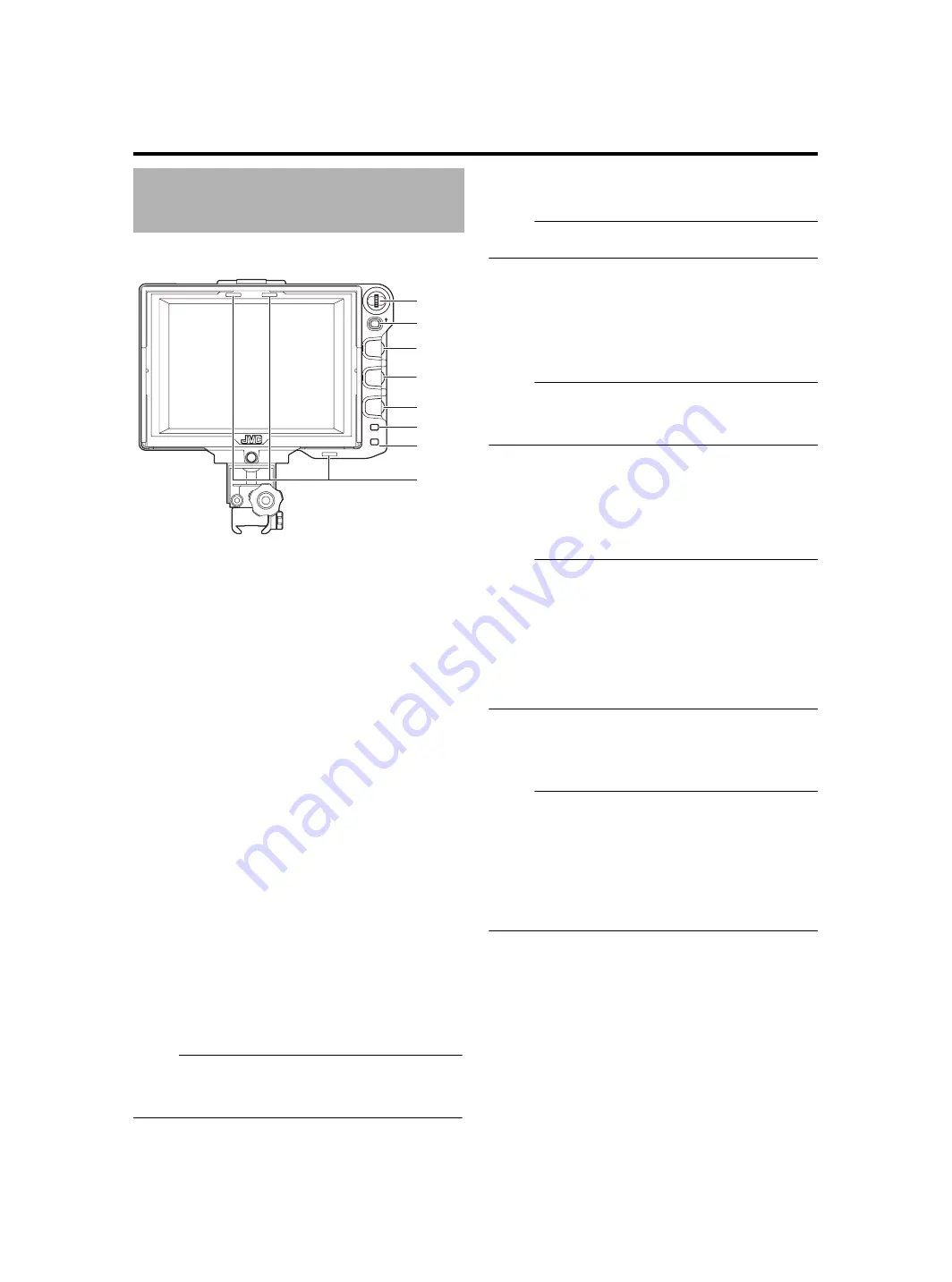
3
A
[MENU] Dial (Button)
●
When the norm
a
l
s
creen i
s
di
s
pl
a
yed, pre
ss
thi
s
di
a
l for
more th
a
n 1
s
econd to di
s
pl
a
y the men
u
of the c
a
mer
a
.
The men
u
of the c
a
mer
a
i
s
di
s
pl
a
yed when the
[INPUT SOURCE]
s
etting of thi
s
viewfinder i
s
s
et to [VF]
a
nd the GY-HM790
s
erie
s
i
s
in the c
a
mer
a
mode.
●
When the men
u
of thi
s
viewfinder i
s
di
s
pl
a
yed,
s
croll thi
s
di
a
l
u
p
a
nd down to move the c
u
r
s
or (
X
)
u
p
a
nd down to
s
elect
a
n item.
●
When the men
u
of the c
a
mer
a
i
s
di
s
pl
a
yed,
us
e thi
s
di
a
l to
s
elect the men
u
item
a
nd
s
etting v
a
l
u
e. Pre
ss
the di
a
l to
confirm the
s
elected item.
B
[STATUS/MENU] Button
●
When the norm
a
l
s
creen i
s
di
s
pl
a
yed, pre
ss
thi
s
bu
tton to
di
s
pl
a
y the
a
ddition
a
l inform
a
tion. The
a
ddition
a
l
inform
a
tion th
a
t i
s
di
s
pl
a
yed v
a
rie
s
a
ccording to the inp
u
t
im
a
ge.
●
Im
a
ge from the c
a
mer
a
’
s
viewfinder:
Di
s
pl
a
y
s
of [CAMERA NAME] or [SAFETY ZONE],
[CENTER MARK], [ASPECT MARKER], [ZEBRA],
[SPOT METER], [STATUS]
s
et in the GY-HM790
s
erie
s
.
●
Im
a
ge from thi
s
viewfinder’
s
[SDI INPUT] termin
a
l:
Di
s
pl
a
y
s
of [SAFETY ZONE], [CENTER MARK],
[ASPECT MARKER], [ZEBRA], [CAMERA NAME]
s
et in the
men
u
of thi
s
viewfinder.
●
When the norm
a
l
s
creen i
s
di
s
pl
a
yed, pre
ss
thi
s
bu
tton for
more th
a
n 1
s
econd to di
s
pl
a
y the men
u
of thi
s
viewfinder.
●
When the men
u
of the c
a
mer
a
i
s
di
s
pl
a
yed, the men
u
di
s
pl
a
y
s
witche
s
every time thi
s
bu
tton i
s
pre
ss
ed for more
th
a
n 1
s
econd.
(C
a
mer
a
’
s
men
u
1
[F
a
vorite
s
Men
u
])
●
When the men
u
of thi
s
viewfinder or the c
a
mer
a
i
s
di
s
pl
a
yed, pre
ss
thi
s
bu
tton to ret
u
rn to the norm
a
l
s
creen.
Memo
:
●
Addition
a
l inform
a
tion doe
s
not
a
ppe
a
r in [1 : 1] di
s
pl
a
y.
●
The
s
t
a
t
us
of di
s
pl
a
ying or hiding the
a
ddition
a
l inform
a
tion
i
s
not
sa
ved. And the
a
ddition
a
l inform
a
tion i
s
a
lw
a
y
s
di
s
pl
a
yed
u
pon
s
t
a
rt
u
p.
C
[BRIGHT] Adju
s
tment Control
For
a
dj
us
ting the
b
rightne
ss
of the
s
creen. T
u
rn to the right to
b
righten
a
nd to the left to d
a
rken.
Memo
:
●
When the c
a
mer
a
’
s
viewfinder im
a
ge i
s
inp
u
t, the [VF
BRIGHT]
a
dj
us
tment kno
b
on the c
a
mer
a
i
s
di
sab
led.
D
[CONTRAST] Adju
s
tment Control
For
a
dj
us
ting the contr
as
t of the
s
creen. T
u
rn to the right to
incre
as
e the contr
as
t
a
nd to the left to decre
as
e the contr
as
t.
E
[PEAKING] Adju
s
tment Control
For
a
dj
us
ting the pe
a
king of the
s
creen. T
u
rn to the right to
s
h
a
rpen the conto
u
r
a
nd to the left to
s
often.
Memo
:
●
Thi
s
a
dj
us
tment control i
s
di
sab
led when the Foc
us
A
ss
i
s
t
i
s
a
ctiv
a
ted.
●
When the c
a
mer
a
’
s
viewfinder im
a
ge i
s
inp
u
t, the [VF
PEAKING]
a
dj
us
tment kno
b
on the c
a
mer
a
i
s
di
sab
led.
F
[1 : 1] Button
M
a
ke
s
foc
us
ing e
as
ier when di
s
pl
a
ying HD video
s
.
Pre
ss
thi
s
bu
tton to di
s
pl
a
y the inp
u
t video
s
ign
a
l
s
in 1: 1 r
a
tio
witho
u
t re
s
izing. The [ASPECT MARKER], [SAFETY ZONE],
[CENTER MARK], [ZEBRA], [SPOT METER],
[CAMERA NAME], [CAMERA STATUS] di
s
pl
a
y will
b
e
tempor
a
rily
A
OFF
B
d
u
ring thi
s
di
s
pl
a
y.
Memo
:
●
Control
s
t
a
t
us
of the [1 : 1]
bu
tton i
s
not
sa
ved.
●
Thi
s
bu
tton i
s
di
sab
led when [INPUT SOURCE] i
s
s
et to
A
SDI
B
a
nd SD-SDI
s
ign
a
l
s
a
re inp
u
t from the
[SDI INPUT] termin
a
l.
●
[1 : 1] di
s
pl
a
y i
s
A
OFF
B
in the following c
as
e
s
.
●
When the power i
s
t
u
rned on
●
When the men
u
of thi
s
viewfinder or the c
a
mer
a
i
s
di
s
pl
a
yed
●
When the video form
a
t of the di
s
pl
a
y im
a
ge i
s
ch
a
nged
●
When ch
a
nged to the ret
u
rn video
G
[FOCUS ASSIST] Button
Pre
ss
thi
s
bu
tton to di
s
pl
a
y the foc
us
s
ection in color.
Acc
u
r
a
te foc
us
ing c
a
n
b
e done. (PEAKING c
a
nnot
b
e
a
dj
us
ted.)
Memo
:
●
The color
a
nd level of the foc
us
s
ection c
a
n
b
e ch
a
nged
a
t
the Men
u
s
creen. (
●
When connected to the GY-HM790
s
erie
s
, the
[FOCUS ASSIST]
bu
tton on the c
a
mer
a
i
s
di
sab
led.
●
When the ret
u
rn video i
s
di
s
pl
a
yed, the
s
etting of the
[FOCUS ASSIST]
bu
tton on thi
s
viewfinder i
s
di
sab
led.
●
When connected to the GY-HM790
s
erie
s
, the viewfinder
will not oper
a
te
u
nder the following condition
s
.
D
u
ring BARS ON, SKIN COLOR ADJUST or SKIN AREA
SW ON
H
TALLY Lamp
Di
s
pl
a
y
s
the monitor
s
t
a
t
us
of the inp
u
t
s
creen, either in red or
green.
When T
a
lly PGM (Progr
a
m)
s
ign
a
l
s
a
re inp
u
t, the l
a
mp light
s
u
p in red.
When T
a
lly PVM (Preview)
s
ign
a
l
s
a
re inp
u
t, the l
a
mp light
s
u
p in green.
When CALL
s
ign
a
l
s
a
re inp
u
t, the l
a
mp
b
link
s
in red.
Name
s
of Part
s
and
Function
s
(Front)
MENU
STATUS
BRIGHT
CONTRAST
PEAKING
1:1
FOCUS
ASSIST
5
6
4
5
6
4
C
D
E
F
G
H
A
B






































