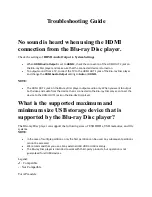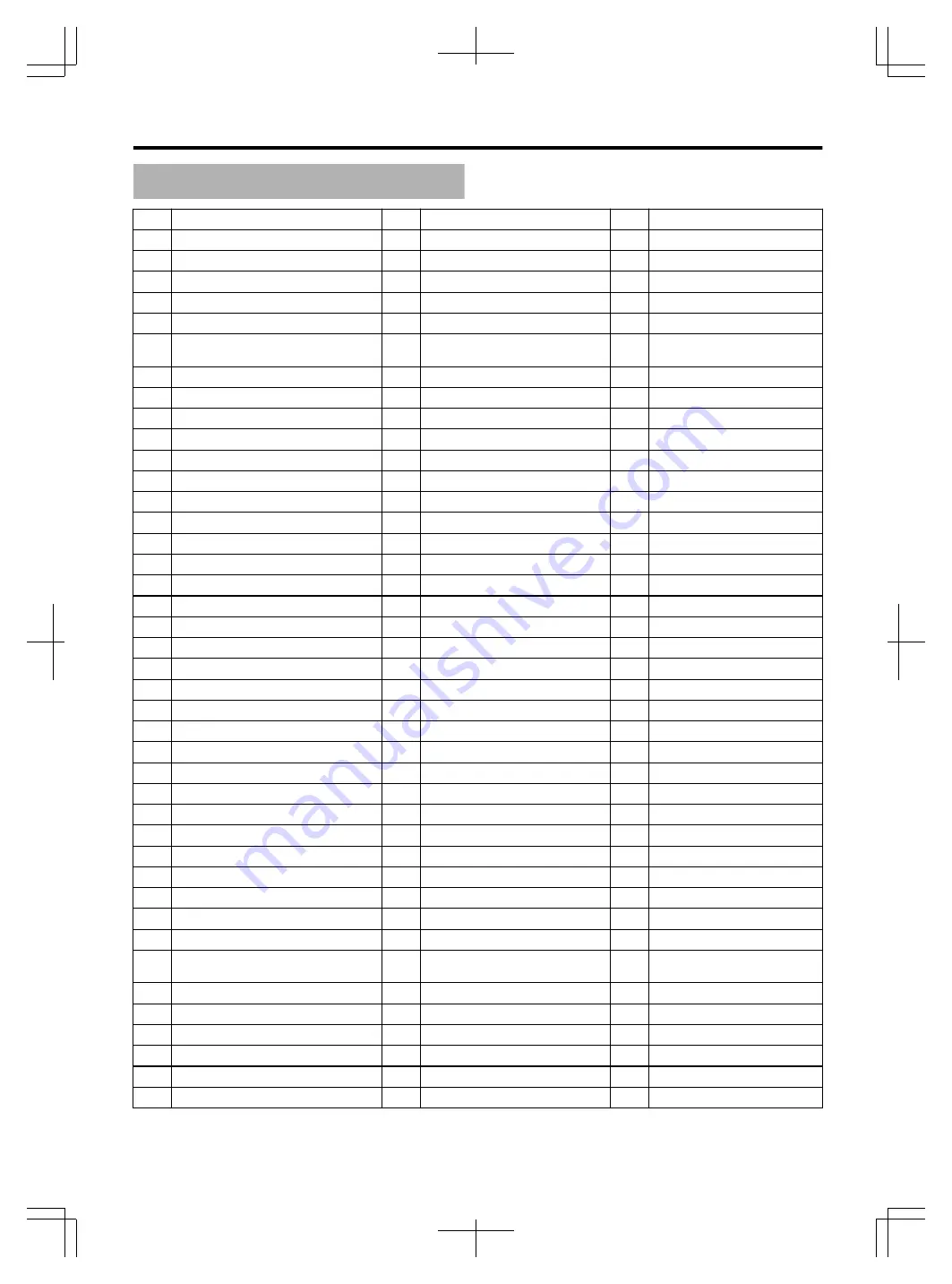
Country Code List
Code
Country Name
Code
Country Name
Code
Country Name
AD
Andorra
GM
Gambia
NU
Niue
AE
United Arab Emirates
GN
Guinea
NZ
New Zealand
AF
Afghanistan
GP
Guadeloupe
OM
Oman
AG
Antigua and Barbuda
GQ
Equatorial Guinea
PA
Panama
AI
Anguilla
GR
Greece
PE
Peru
AL
Albania
GS
South Georgia and South Sandwich
Islands
PF
Polynesia
AM
Armenia
GT
Guatemala
PG
Papua New Guinea
AN
Netherlands Antilles
GU
Guam
PH
Philippines
AO
Angola
GW
Guinea-Bissau
PK
Pakistan
AQ
Antarctica
GY
Guyana
PL
Poland
AR
Argentina
HK
Hong Kong
PM
Saint Pierre and Miquelon
AS
American Samoa
HM
Heard and McDonald Islands
PN
Pitcairn Islands
AT
Austria
HN
Honduras
PR
Puerto Rico
AU
Australia
HR
Croatia
PT
Portugal
AW
Aruba
HT
Haiti
PW
Palau
AZ
Azerbaijan
HU
Hungary
PY
Paraguay
BA
Bosnia and Herzegovina
ID
Indonesia
QA
Qatar
BB
Barbados
IE
Ireland
RE
Reunon Island
BD
Bangladesh
IL
Israel
RO
Romania
BE
Belgium
IN
India
RU
Russian Federation
BF
Burkina Faso
IO
British Indian Ocean Territory
RW
Rwanda
BG
Bulgaria
IQ
Iraq
SA
Saudi Arabia
BH
Bahrain
IR
Iran
SB
Solomon Islands
BI
Burundi
IS
Iceland
SC
Seychelles
BJ
Benin
IT
Italy
SD
Sudan
BM
Bermuda
JM
Jamaica
SE
Sweden
BN
Brunei
JO
Jordan
SG
Singapore
BO
Bolivia
JP
Japan
SH
Saint Helena
BR
Brazil
KE
Kenya
SI
Slovenia
BS
Bahamas
KG
Kyrgyzstan
SJ
Svalbard and Jan Mayen Islands
BT
Bhutan
KH
Cambodia
SK
Slovakia
BV
Bouvet Island
KI
Kiribati
SL
Sierra Leone
BW
Botswana
KM
Comoros
SM
San Marino
BY
Belarus
KN
Saint Kitts and Nevis
SN
Senegal
BZ
Belize
KP
Korea, Democratic People’s Republic
of
SO
Somalia
CA
Canada
KR
Korea, Republic of
SR
Suriname
CC
Cocos Islands
KW
Kuwait
ST
Sao Tome and Principe
CF
Central African Republic
KY
Cayman Islands
SV
El Salvador
CG
Congo, Republic of
KZ
Kazakhstan
SY
Syria
CH
Switzerland
LA
Laos
SZ
Swaziland
CI
Cote d’Ivoire
LB
Lebanon
TC
Turks and Caicos Islands
Others
101
2012/3/14
13:25:55