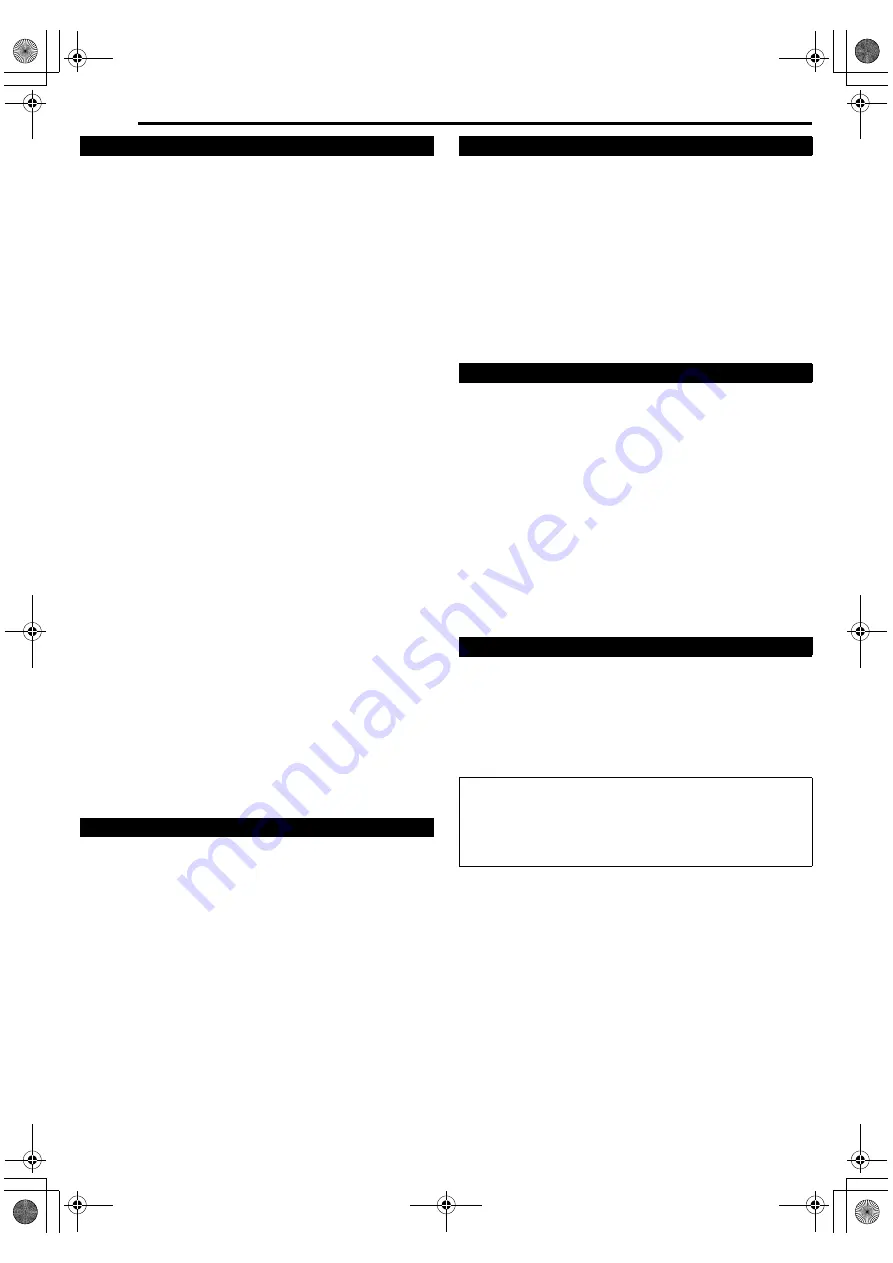
Filename [DVM700EU_132RS232.fm]
Masterpage:Left0
74
EN
Page 74
Wednesday, 25 January 2006 10:28
SPECIFICATIONS
Power requirement
AC 220 V - 240 V
H
, 50 Hz/60 Hz
Power consumption
Power on: 42 W
Power off: 5 W
Laser specification
For CD
Wavelength: 770 to 810 nm
Output: 0.4 mW
For DVD
Wavelength: 653 to 663 nm
Output: 1.0 mW
Temperature
Operating: 5
f
to 35
f
Storage: –20
f
to 60
f
Operating position
Horizontal only
Dimensions (WxHxD)
435 mm x 96 mm x 372 mm
Weight
5.8 k
g
Input/Output
Video input: 0.5 - 2.0 Vp-p, 75
K
(pin jack)
Video output: 1 Vp-p, 75
K
(BNC)
Audio input:
–8 dB, 50 k
K
(pin jack)
Corresponding to mono (left)
Audio output: –8 dB, 1 k
K
(pin jack)
S-video input:
Y: 0.8 - 1.2 Vp-p, 75
K
C: 0.2 - 0.4 Vp-p, 75
K
S-video output:
Y: 1.0 Vp-p, 75
K
C: 0.3 Vp-p, 75
K
DV: 4-pin for DV IN/OUT
Remote Input:
R
3.5 mm Jack
Serial Command: D-SUB 9-PIN
Component video output:
Y: 1.0 Vp-p, 75
K
C
B
/C
R
, P
B
/P
R
: 0.7 Vp-p, 75
K
Corresponding to copy protection
Digital audio output:
Optical, Coaxial
Corresponding to Dolby Digital and DTS Digital Surround
Bit stream
Selectable in digital audio output setting menu
Recording time
Maximum 8 hours (with 4.7 GB disc)
(XP): Approx. 1 hour
(SP): Approx. 2 hours
(LP): Approx. 4 hours
(EP): Approx. 6 hours
(FR): Approx. 1 hour - 8 hours
Audio recording system
Dolby Digital (2 ch)
Linear PCM (XP mode only)
Video recording compression system
MPEG2 (CBR/VBR)
Video recording compression system
MPEG2 (VBR)
Audio recording system
Dolby Digital (2 ch)
Linear PCM (XP mode only)
Recording time
Maximum 473 hours (with 250 GB HDD)
(DV): Approx. 18 hours
(XP): Approx. 53 hours
(SP): Approx. 109 hours
(LP): Approx. 218 hours
(EP): Approx. 328 hours
(FR): Approx. 473 hours
Signal system
PAL colour signal, 625 lines/50 fields
Recording system
Digital Component Recording
Format
DV format (SD mode)
Cassette
Mini DV Cassette
Maximum recording time
(SP): 80 min. with M-DV80ME cassette
(LP): 120 min. with M-DV80ME cassette
Audio recording system
PCM 48 kHz, 16 bit (2 ch)/
32 kHz, 12 bit (4 ch)
Specifications shown are for SP mode unless otherwise specified.
Provided accessories
Audio/Video cable,
3-pin conversion plug (for UK use only),
Infrared remote control unit,
A
R6
B
battery x 2
E.& O.E. Design and specifications subject to change without
notice.
GENERAL
VIDEO/AUDIO (DVD Deck)
VIDEO/AUDIO (HDD Deck)
VIDEO/AUDIO (DV Deck)
ACCESSORIES
ATTENTION:
This unit contains microcomputers. External electronic noise or
interference could cause malfunctioning. In such cases, switch
the unit off and unplug the mains power cord. Then plug it in
again and turn the unit on. Take out the disc. After checking the
disc, operate the unit as usual.
DVM700EU_00.book Page 74 Wednesday, January 25, 2006 10:28 AM



































