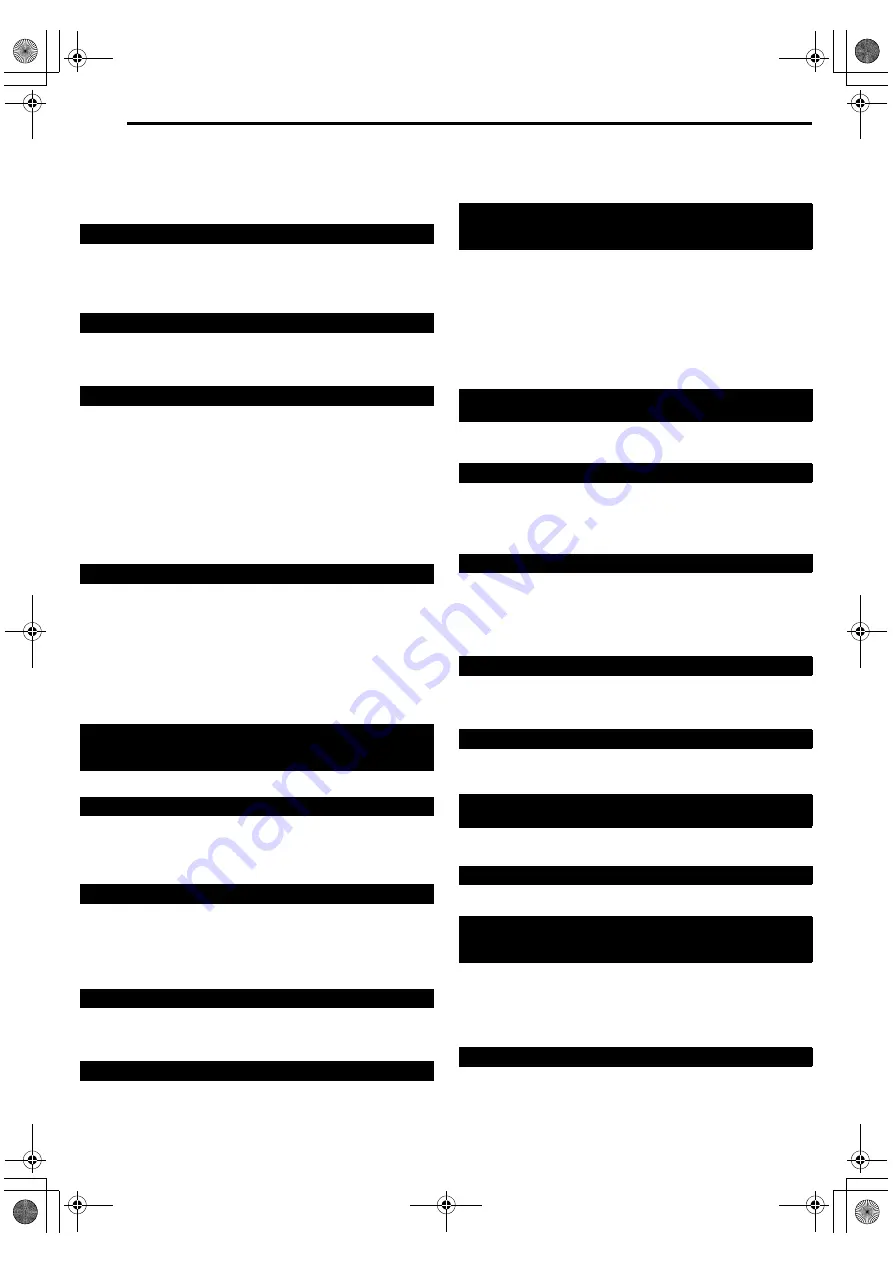
Filename [DVM700ER_12Subsidiary.fm]
Masterpage:Left0
66
EN
Page 66Wednesday, 20 September 2006 10:03
TROUBLESHOOTING
Before requesting service for a problem, use this chart and see if
you can solve the trouble yourself. Small problems are often easily
solved, and this can save you the trouble of sending your unit off
for repair.
Initialising (DVD Deck Only)
]
Press
A
to turn off the unit, press and hold
A
, then press
o
for two seconds or more.
General
●
The AC power plug is disconnected from the mains outlet.
]
Connect the AC power plug to the mains outlet securely.
(
]
Remove the batteries, wait for 5 minutes or more, then load the
batteries again.
●
The setting of the remote control code is inappropriate.
]
Set the same remote control code (1, 2, 3, or 4) on both the unit
and the remote control. (
●
The batteries are discharged.
]
Replace the dead batteries with new ones. The remote control
code will revert back to its default setting
A
3
B
. If you had change
the remote control code prior to replacing the batteries, you
need to set the code again. (
●
The source (another video recorder, camcorder) has not been
properly connected.
]
Confirm that the source is properly connected.
●
All necessary power switches have not been turned on.
]
Confirm that all units’ power switches are turned on.
●
The setting of the input channel position is inappropriate.
]
Select the input channel position (
A
F-1
B
or
A
L-1
B
) that
corresponds to the input terminal connected to the external
equipment. (
]
Set
A
SUPERIMPOSE
B
to
A
OFF
B
●
There are cases when the operation is prohibited on the disc.
●
Lightning or static electricity may cause malfunction of the unit.
]
Press
A
to turn the power off, then press the button again to
turn the power on.
●
The setting of the remote control code is inappropriate.
]
To operate the unit using a JVC TV remote control, set the
remote control code of the unit to
A
1
B
(Default:
A
3
B
Playback (DVD Deck)
●
The DVD deck is not selected.
]
Press
DV/HDD/DVD
on the unit repeatedly or
DVD
on the
remote control so that the DVD lamp lights up on the unit.
●
The TV receiver’s channel selector is not set to the AV mode.
]
Set the TV to its AV mode.
●
When interlace scanned programme is played back,
progressive scan mode is selected.
]
Press and hold
PROGRESSIVE SCAN
until
q
disappears
from the front display panel. (
●
The disc is loaded upside down.
]
Place the disc on the disc tray with the playback surface facing
down. (
●
A disc not being compatible with the unit is loaded.
]
Load a playable disc on the unit. (
●
A dirty disc is loaded.
]
●
Defective disc is loaded.
]
Replace the warped or scratched disc with a normal one.
]
Images are blurred or distorted at the point where the playback
speed changes and this is not a malfunction of the unit.
]
Playback does not start for approximately 30 seconds after
recording is stopped and this is not a malfunction of the unit.
Playback (HDD Deck)
●
The HDD deck is not selected.
]
Press
DV/HDD/DVD
on the unit repeatedly or
HDD
on the
remote so that the HDD lamp lights up on the unit.
Playback (DV Deck)
●
The DV deck is not selected.
]
Press
DV/HDD/DVD
on the unit repeatedly or
DV
on the remote
control so that the DV lamp lights up on the unit.
●
The tape is already fully rewound or fast-forwarded.
]
Check the cassette.
●
The TV is not set to the AV mode.
]
Set the TV to the AV mode.
●
This is normal.
●
The video heads may be dirty.
]
Use a dry cleaning cassette M-DV12CL, or consult your JVC
dealer.
Recording (DVD Deck)
●
No disc or a disc not being compatible with the unit is loaded.
]
Load a recordable disc on the unit. (
●
The disc loaded is not formatted.
]
Format the disc. (
Malfunction occurs on the unit.
No power is supplied to the unit.
The remote control does not work properly.
Dubbing from the external equipment is not possible.
The on-screen display superimposed on the programme
played back/received on this unit is recorded when you dub
the programme to an external recording equipment.
The unit does not operate.
The remote control of a JVC TV will not operate the unit.
The DVD deck cannot be operated.
Images do not appear on the TV screen.
Playback does not start or stop immediately after playback is
started by pressing
I
.
On the front display panel,
A
NO DISC
B
appears.
Images are blurred or distorted when you start High-Speed
Search.
Playback does not start.
The HDD deck cannot be operated.
The DV deck cannot be operated.
The tape will not rewind or fast-forward.
The playback picture does not appear while the tape is
running.
Noise appears during visual search.
The playback picture is blurred or interrupted while TV
broadcasts are clear or
A
USE CLEANING CASSETTE
B
message appears on the screen.
Recording cannot be made.
DVM700ER_00.book Page 66 Wednesday, September 20, 2006 10:03 AM
















































