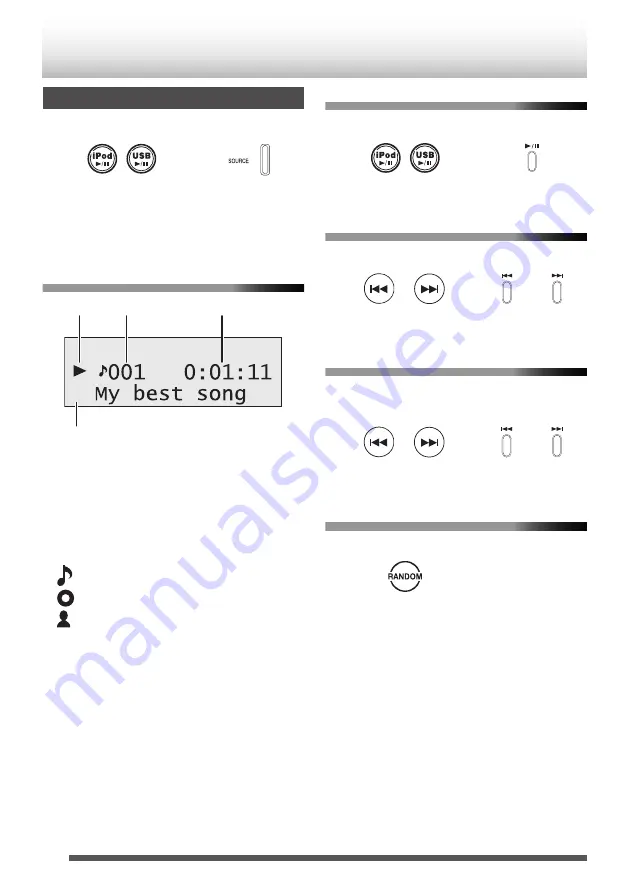
Playing back
.
/
Remote control
Main unit
(for each iPod connected
to the dock of iPod or the
[USB] connector)
(Press repeatedly)
iPod is turned on and starts playing.
Display information
.
1
4
2
3
A
Playback indicator
Appears during playback.
B
Track number
C
Elapsed playing time
D
Text information icon
Indicates the category of the displayed text
information. You can change the category by
pressing [DISPLAY].
: Title
: Album
: Artist
To pause
.
/
Main unit
Remote control
To cancel pause, press the button again.
To select a track
.
/
/
(Press repeatedly)
(Press repeatedly)
Main unit
Remote control
To fast forward/reverse
0
During playback...
.
/
/
(Hold)
(Hold)
Main unit
Remote control
Shuffle playback
.
–
Main unit
Remote control
Each press switches the selection of iPod shuffle
songs.
30
















































