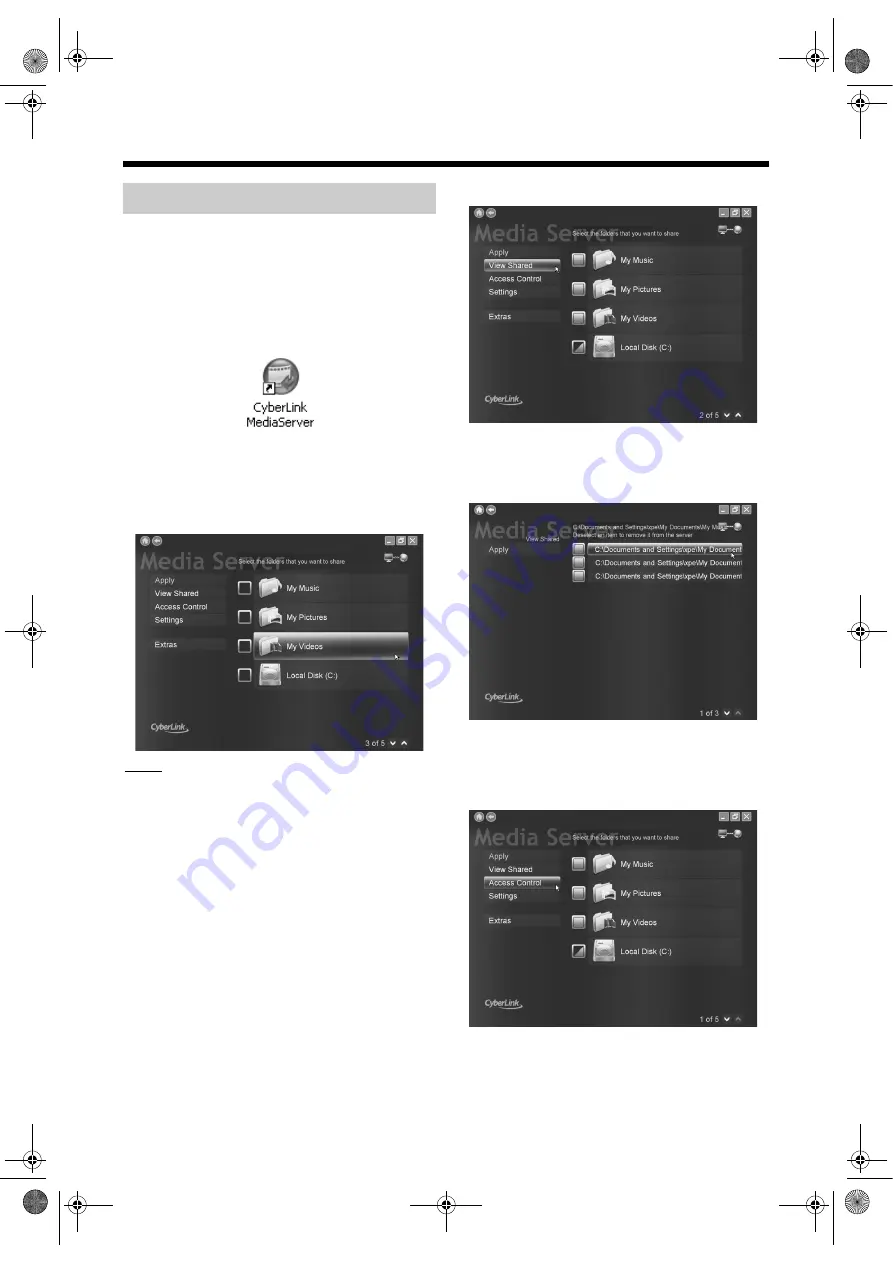
8
(Continued on the next page.)
This part explains the procedure for selecting the
default folders (“My Videos”, “My Pictures” and “My
Music”) as examples.
(On the computer)
1
Double-click the “CyberLink Media
Server” icon on the desktop.
CyberLink Media Server starts.
2
Select the check boxes next to “My
Videos”, “My Pictures” and “My
Music”, and click [Apply].
NOTE
• To select folders other than the default folders, refer
to “Adding shared folders” on page 20.
• You can store files of different types in one folder.
For example, even when video files and still picture
files are stored in the “My Music” folder, you can
play back those files.
• You must make appropriate individual settings
when virus scan or firewall software has been
installed.
• It may take a while to show the file if you select a
folder with too many contents in.
3
4
Confirm that the names of the
shared folders are displayed on the
list.
Before proceeding to the next step, follow
“Playing back files stored on the computer” on
page 16 Steps 1 - 3.
5
Specifying the shared folders
NX-BD3_network.book Page 8 Friday, August 8, 2008 9:28 AM
























