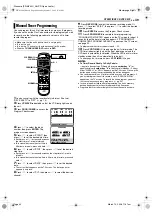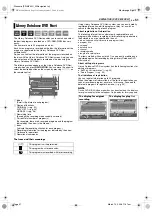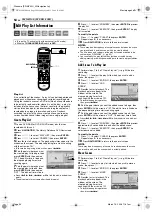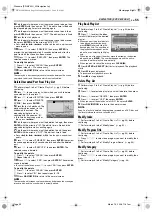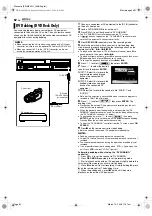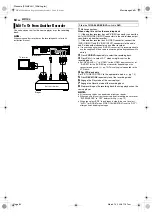Filename [SR-MV40U_10Editing.fm]
Masterpage:Left+
62
EN
Page 62
March 13, 2006 11:41 am
EDITING
You can dub programs from a camcorder or DV equipment
connected to the unit with a DV cable. The unit’s remote control
allows you the limited control of the connected camcorder or DV
equipment functions during dubbing.
1
Connect a camcorder or DV equipment to the [DV IN] connector
on the unit’s front panel.
2
Load a DVD-RAM/RW/R disc on the unit.
3
Press
CH +/–
to set the channel to “DV DUBBING”.
●
The “DV DUBBING” controller appears on the TV screen.
●
If “
” does not appear on the “DV DUBBING” controller, make
sure the DV equipment is connected correctly.
4
Press
REC MODE
repeatedly to set the recording mode.
5
Locate the point from where you want to start dubbing, then
stop or pause playback by pressing the following buttons on the
remote control:
4
,
5
,
3
,
8
,
9
●
To play back in slow speed (1/10 of the normal speed), press
9
to
pause playback, then press
3
or
5
.
●
To play back frame-by-frame, press
9
to pause playback, then press
9
repeatedly. Each press of
9
advances a frame.
●
To change the playback direction, press
3
or
5
.
6
Press
w e
to select
, then press
ENTER
.
7
Press
rt
to select the desired
sound track, then press
ENTER
.
AUDIO 1
: Select this to record the
original stereo sound played
back on the connected DV
equipment.
AUDIO 2
: Select this to record the
dubbed stereo sound played
back on the connected DV
equipment.
MIX
: Select this to record the sound of both “AUDIO 1” and
“AUDIO 2”.
●
Note that this selection is not available when the source program is
recorded in 16BIT (48 kHz) mode.
8
Press
w e
to select
, then press
ENTER
. The
dubbing starts.
●
Playback on the external DV equipment and recording on the unit
should start simultaneously.
●
When the playback from the beginning is not possible, the “DV
DUBBING” controller cannot be used. Perform dubbing without using
the “DV DUBBING” controller. (
墌
below)
●
To pause dubbing, press
w e
to select
, then press
ENTER
. Both the unit and the external DV equipment pause dubbing.
Pressing
9
on the unit also works the same way.
●
To clear the “DV DUBBING” controller from the TV screen, press
ON
SCREEN
.
9
Press
8
on the remote control to stop dubbing.
●
Both the unit and the external DV equipment stop dubbing.
NOTES:
●
Dubbing copyright guarded programs is not possible.
●
Original DV information such as the recording date and time are not
recorded.
●
The superimposed indication during the operation or dubbing is not
recorded.
●
It is not possible to perform dubbing when “VCR
]
” lights up on the
unit. Press
VCR
]
so that “VCR
]
” lights off.
Performing dubbing without using the “DV DUBBING”
controller
A
Press
CH +/–
to set the channel to “DV DUBBING”.
B
Press
REC MODE
repeatedly to set the recording mode.
C
Start playback on the external DV equipment slightly before the
actual point from where you wish to start dubbing.
D
Press
7
on the unit to start recording. Or while holding
7
, press
4
on the remote control. The dubbing starts.
E
When the dubbing ends, press
8
on the unit, then stop
playback on the external DV equipment.
DV Dubbing (DVD Deck Only)
NOTES:
●
When connecting the unit to a device equipped with a DV input
connector, be sure to use the optional DV cable (VC-VDV 204U).
●
When you connect a PC to the [DV IN] connector, we do not
assure the normal operation of this unit.
To [DV IN]
DV cable
(VC-VDV 204U)
(not supplied)
Camcorder
DV connector
Your unit
DV equipment
SR-MV40US.book Page 62 Monday, March 13, 2006 11:41 AM