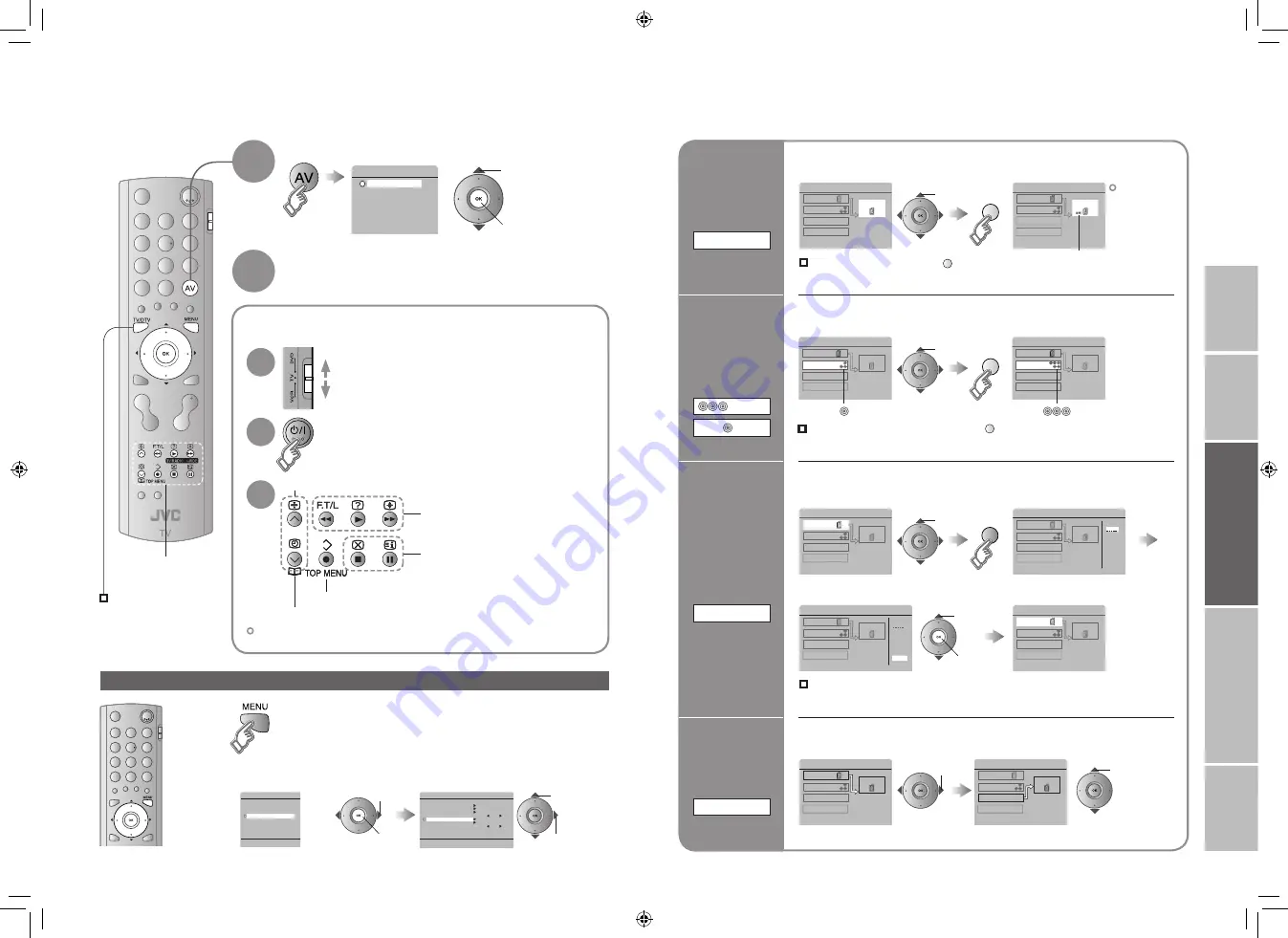
25
26
EXT-1
DUBBING
EXT-2
EXT SETTING
EXT-3
TV
DTV
EXT-1
DUBBING
EXT-2
EXT SETTING
EXT-3
TV
DTV
EXT-1
DUBBING
EXT-2
EXT SETTING
EXT-3
TV
DTV
ID LIST
VHS
S-VHS
DVC
CAM
SAT
STB
GAME
DVD
DVR
EXT SETTING
EXT-1
DUBBING
EXT-2
EXT-3
TV
DTV
ID LIST
VHS
S-VHS
DVC
CAM
SAT
STB
GAME
DVD
DVR
EXT SETTING
EXT-1
DUBBING
EXT-2
EXT-3
TV
DTV
EXT-1
DUBBING
EXT-2
EXT SETTING
EXT-3
TV
DVD
DTV
EXT SETTING
EXT-1
DUBBING
EXT-2
EXT-3
TV
DTV
EXT SETTING
EXT-1
DUBBING
EXT-2
EXT-3
TV
DTV
MENU
PICTURE
SOUND
DTV
SET UP
FEATURES
SET UP
AUTO PROGRAM
EDIT/MANUAL
DECODER(EXT-2)
ON
EXT SETTING
LANGUAGE
OFF
HDMI SETTING
ATTENUATOR
1
2
3
4
5
6
EXT-1
EXT-2
EXT-3
HDMI1
HDMI2
DTV
EXT MODE
0
AV
EXT-1
DUBBING
EXT-2
EXT SETTING
EXT-3
TV
DTV
EXT-1
DUBBING
EXT-2
EXT SETTING
EXT-3
TV
DTV
IMPORT
ANT!
PREP
ARE
USE
SETTINGS
TROUBLE?
Watching videos / DVDs
Advanced functions
select
The device
selection
display will
change from
“E2” to “S2”.
Cancel this mode
Clear the name
Select the blank space in
3
Set up
dubbing on
EXT-2
DUBBING
Edit names
of connected
devices
ID LIST
1
Select the “EXT-2”
3
Select a name from the list
1
Select the arrow
2
Select the dubbing source
2
Set S-VIDEO input
Switch
to S-VIDEO
input
S-IN
select
1
Select an “EXT” to assign a name to
2
Show the name list
1
select
2
set
select
select
Operate the connected
device and play a video
Select the video source
Operate the VCR (DVD)
Operate JVC VCRs and other devices
Turn on the device
DVD players
VCRs and DVD recorders
Select a channel (VCR mode)
Select a chapter (DVD mode)
Record / Display DVD top menu
Rewind / Playback / Fast-forward
Stop / Pause
1
To TV
1
Some models of JVC devices cannot be operated with this remote control.
2
2
3
Display the menu
Select “SET UP”
Select “EXT SETTING”
1
select
2
next
1
select
2
next
1
2
(yellow)
Press “ ” in
2
again
(yellow)
(blue)
y
1
select
2
watch
Switch
between
component
and
composite
input
Pr/Pb/Y
Return to composite input
1
Select the “EXT-3”
2
Set to component input
V
select (yellow)
Press “ ” in
2
again
(yellow)
V
Pr/Pb/Y
25-26
1/25/2007 3:08:12 PM






























