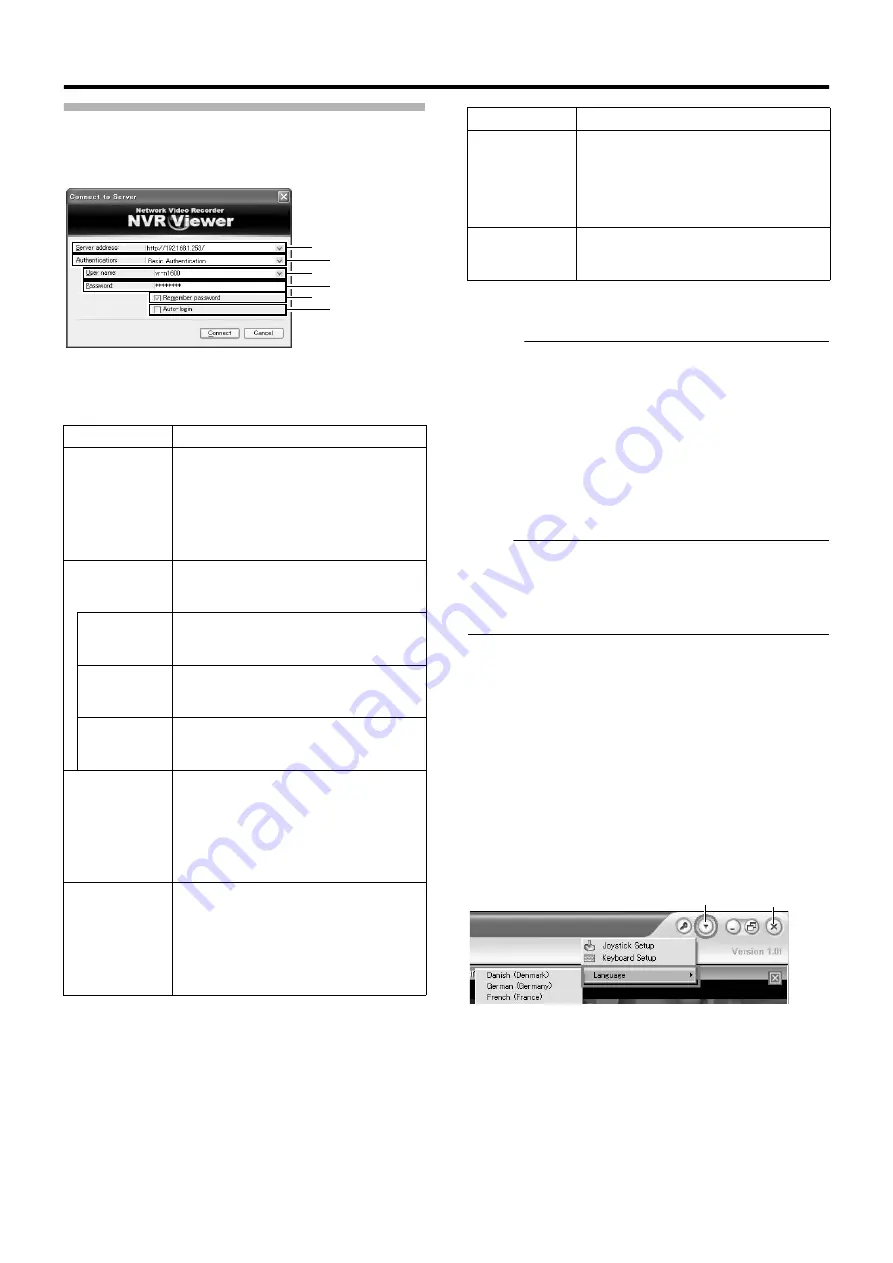
125
Login to NVR Viewer (Continued)
2
Specify your login information in the following
fields
3
Click the [Connect] button
●
The NVR Viewer screen appears after a short while.
Memo :
●
If you have previously logged in to the NVR Viewer, a message
will appear asking if you want the view that was used during the
last login to be displayed. (Only when connecting from a
surveillance computer)
[Main View]:
Select this check box to restore the view that you last
used in the main window of the [NVR Viewer].
[Detached Views]:
Select this check box to display the views on the [Primary
Display] screen, multi-monitor, or floating screen.
Note :
●
When you log out after reaching the maximum number of
distribution clients, you may need to wait for several minutes
before you can establish the connection again.
●
When multiple computers are connected and audio sound is
played back, the sound may be distorted.
4
Set the display language according to the
country of use
A
Click the [
K
] button at the top right corner of the
screen.
B
Select [Language] from the menu that appears.
C
Select the language used in your country from the
displayed submenu.
D
Click [OK] when you see a dialog box.
E
Click the [
⳯
] button at the top right corner to exit the
NVR Viewer.
B
The viewer will display in the selected language
during the next startup.
Item
Description
A
Server
address
For specifying the IP address and port
number of this unit. (For example, in the case
of [http://192.168.1.253:80], [:80] is the port
number.)
The port number is the number as specified
in [Server Configuration] under [Image
Server Setting]. (
B
Authentication
For selecting one of the three types of
authentication.
Select
A
Basic authentication
B
.
Windows
authentication
(current user)
Windows authentication. Login as the current
Windows user.
Windows
authentication
Windows authentication.
You can login as a Windows user, but a user
name and password will be required.
Basic
authentication
Basic authentication.
A user name and password will be required
to login to this unit.
C
User name
For entering the Windows user name if you
have selected
A
Windows authentication
B
for
the [Authentication] item
B
. For entering the
user name registered in the [User
Administration] item under [Image Server
Setting](
Page 118) if you have selected
A
Basic authentication
B
.
D
Password
For entering the login password for this unit if
you have selected
A
Windows authentication
B
for the [Authentication] item
B
. For entering
the password registered in the [User
Administration] item under [Image Server
Setting](
Page 118) if you have selected
A
Basic authentication
B
.
A
C
D
B
E
F
●
VR-N1600U/E
User name :vr-n1600
Password
:vr-n1600
●
VR-N900U
User name : vr-n900
Password
:vr-n900
Item
Description
E
Remember
password
Saves the password.
If you have selected
A
Windows
authentication
B
or
A
Basic authentication
B
for
the [Authentication] item
B
, selecting this
check box enables you to login the next time
simply by clicking the [Connect] button.
F
Auto-login
Enables you to login automatically. Select
this check box to enable you to login to [NVR
Viewer] automatically.
[
K
] Button
[
⳯
] Button
Содержание LST0728-001C
Страница 2: ...IMPORTANT SAFEGUARDS I ...
Страница 7: ...VI ...
Страница 8: ...SICHERHEITSVORKEHRUNGEN for Germany VII ...
Страница 9: ...VIII E VR N900U 1600E VR N900U E VR N900U 1600E VR N900U E VR N900U E VR N900U ...
Страница 167: ...159 ...
Страница 168: ...LST0728 001C NETWORK VIDEO RECORDER VR N1600U VR N1600E VR N900U ...
















































