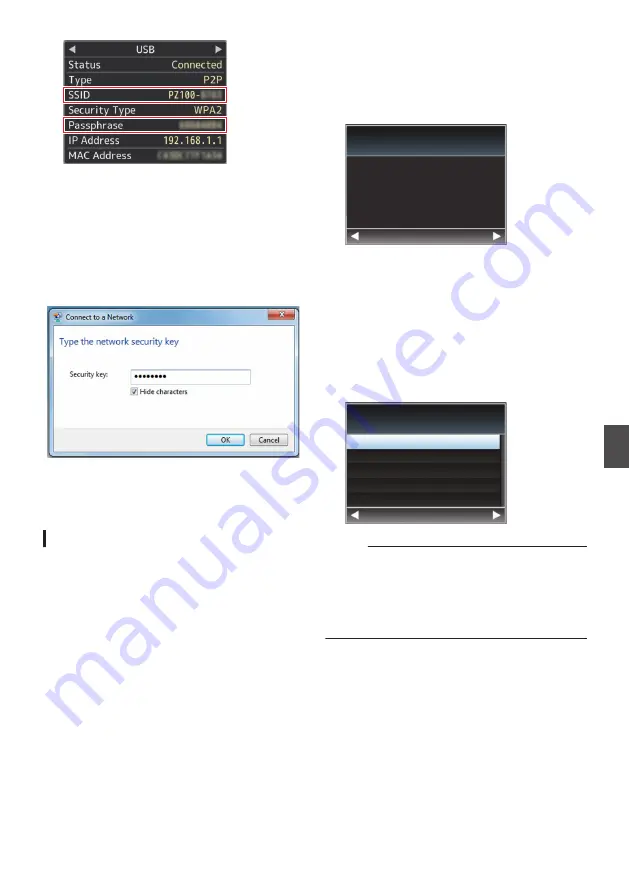
.
4
From the list of PC access points, select
[SSID] and enter [Passphrase].
0
Display the list of access points in the
wireless connection settings of the PC and
select “PZ100-*****”. (***** are numbers that
vary with the device used.)
0
After the password confirmation screen
appears, enter the [Passphrase] displayed
on the [USB] screen.
.
5
Setting is complete.
After setting is complete, you can access the
camera recorder via a web browser.
Connecting via Ethernet Adapter (USB)
Connect a PC to the camera directly using a cross-
over cable or via devices such as an Ethernet hub
to access the network feature of the camera.
1
Connect the Ethernet adapter that is
connected to the [USB] terminal of the
camera to the PC using a LAN cable.
2
Perform setting on the camera recorder,
and start up the [Wizard] screen.
P75 [Connecting to Network via [USB]
3
[Ethernet] appears on the [Wizard] screen.
.
Back
Next
Ethernet
Available Adapter
4
Press the
I
button to display the [IP
Address Configuration] screen.
Follow the screen instructions to complete
setting. Perform setting for the following.
0
IP address setting (DHCP or manual)
0
IP Address
0
Subnet mask
0
Default gateway
0
DNS Server
.
DHCP
Back
Next
Manual
IP Address Configuration
Memo :
0
When an address is manually assigned in a NAT
environment, it is also necessary to set the
default gateway correctly besides conversion of
the address at the router’s end in order to
perform operations such as access to the
Internet from an external network via the router.
5
Setting is complete.
After setting is complete, you can access the
camera recorder via a web browser.
Network Connection
77
Con
nectin
g to the Network
Содержание KY-PZ100BE
Страница 2: ...2 ...
Страница 114: ...114 ...
Страница 115: ...115 ...
Страница 116: ... KY PZ100WU KY PZ100WE KY PZ100BU KY PZ100BE HD PTZ REMOTE CAMERA 2016 JVC KENWOOD Corporation B5A 1715 00 ...






























