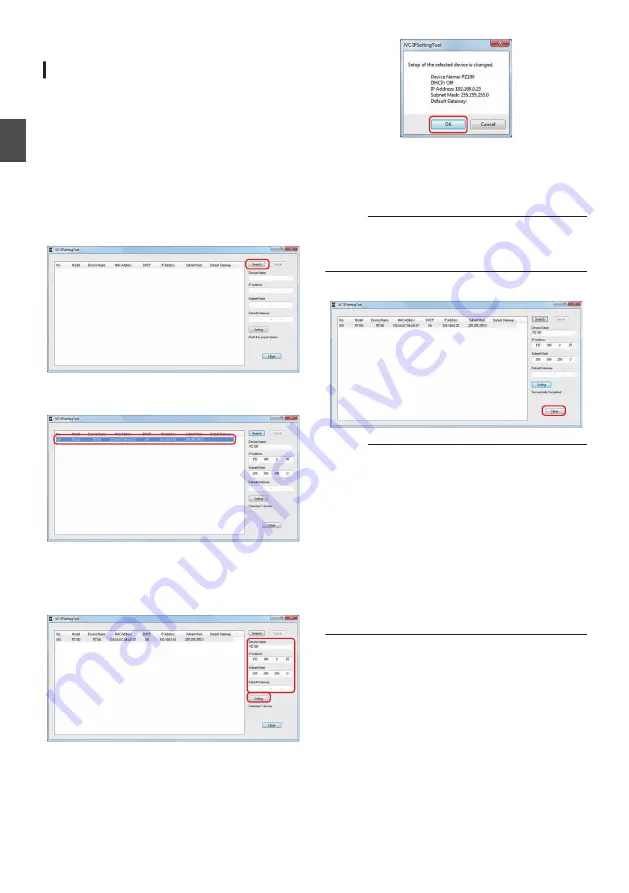
IP Address Settings
Using the IP Setting Tool
0
Connect the camera to be configured to the
network via the LAN terminal.
0
Download the “IPSettingTool” from the URL
stated on the cover page.
0
Connect the computer for executing the
“IPSettingTool” to the network to establish
communication with the camera to be
configured.
1
Start up “IPSettingTool”.
2
Click the [Search] button.
.
3
Select from the list the camera to be
configured.
.
4
Enter the respective network setting items
and click the [Setting] button. After a
confirmation screen appears, click [OK].
0
“Default Gateway” can be omitted.
.
.
0
If setting is successful, the search list display
will be updated.
0
If there are multiple cameras to be
configured, repeat steps 3 to 4 for each
camera.
Memo :
0
When the “Failed in the Setting.” message is
displayed, check the setting details and review
the connecting device then try again.
5
Click the [Close] button to exit.
.
Memo :
0
Cameras with the same IP address as the
computer for configuring the IP address cannot
be detected.
0
Make sure that there is no duplication in the IP
address configured for each camera.
0
When a firewall has been installed, change the
setting to allow communication access by the
“IPSettingTool”.
0
The “IPSettingTool” runs on Windows. For more
information on setting the IP address in an
environment other than Windows, please refer
to the [Configuring IP Address Manually]
34
IP Address Settings
In
sta
lla
tio
n/Co
nne
cti
on
Содержание KY-PZ100BE
Страница 2: ...2 ...
Страница 114: ...114 ...
Страница 115: ...115 ...
Страница 116: ... KY PZ100WU KY PZ100WE KY PZ100BU KY PZ100BE HD PTZ REMOTE CAMERA 2016 JVC KENWOOD Corporation B5A 1715 00 ...






























