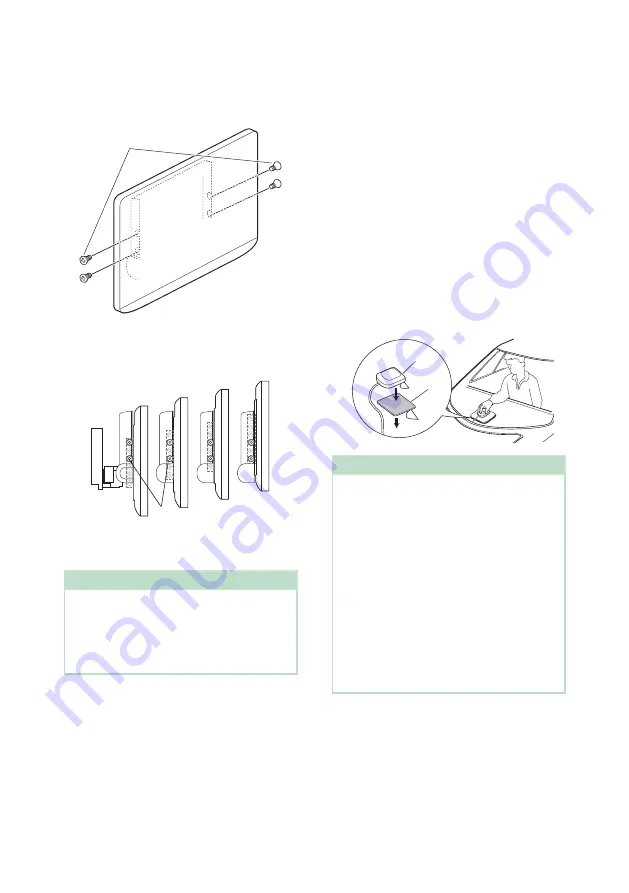
Connection/Installation
90
Ñ
Adjusting the display height
1
Remove the four flat head screws from
both sides.
Flat head screw
2
Adjust the display height according to the
screw hole position.
Default is "1".
1
2
3
4
Screw hole position
3
Reinstall the four flat head screws on both
sides and fix the display.
NOTE
• Fix with flat head screws correctly. After installing
the display unit (accessory
8
) to the main unit,
tilt the display forward until it stops and confirm
that the display unit (accessory
8
) does not hit
vehicle parts. If the display unit hits vehicle parts,
adjust the display height again.
Ñ
GPS antenna
GPS antenna is installed inside of the car. It
should be installed as horizontally as possible
to allow easy reception of the GPS satellite
signals.
To mount the GPS antenna inside your vehicle:
1) Clean your dashboard or other surface.
2) Remove the separator of the metal plate
(accessory
7
).
3) Press the metal plate (accessory
7
) down
firmly on your dashboard or other mounting
surface. You can bend the metal plate
(accessory
7
) to conform to a curved surface,
if necessary.
4) Remove the separator of the GPS antenna
(accessory
6
), and stick the antenna to the
metal plate (accessory
7
).
7
6
NOTE
• Use the supplied GPS antenna. Using the GPS
antenna other than the supplied one may cause a
drop in positioning accuracy.
• Depending on the type of car, reception of the
GPS satellite signals might not be possible with
an inside installation.
• Please install this GPS antenna in an area away
from any antennas that are used with CB radios or
satellite televisions.
• The GPS antenna should be installed at a position
that is spaced at least 12 inch (30 cm) from
smartphone/cell-phone or other transmitting
antennas. Signals from the GPS satellite may be
interfered with by these types of communication.
• Painting the GPS antenna with (metallic) paint
may cause a drop in performance.
Содержание KW-Z1000W
Страница 112: ......
















































