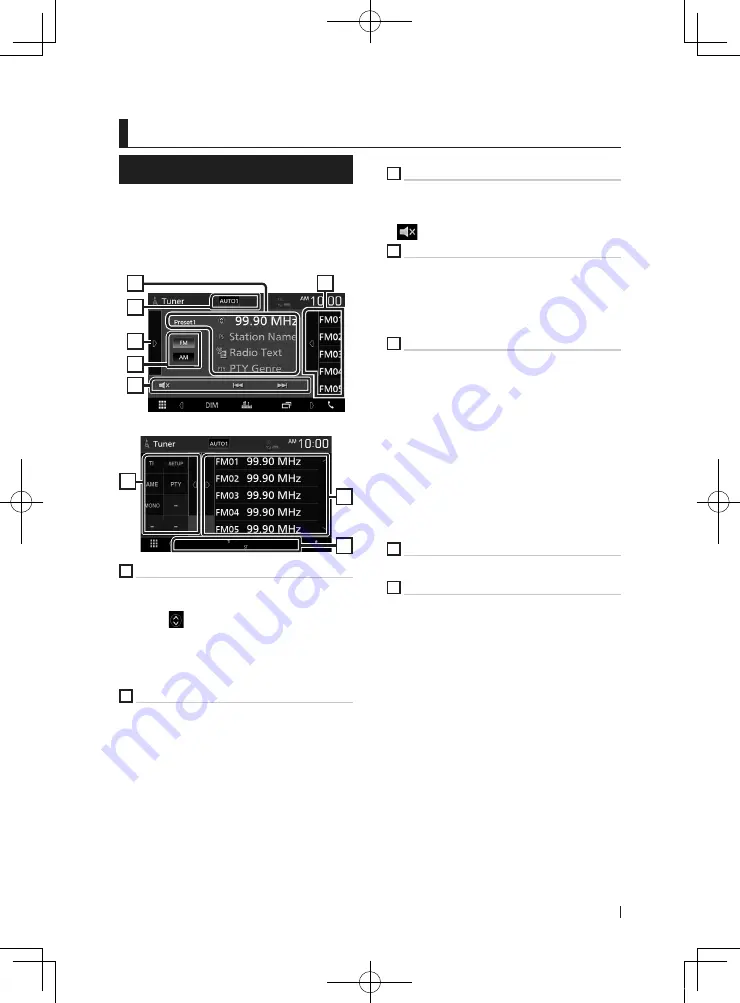
Tuner
17
English
Tuner
Tuner Basic Operation
Most functions can be controlled from the
source control screen.
To enter Tuner source, touch
[
Tuner
]
icon in the
source selection screen.
Control screen
4
6
5
3
1
2
Open the drawer
4
7
5
1
Information display
Displays the information of the current station:
Frequency
Touching
[
]
allows you to switch between
Content A and Content B.
– Content A: PS name, Radio Text, PTY Genre
– Content B: Radio Text plus, Title Artist
[
Preset#
]
: Preset number
2
Seek mode
Switches the seek mode in the following
sequence;
[
AUTO1
]
,
[
AUTO2
]
,
[
MANUAL
]
.
•
[
AUTO1
]
: Tunes in a station with good reception
automatically.
•
[
AUTO2
]
: Tunes in stations in memory one after
another.
•
[
MANUAL
]
: Switches to the next frequency
manually.
3
Operation keys
•
[
E
]
[
F
]
: Tunes in a station. The method of
frequency switching can be changed (see 2 in
table).
•
[
]
: Touch to mute or not to mute.
4
Preset list
• Touch on the right side of the screen to display
the Preset list. Touch again to close the list.
• Recalls the memorized station.
• When touched for 2 seconds, stores the current
receiving station in memory.
5
Function panel
Touch on the left side of the screen to display
the function panel. Touch again to close the
panel.
•
[
TI
]
(FM only): Sets the traffic information mode
on. For details, see Instruction Manual.
•
[
SETUP
]
: Displays the Tuner SETUP screen. For
details, see Instruction Manual.
•
[
AME
]
: Presets stations automatically. For details,
see Instruction Manual.
•
[
PTY
]
(FM only): Searches a program by setting
program type. For details, see Instruction Manual.
•
[
MONO
]
(FM only): Select the Monaural
reception.
6
[
FM
]
[
AM
]
Switches the band.
7
Indicator Items
•
[
ST
]
: A stereo broadcast is being received.
•
[
MONO
]
: The forced monaural function is on.
•
[
TI
]
: Indicates the reception state of traffic
information.
White: TP is being received.
Orange: TP is not being received.
!B5H-0357-03_QSG_JVC_KWV_K_EnFrEs.indb 17
2020/06/03 13:13
















































