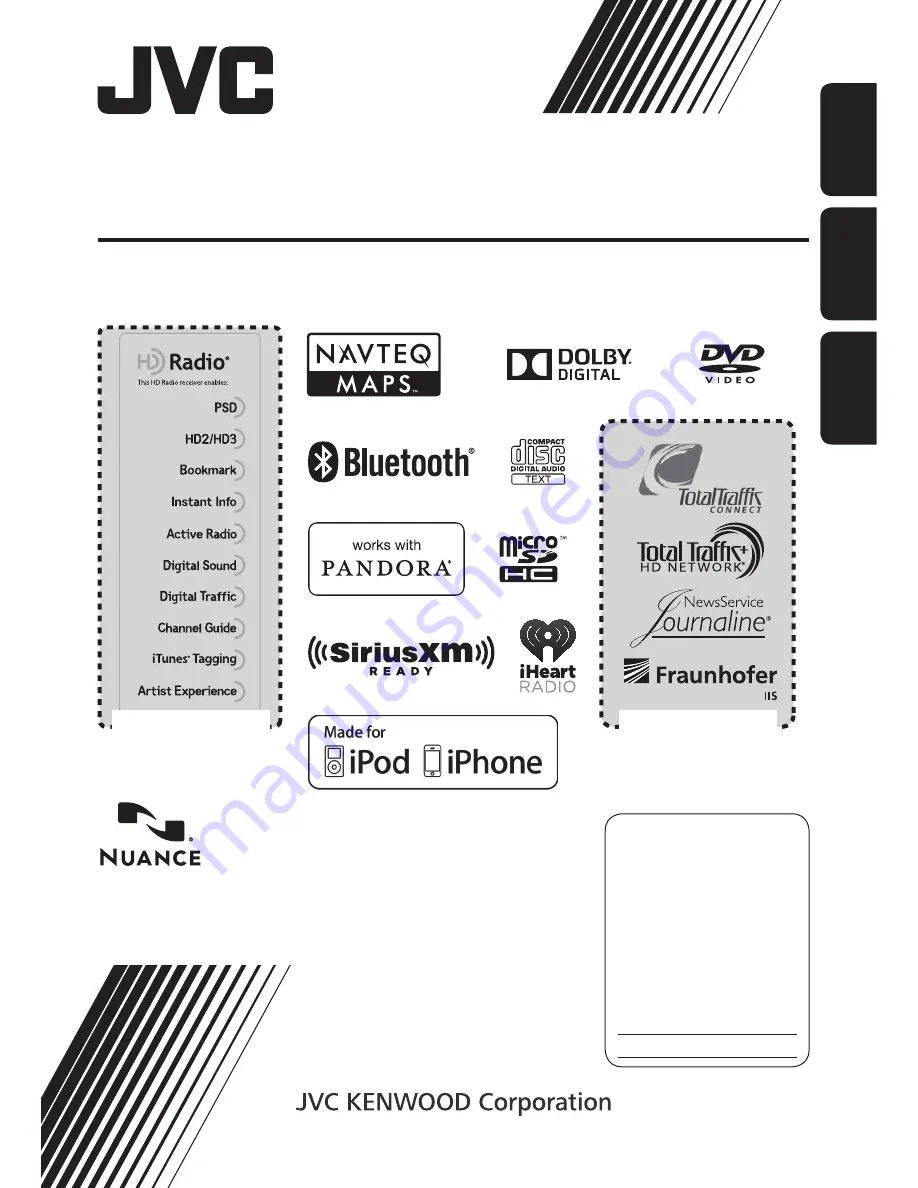
ENGLISH
ESPAÑOL
FRANÇAIS
ESPAÑOL
For installation and connections, refer to the separate manual.
Para la instalación y las conexiones, refiérase al manual separado.
Pour l’installation et les raccordements, se référer au manuel séparé.
INSTRUCTIONS
MANUAL DE INSTRUCCIONES
MANUEL D’INSTRUCTIONS
For customer Use:
Enter below the Model No.
and Serial No. which are
located on the top or bottom
of the cabinet. Retain this
information for future
reference.
Model No.
Serial No.
LVT2408-001A
[J]
KW-NT510HDT / KW-NT310
GPS NAVIGATION SYSTEM
SISTEMA DE NAVEGACIÓN GPS
SYSTÈME DE NAVIGATION GPS
Only for KW-NT510HDT
Sólo para KW-NT510HDT
Uniquement pour le
KW-NT510HDT
Only for KW-NT510HDT
Sólo para KW-NT510HDT
Uniquement pour le
KW-NT510HDT
Cover1_NT510HDT_NT310[J]_001A.indd 2
11/5/2012 2:41:17 PM
















