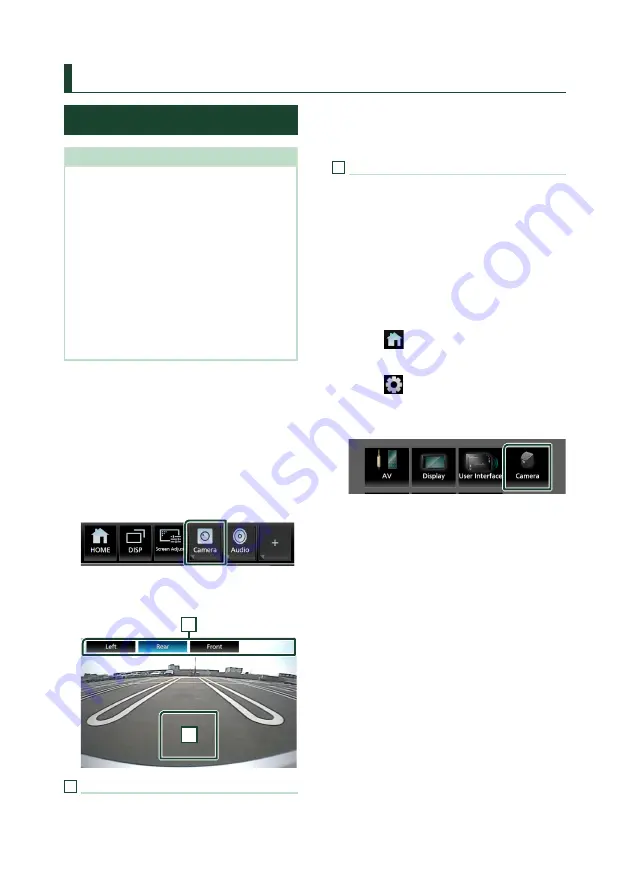
Other External Components
56
Other External Components
View Camera
NOTE
• To connect a camera, see
• To use a rear view camera, a REVERSE lead
connection is required.
• If
[
Rear Camera Interruption
]
is active the
camera screen is displayed when you shift the
gear to the reverse (R) position.
• The camera whose view was displayed last is kept
and the same camera view will be displayed the
next time. If its assignment setting is changed, the
rear camera view is displayed.
• Rear/front camera interruption screen is not kept
as the camera screen which will be displayed the
next time.
Ñ
Display the camera screen
You can display the camera screen manually
if “Camera” is registered to a popup menu
function key. (P.74)
1
Press the
[
FNC
]
button.
h
h
Popup menu appears.
2
Touch
[
Camera
]
.
h
h
View camera screen appears.
3
Adjust each item as follows.
2
1
1
Camera Switching Keys*
1
Touch to switch the view camera. It is
necessary to set “Camera Assignment
Settings” beforehand except “Rear”. See
set up the camera assignment settings
(P.57)
.
2
Camera off
Touch to exit the camera screen.
*
1
When two or more cameras of rear, front,
left, right, and 3rd are connected with this
unit.
Camera Setup
1
Press the
[
FNC
]
button.
h
h
Popup menu appears.
2
Touch
[
]
.
h
h
HOME screen appears.
3
Touch
[
]
.
h
h
SETUP screen appears.
4
Touch
[
Camera
]
.
h
h
Camera screen appears.
5
Set each item as follows.
■
Camera Assignment Settings
Set up the camera assignment. See
the camera assignment settings (P.57)
■
[
Rear Camera Interruption
]
[
ON
]
(Default): Displays the picture from the
rear view camera when you shift the gear
to the reverse (R) position.
[
OFF
]
: Select this when no camera is
connected.
■
[
Rear Camera Message
]
*
1
[
Always display
]
(Default): Always displays
the caution message on the rear camera
interruption screen.
[
Clear after 5 seconds
]
: Displays the
caution message for about 5 seconds on
the rear camera interruption screen.
Содержание KW-M865BW
Страница 112: ......






























