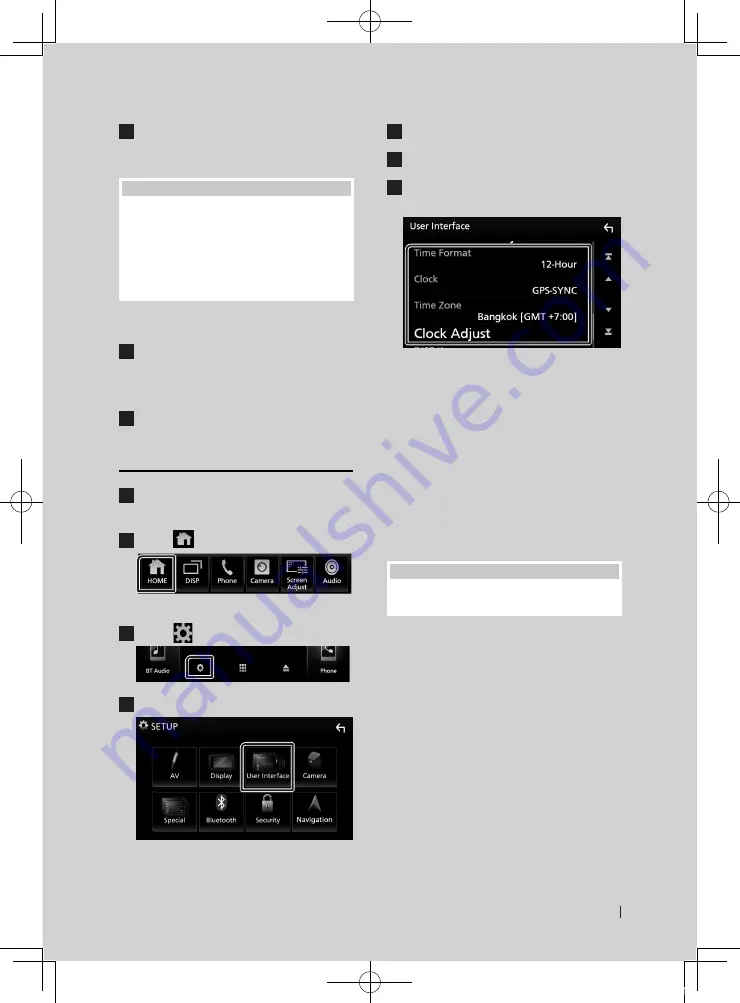
Basic Operations
9
English
7
Enter the same code again and touch
[
Enter
]
.
Now, your security code is registered.
NOTE
• Touch
[
BS
]
to delete the last entry.
• If you enter a different security code, the
procedure returns to step 6 (for first code entry).
• If you have disconnected the Receiver from the
battery, enter the correct security code as that
you have entered in step 6 and touch
[
Enter
]
. You
can use your receiver.
To change the security code:
1
Touch
[
Security Code Change
]
on the
Security screen, then repeat step 6 and 7.
To clear the security code:
1
Touch
[
Security Code Cancellation
]
on
the Security screen, then repeat step 6.
Calendar/clock settings
1
Press the
[
FNC
]
button.
h
h
Popup menu appears.
2
Touch
[
]
.
h
h
HOME screen appears.
3
Touch
[
]
.
4
Touch
[
User Interface
]
.
h
h
User Interface screen appears.
5
Touch
[
Time Zone
]
.
6
Select the time zone.
7
Set each item as follows.
Scroll the page to show hidden items.
■
[
Time Format
]
Select the time display format.
[
12-Hour
]
(Default)/
[
24-Hour
]
■
[
Clock
]
[
GPS-SYNC
]
(Default): Synchronizes the clock
time with the GPS.
[
Manual
]
: Set the clock manually.
■
[
Time Zone
]
Select the time zone.
■
[
Clock Adjust
]
If you select
[
Manual
]
for Clock, adjust the
date and time manually.
NOTE
• Please set the date and time. If they not set, some
functions may not work.
!B5A-2488-00_18KWV_M_En.indb 9
2018/02/16 8:19










































