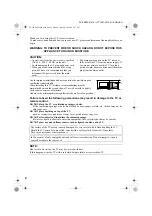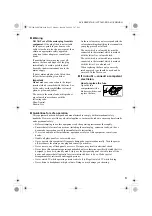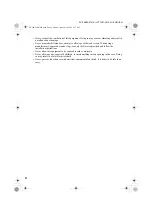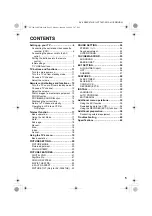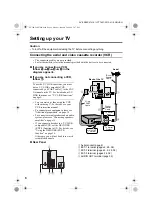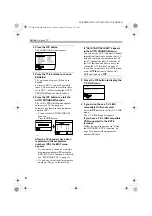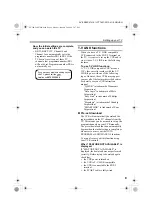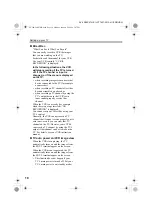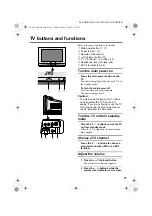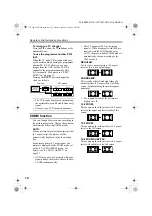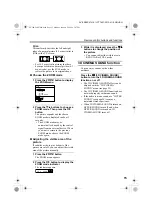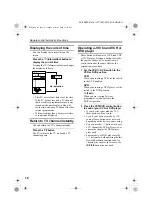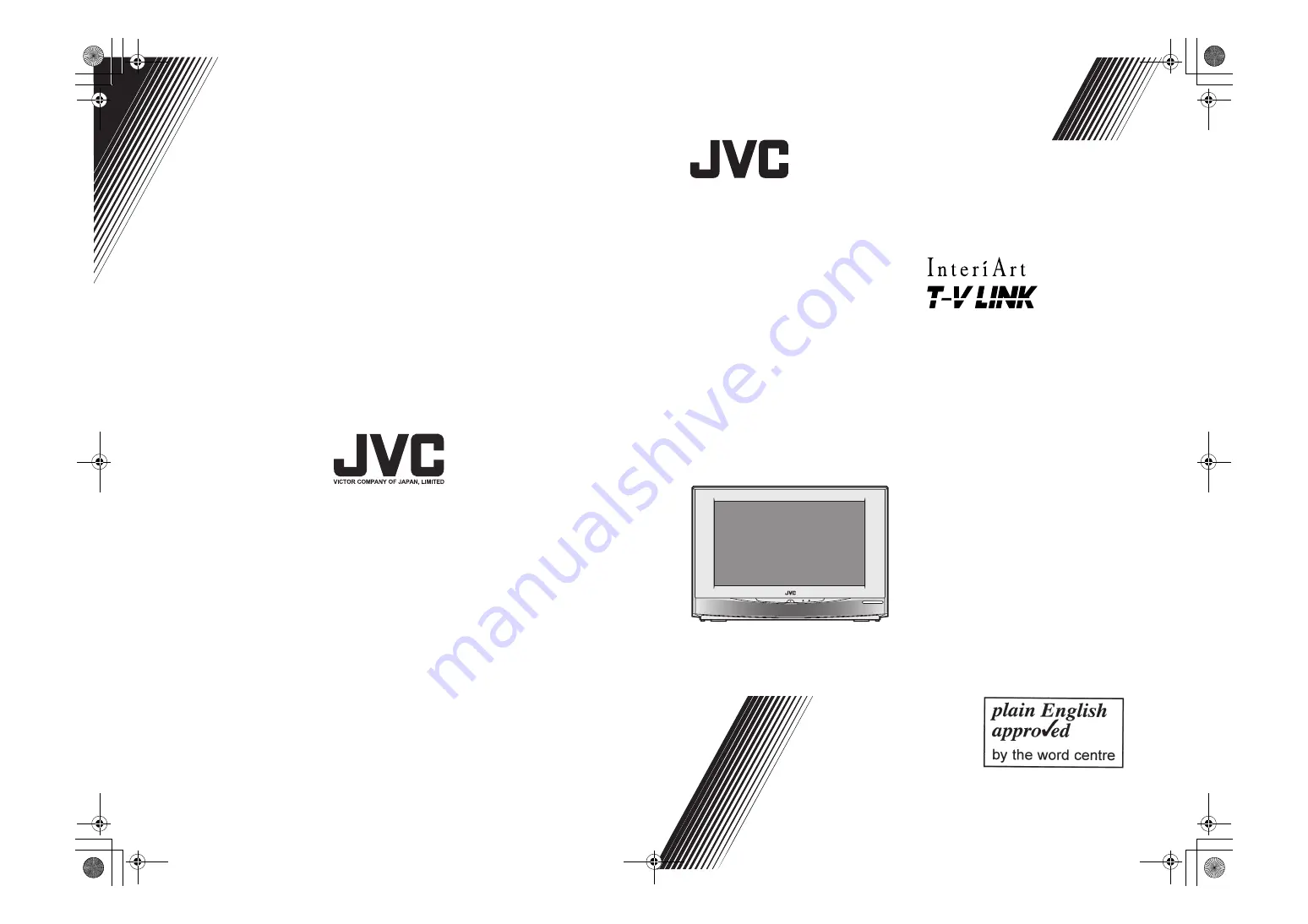Отзывы:
Нет отзывов
Похожие инструкции для InteriArt AV-28X47HK

HANNSz.dog
Бренд: HANNspree Страницы: 1

DTA-14C4TFF
Бренд: Daewoo Страницы: 49

DTH-28
Бренд: Daewoo Страницы: 18

CS29Z30SPBXBWT
Бренд: Samsung Страницы: 129

Trinitron KV-SW29M31
Бренд: Sony Страницы: 17

Trinitron KV-V16MF2
Бренд: Sony Страницы: 29

Trinitron KV-S2941A
Бренд: Sony Страницы: 18

TRINITRON KV-T25SN81
Бренд: Sony Страницы: 31

TRINITRON KV-T25SZ8
Бренд: Sony Страницы: 35

TRINITRON KV-T29SN81
Бренд: Sony Страницы: 39

TRINITRON KV-T21MN8
Бренд: Sony Страницы: 38

Trinitron KV-SZ252M91
Бренд: Sony Страницы: 40

Trinitron KV-SA28
Бренд: Sony Страницы: 40

Trinitron KV-TF21M80
Бренд: Sony Страницы: 52

Trinitron KV-M1421D
Бренд: Sony Страницы: 33

TRINITRON KV-PG21P10
Бренд: Sony Страницы: 46

TRINITRON KV-PG21M70
Бренд: Sony Страницы: 49

TRINITRON KV-XA25M30A
Бренд: Sony Страницы: 78