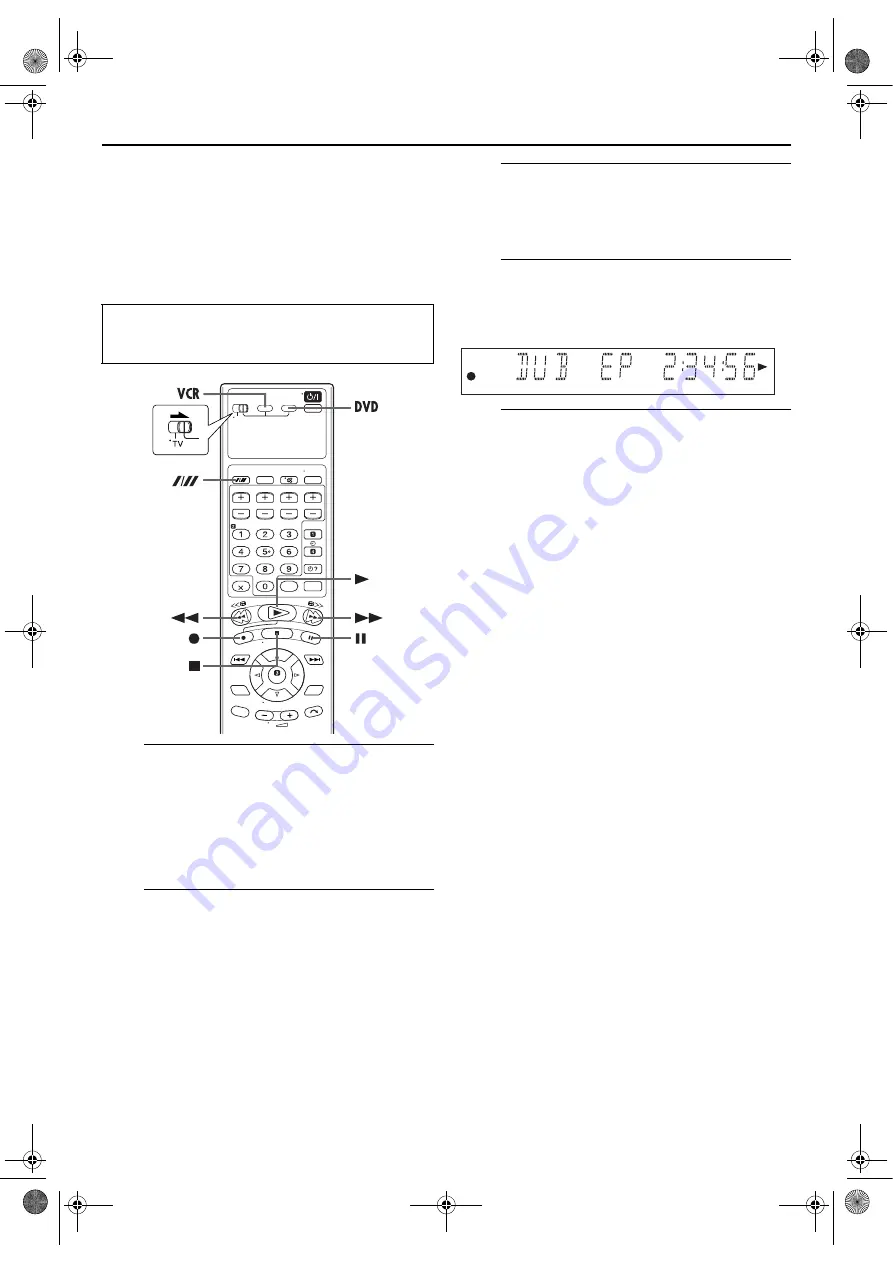
Filename [XVS30EK_09Editing.fm]
Masterpage:Left+
58
Page 58
September 2, 2003 4:59 pm
EDITING (S-VHS DECK) (cont.)
Dubbing
(from DVD to S-VHS)
You can dub selected scenes from the DVD disc to a cassette,
starting and stopping wherever you wish.
However, it is not possible to dub copy-protected discs.
In such case, “ERROR” appears on the front display panel.
A
Load a cassette and place a disc.
For the S-VHS deck
Insert a cassette with the record safety tab intact.
For the DVD deck
A
Press
x
on the DVD deck to open the disc tray.
B
Place the disc in the disc tray.
C
Press
x
on the DVD deck to close the disc tray.
B
Prepare the S-VHS deck for dubbing.
A
Press
VCR
.
B
Press
p
to select recording speed.
C
Search for the point where you want to start dubbing
by pressing
4
,
5
or
3
then press
8
.
C
Prepare the DVD deck for dubbing.
A
Press
DVD
.
B
Start playback and search for the point where you
want to start dubbing by pressing
4
,
5
or
3
.
D
Start dubbing.
A little before the dubbing start point, press and hold
7
,
then press
4
on the remote control.
●
“DUB” lights on the front display panel.
E
End dubbing.
Press
8
.
●
Be sure to press
8
while the VCR indicator lights up on the
unit.
●
If you press
8
or
x
with the DVD deck selected, the dubbing
stopped, but the opening screen is also recorded.
●
When you have finished dubbing, press
DVD
to select the
DVD deck and press
8
to stop playback.
NOTES:
●
You cannot start dubbing when the scan mode is set to the
progressive mode. Set it to the interlace mode. (
●
Set “ON SCREEN GUIDE” to “OFF” (
pg. 69) if you do not
want to record the on-screen display for DVD discs during
dubbing.
●
There may be a discrepancy of several seconds between where
you intend editing to start, and where it actually starts.
●
The superimposed indication during the operation or dubbing
is not recorded.
●
Set “PICTURE CONTROL” to “EDIT”. (
●
Turn on the TV and select the video channel (or AV
mode).
●
Slide the
TV/VCR/DVD
switch to the right.
XVS30EK_01.book Page 58 Tuesday, September 2, 2003 5:01 PM
















































