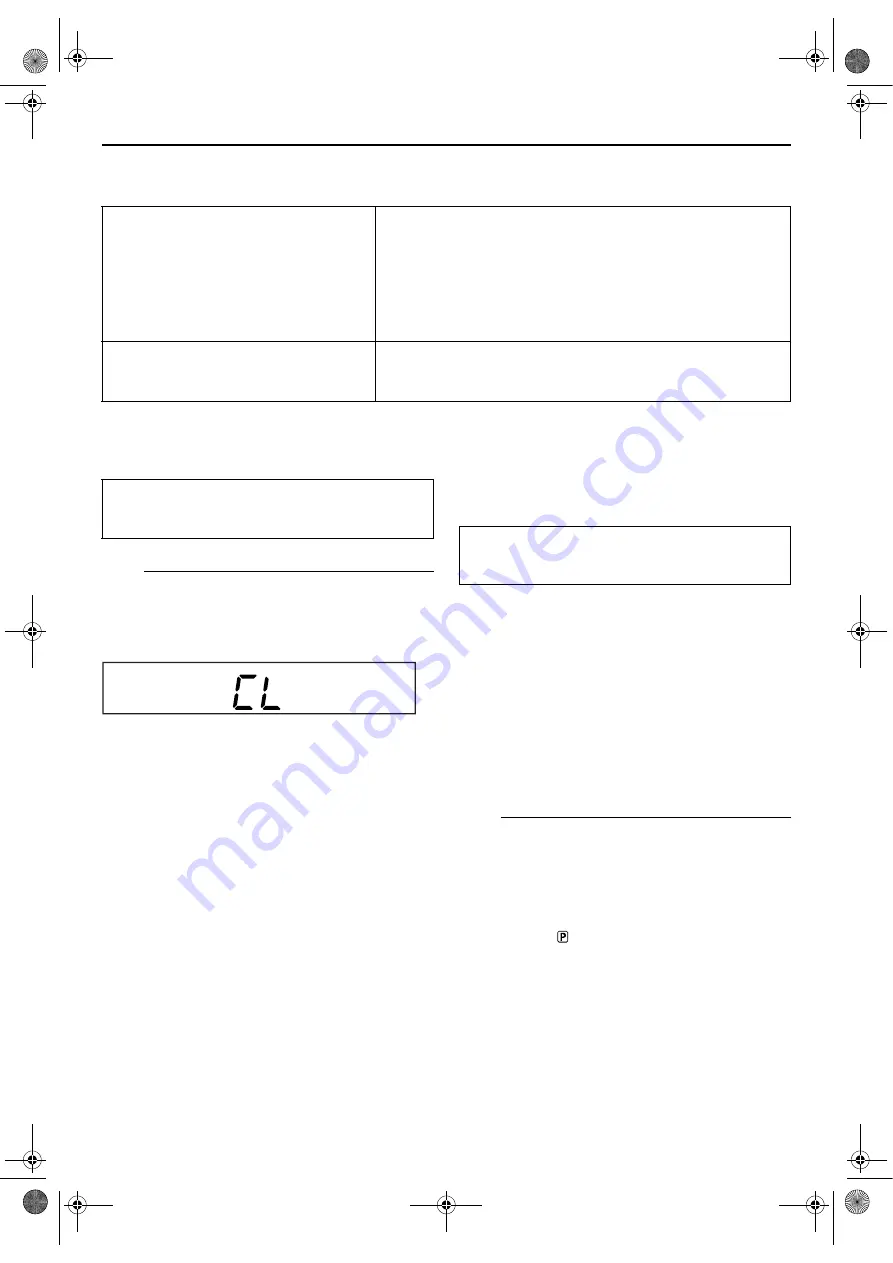
Filename [XVC27U_10Subsidiary.fm]
Masterpage:Left+
80
EN
Page 80
8 January 2004 11:47 am
SUBSIDIARY SETTINGS (cont.)
Others Settings
* The default setting is
bold
in the table below.
Child Lock
You can disable the unit’s operation.
A
Set the Child Lock.
Press and hold
POWER
(
1
) on the Remote for more
than 10 seconds while the unit is turned on. The unit
turns off, and “CL“ appears on the front display panel.
●
To release the child lock, press and hold
POWER
(
1
) on the
Remote until the unit turns on.
NOTES:
●
When the child lock function is in use, keep the Remote out of
the children’s reach.
●
Timer recording programs will be performed even if the child
lock function activated.
Scan Mode Set
(DVD deck)
This unit supports the progressive scan system (eg. 480p*)
as well as the conventional interlaced scan system (eg.
480i*).
If your TV equipped with component video connectors
supports the progressive video input, you can enjoy a
high quality picture by setting the progressive scan mode
to active.
●
Refer also to the instruction manuals supplied with your TV.
●
If your TV equipped with component video connectors does
not support the progressive video input, do not change the
scan mode to the “PROGRESSIVE”.
* 480p and 480i indicate the number of scanning lines and
scanning format of an image signal.
• 480p indicates 480 scanning lines with progressive format.
• 480i indicates 480 scanning lines with interlaced format.
A
Switch the mode.
During playback or while stopped, press and hold
PROGRESSIVE SCAN
on the unit or
DVD
on the Remote
for more than 3 seconds, to change the scan mode
between Progressive and Interlace mode.
●
When the Progressive scan mode is selected, the Progressive
mode indicator (
) lights up on the front display panel.
8
RESUME
ON
OFF
When this function is set to “ON”, you can use the resume function.
(
墌
pg. 45)
ON
:
You can start playback from the resume point of the
placed disc.
OFF
:
You cannot use the resume function.
NOTE:
This function is not available for Audio CDs and MP3 discs.
8
ON SCREEN GUIDE
ON
OFF
When this function is set to “ON”, the unit can display “on-screen
guide” icons or characters which shows the conditions of the unit or
disc.
●
Turn on the TV and select the VCR channel (or AV
mode).
●
Slide the
TV/VCR/DVD
switch to the right.
●
Turn on the TV and select the VCR channel (or AV
mode).
●
Slide the
TV/VCR/DVD
switch to the right.
XVC27U_10Subsidiary.fm Page 80 Thursday, January 8, 2004 11:47 AM













































