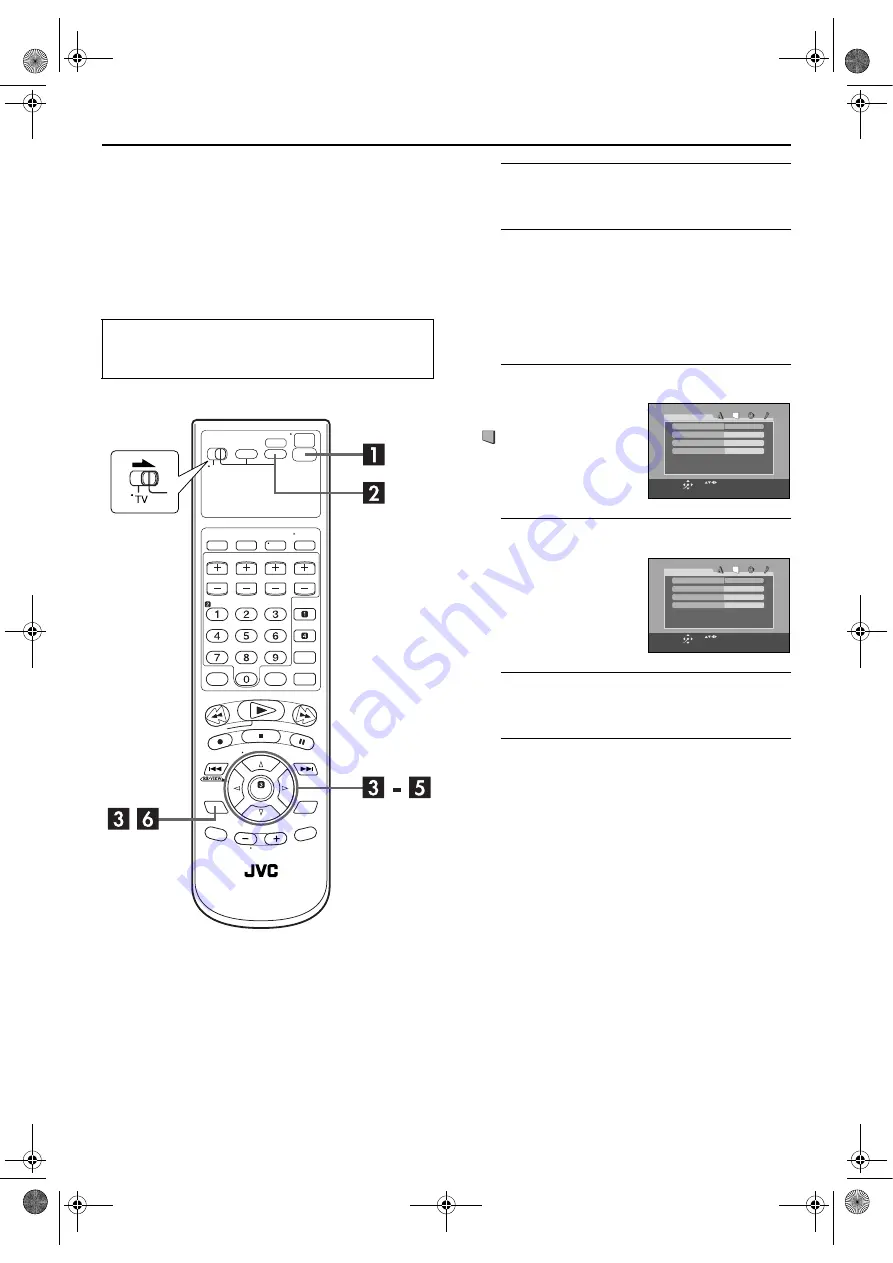
Filename [XVC27U_06Index.fm]
Masterpage:Left+
18
EN
Page 18
8 January 2004 11:22 am
INITIAL SETTINGS (cont.)
Monitor Set
(DVD deck)
You can select the monitor type depending the TV used
when you play back DVD VIDEO discs recorded for
wide-screen TVs.
A
Turn on the unit.
Press
POWER
(
1
).
B
Select the DVD deck.
On the unit
Press
VCR/DVD
repeatedly so that the DVD indicator
lights up.
On the Remote
Press
DVD
so that the DVD indicator lights up.
C
Access the DVD Set Up menu screen.
D
Select the mode.
E
Select the mode setting.
Press
rt
to select the desired setting, then press
ENTER
.
F
Return to the normal screen.
Press
SET UP
.
●
Turn on the TV and select the VCR channel (or AV
mode).
●
Slide the
TV/VCR/DVD
switch to the right.
A
Press
SET UP
.
B
Press
w e
to select
“
PICTURE”.
Press
rt
to move the
highlight to “MONITOR
TYPE”, then press
ENTER
.
4:3LB
PICTURE
MONITOR TYPE
PICTURE SOURCE
SCREEN SAVER
AUTO
ON
USE TO SELECT, USE OK TO CONFIRM.
TO EXIT, PRESS [SET UP].
ENTER
SELECT
FILE TYPE
AUDIO
4:3LB
PICTURE
MONITOR TYPE
PICTURE SOURCE
SCREEN SAVER
AUTO
ON
USE TO SELECT, USE OK TO CONFIRM.
TO EXIT, PRESS [SET UP].
ENTER
SELECT
FILE TYPE
AUDIO
XVC27U_06Index.fm Page 18 Thursday, January 8, 2004 11:22 AM






























