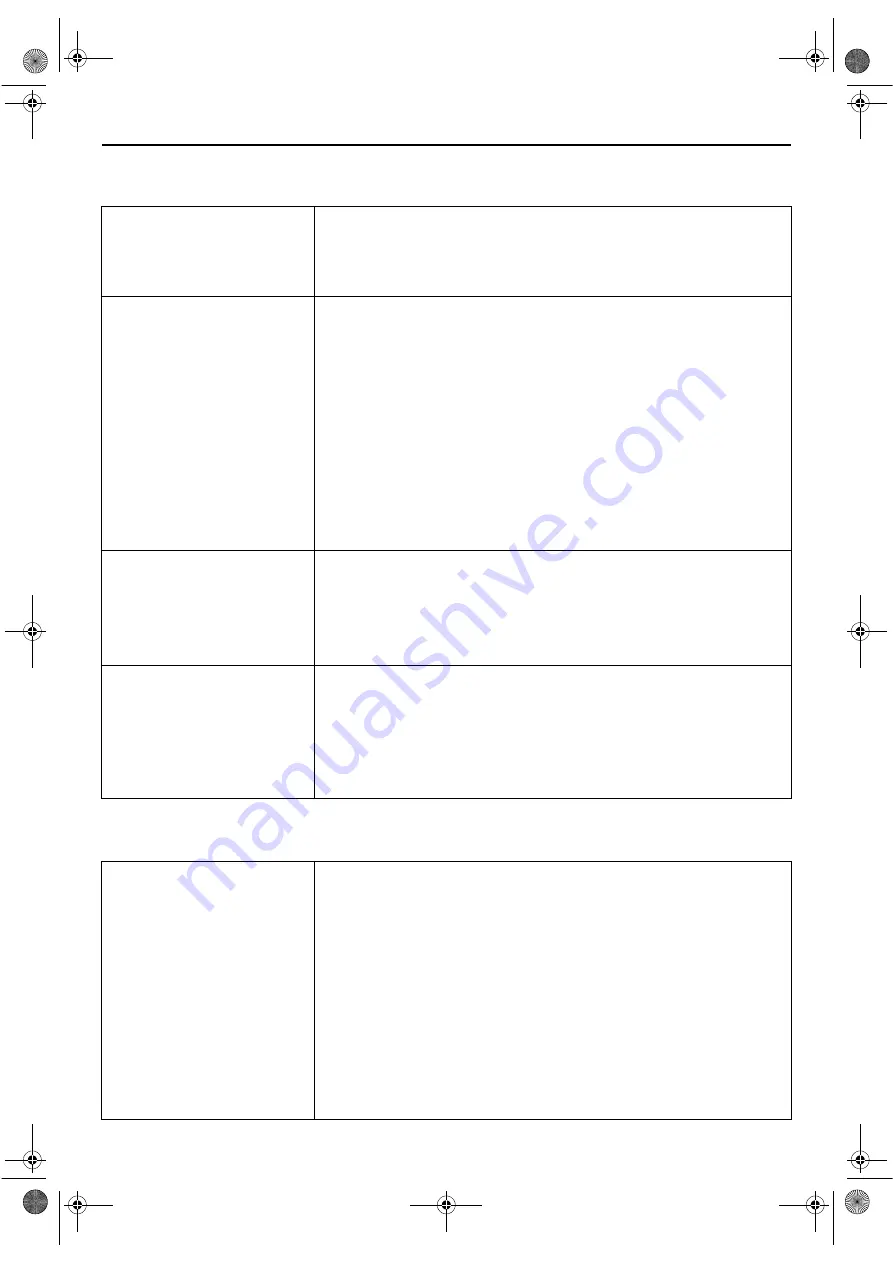
Masterpage:Right-No-Heading
EN
79
Filename [XVC33U_10Subsidiary.fm]
Page 79
23 July 2003 11:54 am
Picture Settings
* The default setting is
bold
in the table below.
Audio Settings
* The default setting is
bold
in the table below.
8
MONITOR TYPE
16:9 NORMAL
16:9 AUTO
4:3 LB
4:3 PS
You can select the monitor type depending the TV used when you play back
DVD VIDEO discs recorded for wide-screen TVs. For more details, refer to
“Monitor Set (DVD deck)” (
8
PICTURE SOURCE
VIDEO (NORMAL)
VIDEO (ACTIVE)
FILM
AUTO
You can obtain optimal picture quality by selecting whether the content on the
disc is processed by field (video source) or by frame (film source).
Normally set to “AUTO”.
VIDEO (NORMAL)
:
Suitable for playing back a video source disc with relatively a
few moments.
VIDEO (ACTIVE)
:
Suitable for playing back a video source disc with relatively a
lot of movements.
FILM
:
Suitable for playing back a film or progressive source disc.
AUTO
:
Used to play back a disc containing both video and film
source materials. This unit recognizes the picture type (film or
video source) of the current disc according to the disc
information.
●
If the playback picture is unclear or noisy, or the oblique lines of the picture
are rough, try to change to other modes.
8
SCREEN SAVER
ON
OFF
The TV screen may be burned out if a static picture is displayed for a long time.
When this function is set to “ON”, the unit automatically activates the screen
saver function if a static picture, such as an on-screen display or menu is
displayed for over 5 minutes.
NOTE:
This function is not available for Audio CDs and MP3 discs.
8
MP3/JPEG
MP3
JPEG
You can select files to play back, when both MP3 files and JPEG files are
recorded on a disc.
MP3
:
Select this to play back MP3 files.
JPEG
:
Select this to play back JPEG files.
NOTE:
You cannot access the DVD Set Up screen and “
X
” appears on the TV screen if a disc is
already placed.
8
DIGITAL AUDIO OUTPUT
PCM ONLY
DOLBY DIGITAL/PCM
STREAM/PCM
Set to the appropriate mode according to the type of the device connected to
DIGITAL AUDIO OUT connector on the rear of unit.
It is not necessary to set this mode when you connect no device to DIGITAL
AUDIO OUTconnector.
PCM ONLY
:
Select this when you connect the unit’s DIGITAL AUDIO OUT
connector to the linear PCM digital input connector of other audio
device.
DOLBY DIGITAL/PCM
:
Select this when you connect the unit’s DIGITAL AUDIO OUT
connector to the digital input connector of a Dolby Digital decoder
or an amplifier with a built-in Dolby Digital decoder.
STREAM/PCM
:
Select this when you connect the unit’s DIGITAL AUDIO OUT
connector to the digital input connector of an amplifier with a built-
in DTS, Dolby Digital, or MPEG multichannel decoder.
XVC33U_10Subsidiary.fm Page 79 Wednesday, July 23, 2003 11:55 AM






























