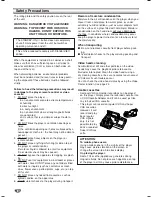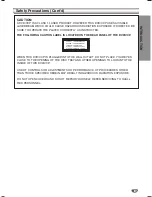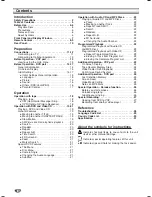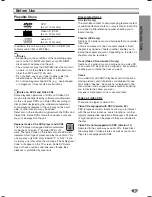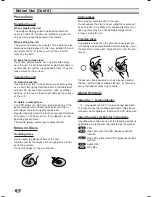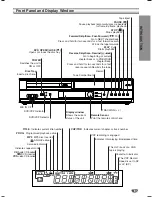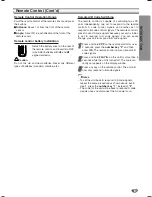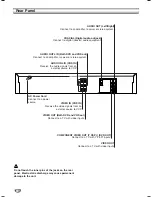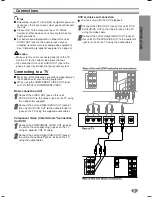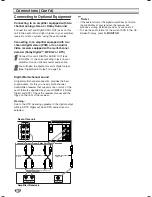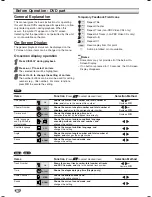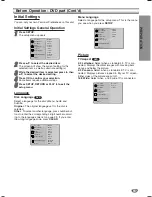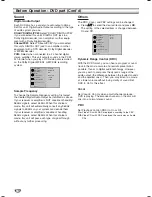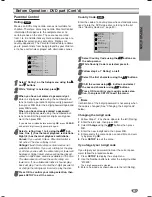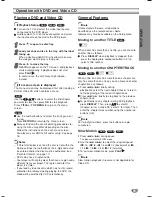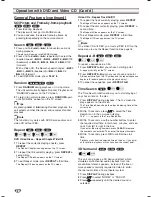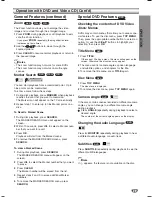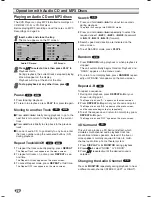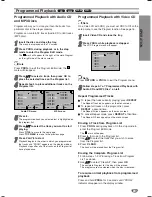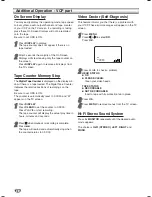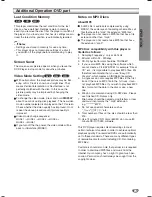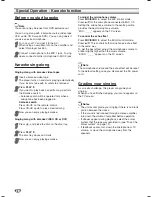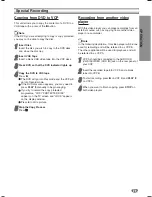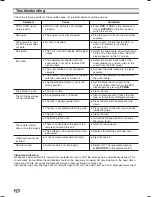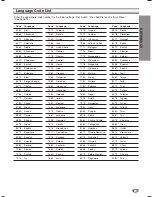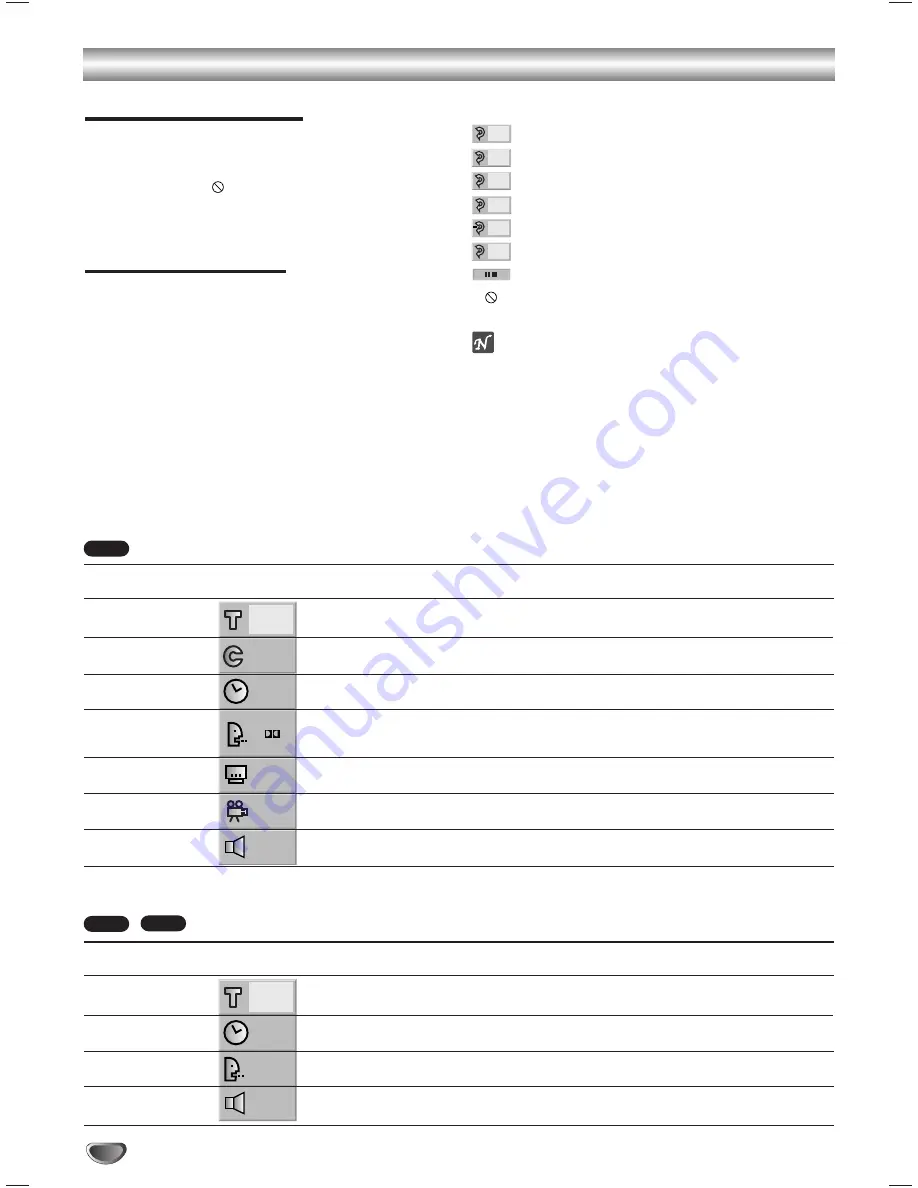
Before Operation - DVD part
General Explanation
This manual gives the basic instructions for operating
this unit. Some DVDs require specific operation or allow
only limited operation during playback. When this
occurs, the symbol
appears on the TV screen,
indicating that the operation is not permitted by this unit
or is not available on the disc.
On-Screen Display
The general playback status can be displayed on the
TV screen. Some items can be changed on the menu.
On-screen display operation
11
Press DISPLAY during playback.
22
Press
3
or
4
to select an item.
The selected item will be highlighted.
33
Press
1
or
2
to change the setting of an item.
The number buttons can be also be used for setting
numbers (e.g., title number). For some functions,
press
OK
to execute the setting.
Temporary Feedback Field Icons
Repeat Title
Repeat Chapter
Repeat Track (non-PBC Video CDs only)
Repeat All Tracks (non-PBC Video CDs only)
Repeat A-B
Repeat Off
Resume play from this point
Action prohibited or not available
Notes
– Some discs may not provide all of the below On-
Screen Display.
– If no button is pressed for 10 seconds, the On-Screen
Display disappears.
OFF
A B
ALL
TRACK
CHAPT
TITLE
14
Items
Title Number
Chapter Number
Time search
Audio language
and Digital Audio
Output mode
Subtitle language
Angle
Sound
Function
(Press
3
3
/
4
4
to select desired item)
Shows the current title number and total number of
titles, and
skips to the desired title number.
Shows the current chapter number and total number of
chapters, and
skips to the desired chapter number.
Shows the elapsed playing time, and
searches the point by the elapsed time directly.
Shows the current audio soundtrack language,
encoding method, and channel number, and
changes the setting.
Shows the current subtitles language, and
changes the setting.
Shows the current angle number and total number of
angles, and
changes the angle number.
Shows the current sound mode, and
changes the setting.
Selection Method
1
1
/
2
2
, or
Numbers,
OK
1
1
/
2
2
, or
Numbers,
OK
Numbers,
OK
1
1
/
2
2
1
1
/
2
2
1
1
/
2
2
1
1
/
2
2
Items
Track Number
Time
Audio Channel
Sound
Function
(Press
3
3
/
4
4
to select desired item)
Shows the current track number, total number of tracks
and PBC On mode, and
skip to the desired track number.
Shows the elapsed playing time (Display only)
Shows the audio channel, and
changes the audio channel.
Shows the current sound mode, and
changes the setting.
Selection Method
1
1
/
2
2
, or
Numeric,
OK
–
1
1
/
2
2
1
1
/
2
2
VCD2.0
VCD1.1
DVD
1/4
0:16:57
STER.
NORM.
1/3
1/12
0:16:57
1 ENG
D
5.1 CH
OFF
1/1
NORM.