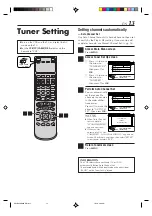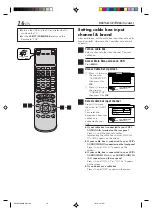START
STOP
DATE
PLAY
REW
REC
STOP
PAUSE
FF
TV/VCR CH
C. RESET
CANCEL
DBS
DAILY
WEEKLY
ENTER
REC
LINK
REC
SPEED
SKIP
SEARCH
MENU
NAVI
SUBTITLE
VCR
PROGRAM
PROG.CHECK
TIMER
A/B/C/D
TV
TV/VCR
CABLE
/DBS
POWER
REMOTE
CODE
. , ?
ABC
DEF
GHI
JKL
MNO
PQRS
TUV
WXYZ
AUX
TV
VOL
A.MO
NITOR
DISPLAY
OSD
ENTER
BACKK
HM-DH40000U
D-VHS DIGITAL RECORDER
INSTRUCTIONS
LPT0698-001A
For Customer Use:
Enter below the Model No. and
Serial No. which are located on the
rear of cabinet. Retain this
information for future reference.
Model No.
Serial No.
MTP
NTSC
HM-DH40000U-EN01-09
1/23/3, 4:59 PM
1
Содержание HM-DH40000U
Страница 90: ...90 EN MEMO HM DH40000U EN72 91 1 22 3 5 44 PM 90 ...
Страница 91: ...EN 91 HM DH40000U EN72 91 1 22 3 5 44 PM 91 ...