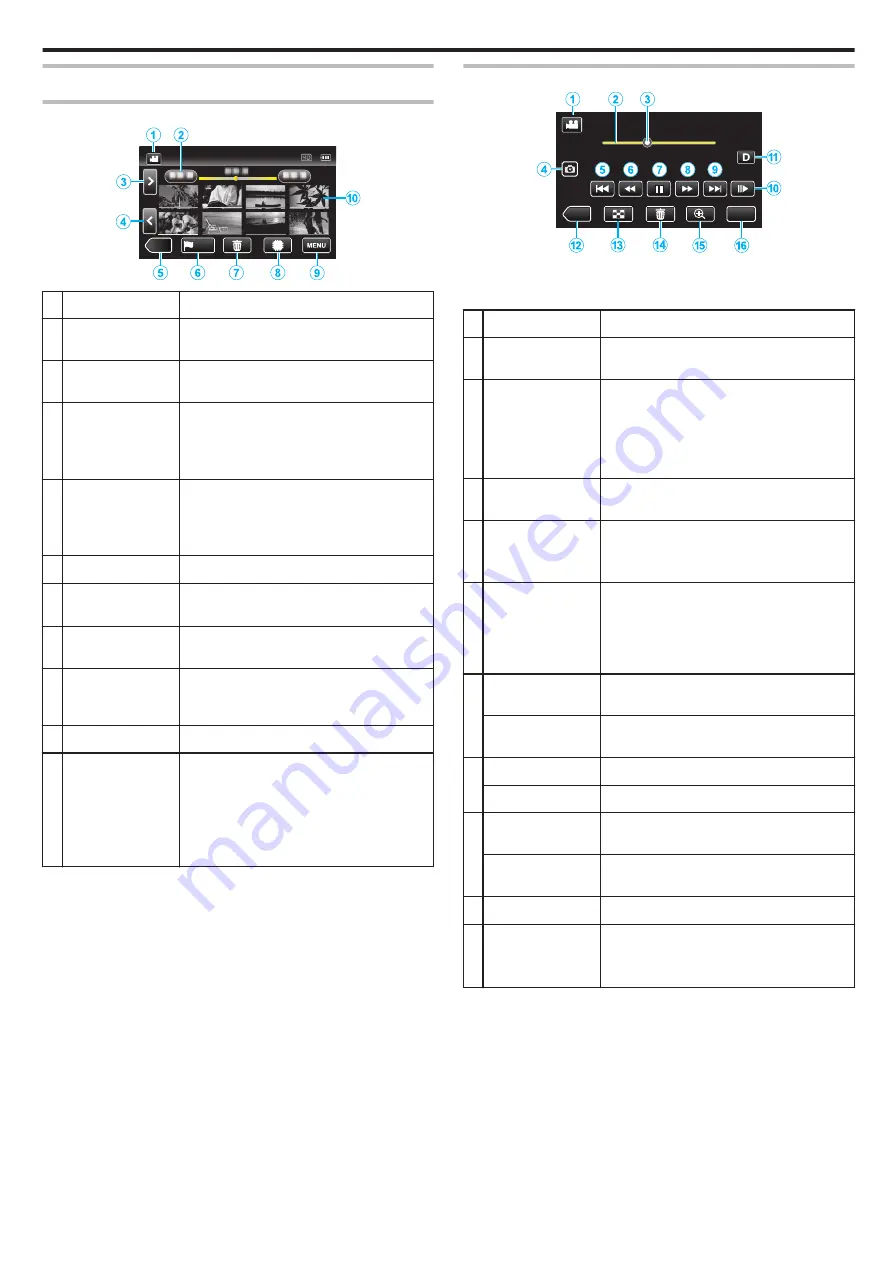
Operation Buttons for Video Playback
During Index Screen Display
.
≪
REC
PLAY
Display
Description
A
A
/
B
Switches between video mode (50i/50p) and
still image mode.
B
(Date and Time
Display)
Moves to the previous/next date
C
>
Displays the next index screen (thumbnail
display)
0
You can perform the same operation with the
zoom lever.
D
<
Displays the previous index screen (thumbnail
display)
0
You can perform the same operation with the
zoom lever.
E
3
Switches to the recording mode.
F
J
Moves to the mark playback mode.
G
R
Displays the index screen (thumbnail display)
to perform deletion
H
I
/
J
Switches between the memories in which
images are recorded (
I
built-in memory/
J
SD card)
I
MENU
Displays the menu screen.
J
Thumbnail (File)
Tap: Starts playback
Drag to right: Displays the file taken before the
recording date
Drag to left: Displays the file taken after the
recording date
Thumbnails with the same underlined color
indicate files with the same recording date.
During Video Playback
.
MENU
≪
REC
0:01:23
0:12:34
0
When this unit is not operated, the operation buttons on the touch screen
disappear automatically. Tap on the screen to display the operation
buttons again.
Display
Description
A
A
/
B
Switches between video and still image
modes.
B
(Timeline Bar)
Tap on a random position - Moves to the
tapped position
Drag playback point to the left or right - Starts
playback from the new position
Tap on a random position - Moves to the
tapped position
C
(Pointer)
Displays the current estimated playback
position within the scene
D
A
Saves one scene of the video being played
back as a still image.
0
Displayed while playback is paused.
E
h
Returns to the beginning of the scene Returns
to the previous scene if tapped at the beginning
of a scene.
0
Allows the same functions as the zoom lever
to be performs while pausing playback.
F
j
(during
playback)
Reverse search (speed increases with each
tap)
l
(during pause
mode)
Reverse slow-motion / Press and hold to start
reverse slow playback
G
d
Starts playback
e
Pause
H
i
(during
playback)
Forward search (speed increases with each
tap)
k
(during pause
mode)
Forward slow-motion / Press and hold to start
slow playback
I
g
Advances to the next scene
J
e
d
Slow playback
0
The speed can be set using “SLOW-
Playback
55
Содержание GZ-RX621
Страница 1: ...CAMCORDER C6B7_RX625_EU_EN Detailed User Guide GZ RX625 GZ RX621 ...
Страница 80: ...Windows 7 1 Click the start button 2 Right click Computer 3 Click Properties Copying 80 ...
Страница 108: ...6 Operate from a smartphone 0 How to operate from a smartphone Using Smartphone Applications A p 114 Using Wi Fi 108 ...
Страница 179: ...0320TOH SW MT C6B 2020 JVCKENWOOD corporation ...






























