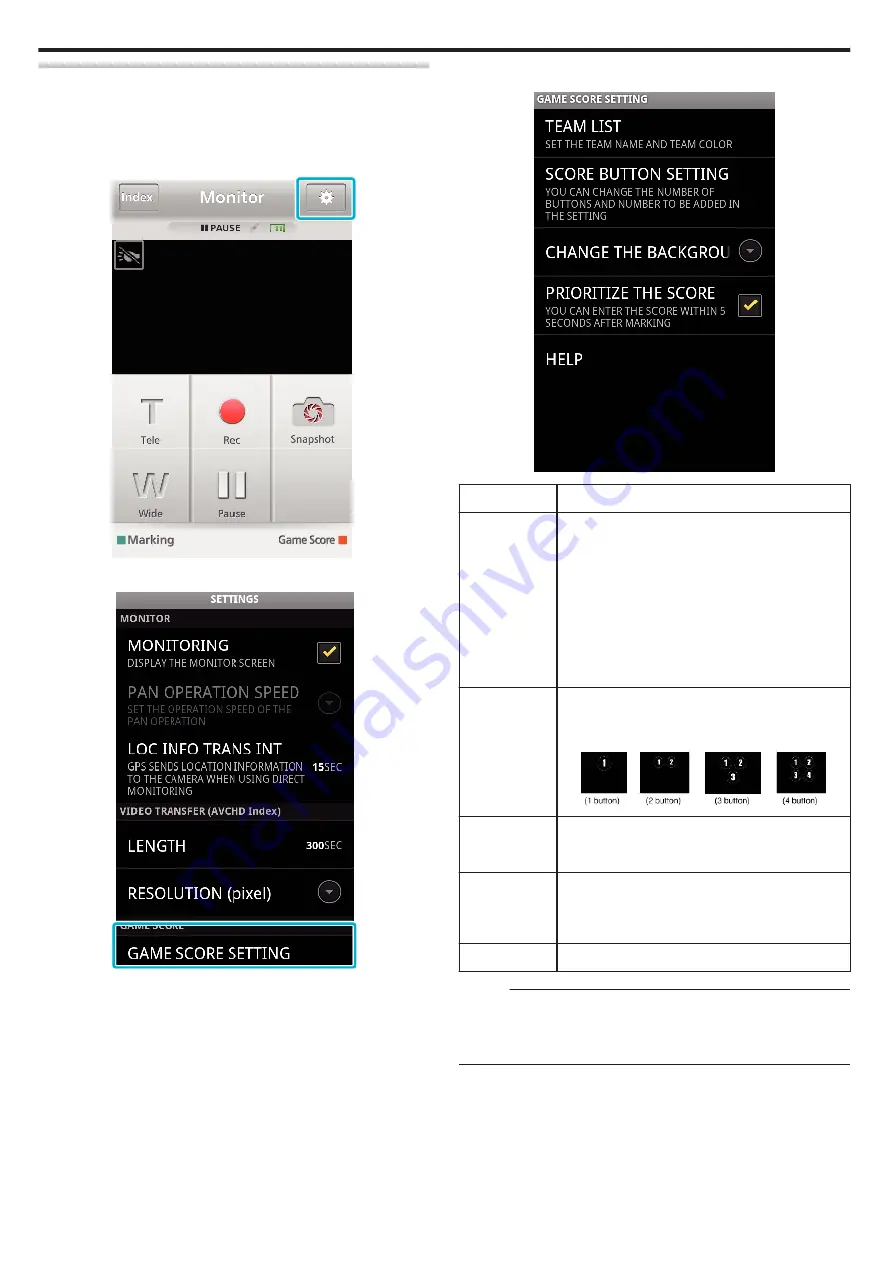
Game Score Settings
Enter the recording methods of the game score, as well as the team
information.
o
Common for Android and iOS
1
Tap
Q
.
.
2
Tap “GAME SCORE SETTING”.
.
3
Tap the desired setting.
.
Item
Details
TEAM LIST
Set the team name and the color.
To display “HOME” and “VISITOR”, tap
A
“TEAM
LIST”.
B
“TEAM NAME” and “TEAM COLOR” can be set by
tapping each button.
C
Select “TEAM NAME” to display the screen for
entering the team name. Tap the column to enter the
team name, and press “OK”.
D
Select “TEAM COLOR” by tapping the desired color
from the color palette.
Tap the + button to add a new team.
SCORE
BUTTON
SETTING
Tap “BUTTON SETTING” to select up to 4 buttons.
Each number indicates the score that can be added
once. Select the button(s) depending on the type of the
games.
.
CHANGE
BACKGROUND
COLOR
Set the background color of the game score screen.
PRIORITIZE
THE SCORE
The score can be entered within 5 seconds after the
mark operation by selecting the checkbox. However,
the marked position is changed when the score is
registered.
HELP
Displays the help file.
Memo :
0
When registering the team name, the “\” mark being entered by the
smartphone is displayed as “\” (backslash) on this camera.
0
When the team name and player name are registered, the “\” mark entered
by the smartphone is displayed as “\” (backslash) on this camera.
Using Wi-Fi
112
Содержание GZ-RX510
Страница 1: ...CAMCORDER C5B7_RX515_EU_EN Detailed User Guide GZ RX515 GZ RX510 ...
Страница 164: ......






























