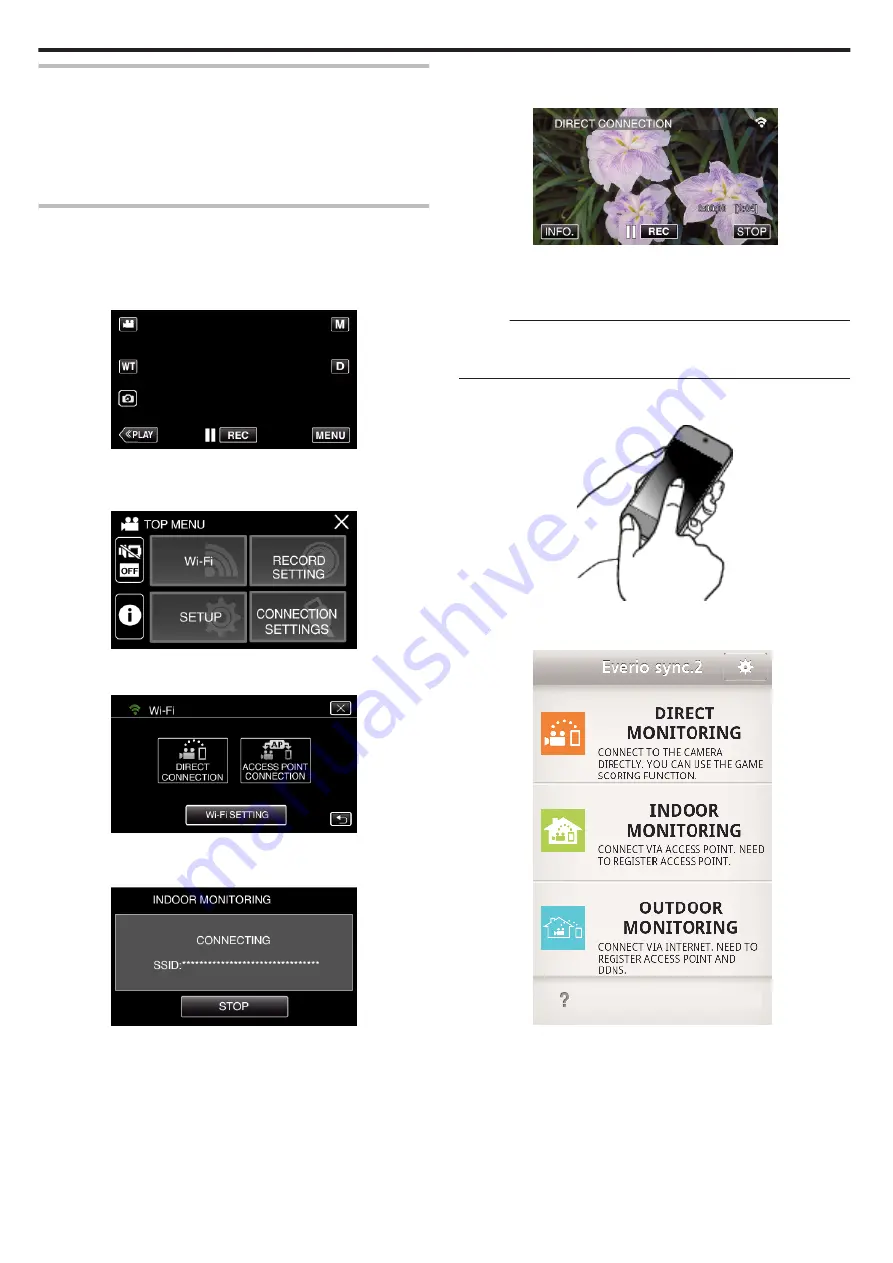
Connecting Smartphone to Access Point (Wireless LAN
Router)
0
Connect the smartphone to the access point (wireless LAN router) at
home.
0
This setting is not required if the smartphone has already been connected
to the access point (wireless LAN router) at home.
o
Regular Operation
Monitoring the images by connecting the smartphone and the
camera
o
Operation on this camera
1
Tap “MENU”.
(Operation on this camera)
.
0
The top menu appears.
2
Tap the “Wi-Fi” (
Q
) icon.
(Operation on this camera)
.
3
Tap “ACCESS POINT CONNECTION”.
(Operation on this camera)
.
4
Start making a connection.
(Operation on this camera)
.
0
Name (SSID) of the access point (wireless LAN router) in connection
is displayed.
5
The following is displayed when the camera is connected to the access
point.
.
0
Tap “URL” to display the URL required for connecting the camera
from browser.
o
Operation on the smartphone
Memo :
0
Prior to use this function, a smartphone application needs to be installed
on the smartphone.
“Installing Smartphone Applications” (
1
Start “Everio sync. 2” on the smartphone after setting “INDOOR
MONITORING”.
.
0
Tap “START” in INDOOR MONITORING on the camera to start.
2
Tap “INDOOR MONITORING”.
.
Using Wi-Fi by Creating a QR Code
124
Содержание GZ-RX510
Страница 1: ...CAMCORDER C5B7_RX515_EU_EN Detailed User Guide GZ RX515 GZ RX510 ...
Страница 164: ......






























