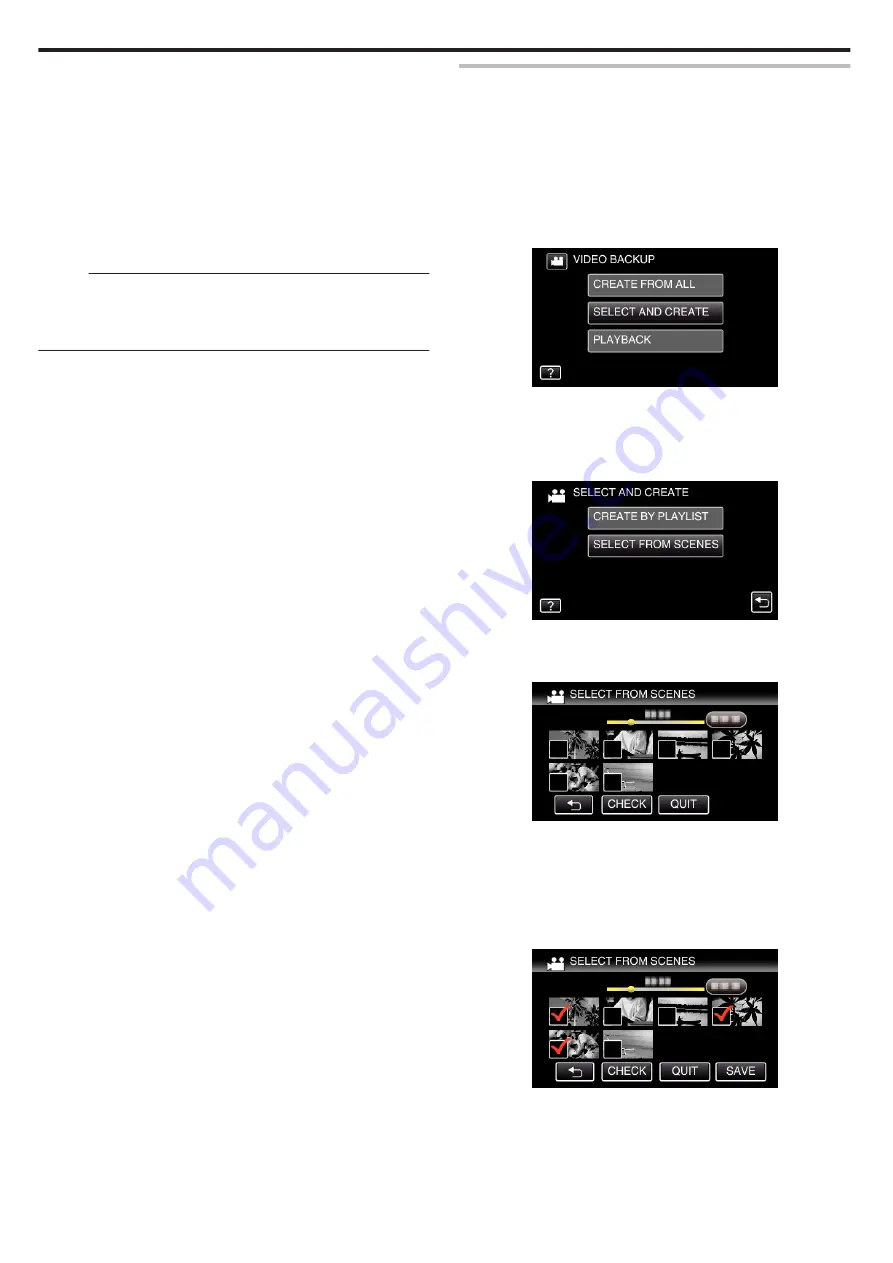
0
Do not turn off the power or remove the USB cable until copying is
complete.
0
Files that are not on the index screen during playback cannot be copied.
Special files cannot be copied either.
0
All DVDs will be finalized automatically.
Files cannot be added to the DVD-R/DVD-RW later.
0
If you stop the process of creating the disc at the screen for creating disc,
the disc in use for writing cannot be used again.
0
DVDs that are created in “DVD(AVCHD)” format are playable only on
AVCHD compatible devices.
0
Videos recorded in “UXP” video quality cannot be copied to DVDs
(AVCHD format). Copy to a BD.
Memo :
0
A list of playlists is displayed on the top menu of the created DVD.
0
To check the created disc, refer to ““Playing Back with a DVD Writer”
“Playing Back with a DVD Writer” (
Copying Selected Files
Select and copy the desired videos or still images individually.
There are 2 ways to select images.
0
Selecting Files One by One
0
Specify a “FROM HERE” to “UNTIL HERE” range.
o
Copying Selected Files One by One
1
Select video or still image mode.
2
Tap “SELECT AND CREATE” (video) or “SELECT AND SAVE” (still
image).
.
0
While the video mode is shown in the image, the same operations
apply for the still image mode.
0
Tap
A
to switch between the video and still image modes.
3
Tap “SELECT FROM SCENES” (video) or “SELECT FROM IMAGES”
(still image).
.
0
While the video mode is shown in the image, the same operations
apply for the still image mode.
4
Tap on the videos or still images to copy.
.
0
P
appears on the selected files.
To remove
P
from a file, tap on the file again.
0
Tap “CHECK” to check the file.
After checking, tap
J
.
0
While the video mode is shown in the image, the same operations
apply for the still image mode.
5
After selecting all the files, tap “SAVE”.
.
0
While the video mode is shown in the image, the same operations
apply for the still image mode.
6
Tap “EXECUTE”.
Copying
76
Содержание GZ-R18
Страница 1: ...CAMCORDER LYT2701 030B Detailed User Guide GZ R18 ...
Страница 134: ......






























