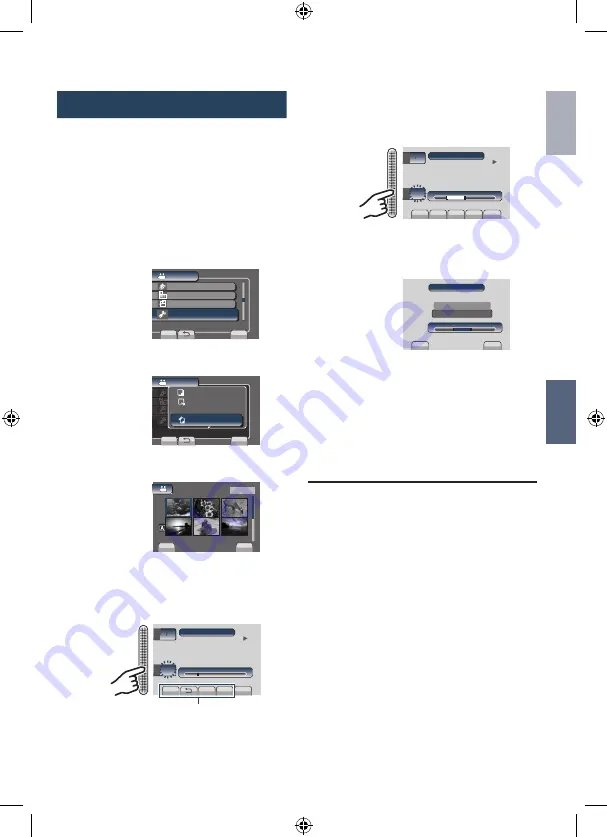
ENGLISH
EDITING
Trimming Files
You can select the necessary part of the
video and save it as a new video file.
Preparation:
•
Select
!
mode.
•
Select the playback mode.
1
Touch MENU.
2
Select [EDIT].
VIDEO
EDIT PLAYLIST
PLAYBACK MPG FILE
EDIT
SET
QUIT
CAN BE SET TO PREVENT COPY
DUBBING PLAYBACK
3
Select [TRIMMING].
EDIT PLAYLIST
PLAYBACK MPG FILE
EDIT
DUBBING PLAYBACK
EDIT PLAYLIST
PLAYBACK MPG FILE
DUBBING PLAYBACK
VIDEO
SET
QUIT
SCENE SELECT
FOCUS
ADJUST BRIGHTNESS
MOVE
COPY
PROTECT/CANCEL
TO CAPTURE A PARTICULAR
x
TRIMMING
4
Select the desired file.
SET
TRIMMING
QUIT
1/2
5
Select [SET] at the start point.
It is recommended to select [SET] after
the pause button is pressed.
QUIT
Q
K
J
J
SET
TRIM (FROM HERE)
E
0 : 12 : 05
S
6
Select [SET] at the end point.
It is recommended to select [SET] after
the pause button is pressed.
QUIT
Q
K
J
J
SET
CANCEL
TRIM (UNTIL HERE)
E
0 : 08 : 05
0 : 12 : 05
S
To cancel the start point setting, select
[CANCEL].
7
Select [CAPTURE TRIMMED FILE].
QUIT
SET
SET
E
0 : 08 : 05
0 : 12 : 05
S
CAPTURE TRIMMED FILE
REDEFINE AREA
To set the start/end point again, selet
[REDEFINE AREA].
8
Select [YES].
When copying is finished, the copied file is
added to the index screen.
9
Touch OK.
L
To quit the screen
Select [QUIT].
Use these controls to
locate the start point.
GZ-MS123AH_GB.indb 37
1/5/2009 3:45:48 PM






























