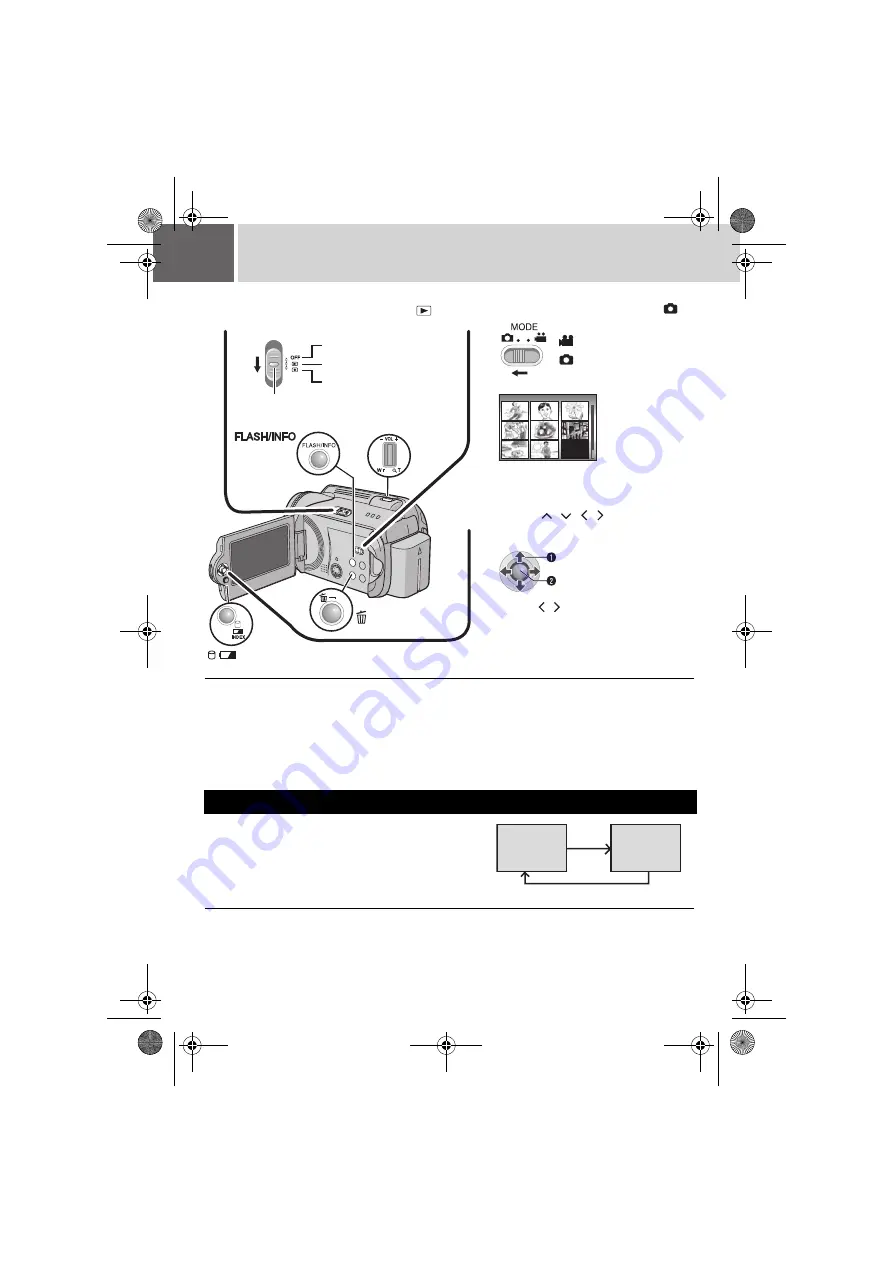
32
EN
Still Image Playback
To return to the index screen
Press
INDEX
.
To turn the date/time display on/off
Set [DATE/TIME] to [ON], [AUTO] or [OFF]. (
To check the file information
Press
INFO
when playback is paused. (
One-touch operation enables you to switch the index
screen to the date index screen for the convenient file
search.
●
The event screen cannot be used for still images.
For details on operations, see page 30.
File Search Function
1
2
3
INDEX
Press
/
/ / to select the
desired file, then press
49
.
●
Press
/
to display the previous/
next file.
S
elect
S
et
Set the power switch to
.
Slide while pressing down the lock button.
Power off
Playback
Recording
Lock button
Set the MODE switch to .
●
To change the medium to be played back,
see page 17.
: Video mode
:
Still image mode
IMAGE
53/53
Index screen for
still image
Zoom Lever
Date index
screen
IMAGE 53/53
Index
screen
M6E6PAL.book Page 32 Tuesday, June 13, 2006 11:34 AM
















































