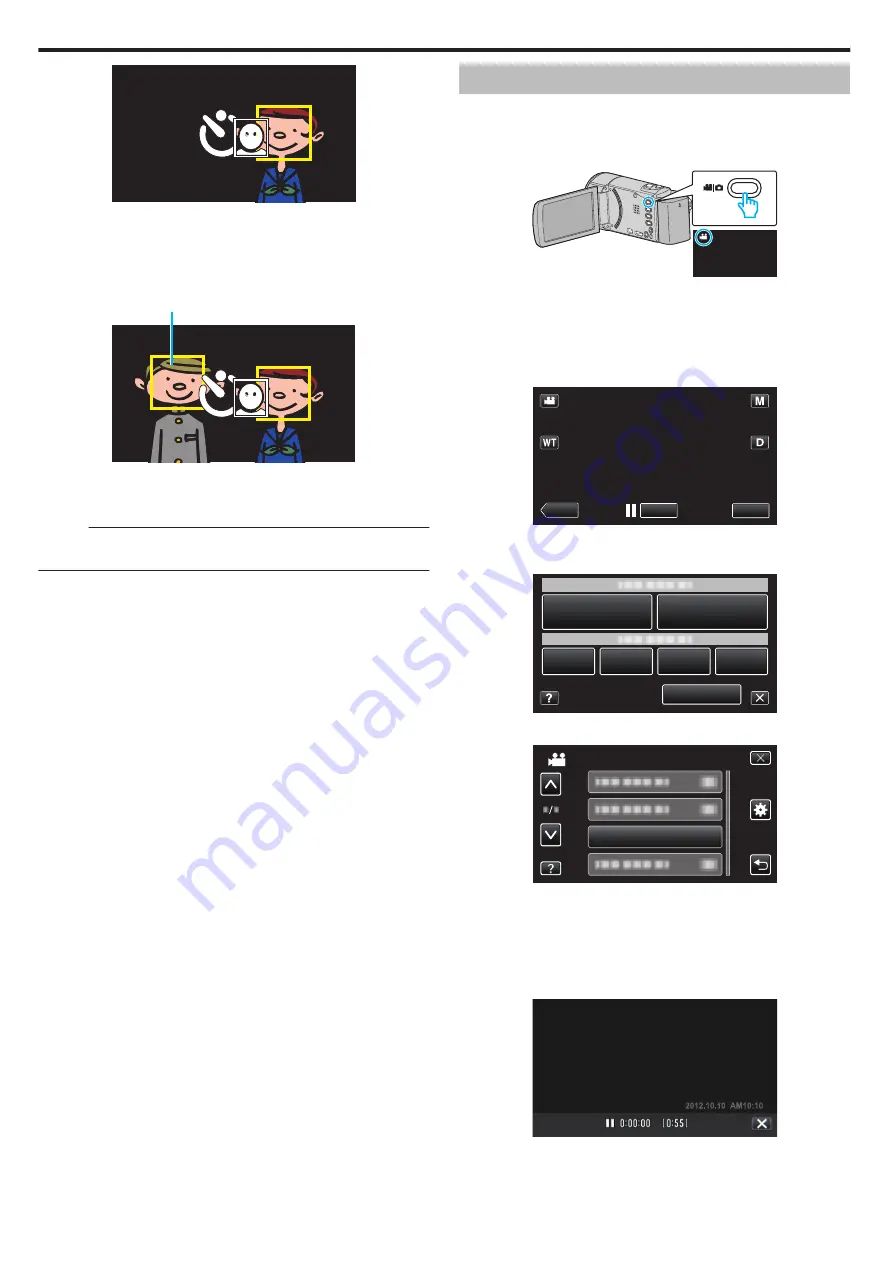
.
0
Frames appear around the faces of the subjects.
0
Pressing the SNAPSHOT button again starts the 10-second self-
timer.
7
The photographer enters the frame.
.
Photographer
0
The shutter is released 3 seconds after the photographer enters the
frame.
0
To stop the self-timer, press the SNAPSHOT button again.
Memo :
0
The “FACE DETECTION” function may fail to detect faces depending on
the shooting environment.
Recording Videos with Date and Time
You can record videos together with the date and time.
Set this when you want to save the file with date and time display.
(The date and time cannot be deleted after recording.)
1
Open the LCD monitor.
.
0
Check if the recording mode is
A
.
0
If the mode is
B
still image, tap
B
on the recording screen to display
the mode switching screen.
Tap
A
to switch the mode to video. (You can also use the
A
/
B
button
on this unit.)
2
Tap “MENU”.
.
REC
≪
PLAY
MENU
0
The shortcut menu appears.
3
Tap “MENU” in the shortcut menu.
.
MENU
4
Tap “DATE/TIME RECORDING”.
.
DATE/TIME RECORDING
VIDEO
0
Tap
3
or
2
to move upward or downward for more selection.
0
Tap
L
to exit the menu.
0
Tap
J
to return to the previous screen.
0
When the item is tapped, the precaution for date/time recording
appears.
5
Press the START/STOP button to start recording.
.
0
Press the START/STOP button again to stop recording.
0
To perform operations other than recording, tap
L
to cancel the
“DATE/TIME RECORDING” first.
Recording
110
















































