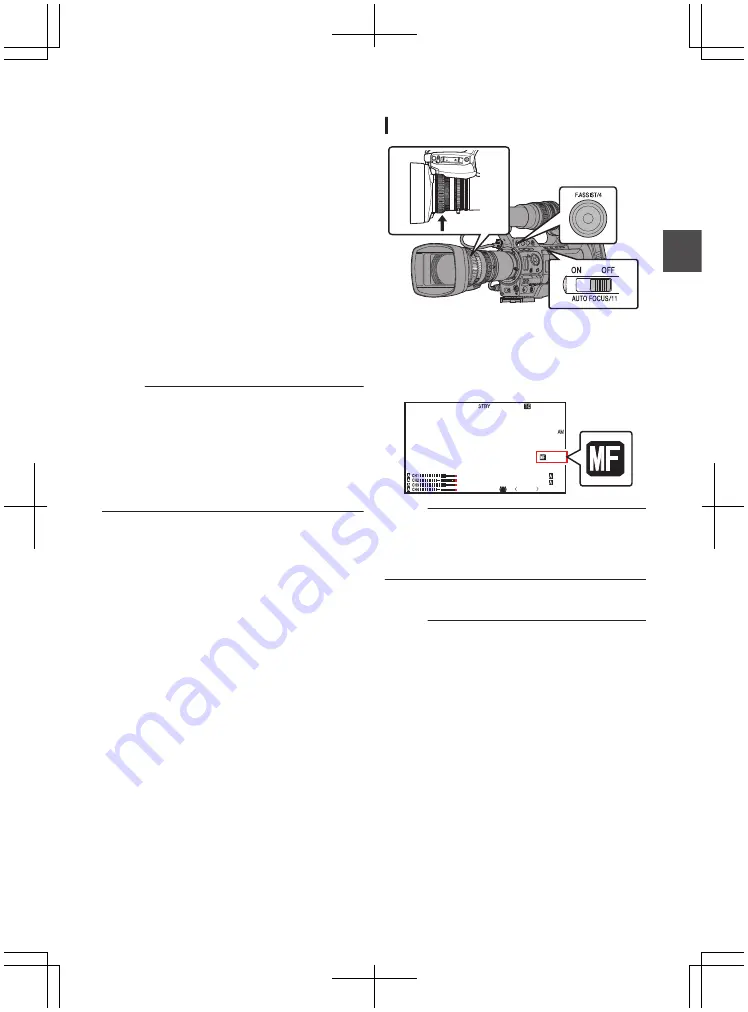
1
Assign the “Preset Zoom1”, “Preset
Zoom2”, or “Preset Zoom3” function to any
of the user buttons.
* This excludes the [AUTO FOCUS/11] button.
P42 [Assignment of Functions to User
P111 [USER1 to USER11, Lens RET] )
2
Save the current zoom position.
0
Press any of the buttons assigned with the
“Preset Zoom1”, “Preset Zoom2”, or “Preset
Zoom3” function for more than 1 second.
0
The current zoom position will be stored.
3
Recall the stored zoom position.
0
Press any of the buttons assigned with the
“Preset Zoom1”, “Preset Zoom2”, or “Preset
Zoom3” function and release within 1
second.
0
The camera recorder zooms to the stored
zoom position.
Memo :
0
To recall the stored zoom position, set the
[ZOOM SERVO/MANUAL] switch to “SERVO”.
0
The zoom speed to the zoom position can be set
with [Main Menu]
B
[Camera Function]
B
[Preset Zoom Speed].
0
Operating other zoom maneuvers during a
zoom position recall will cancel the recall.
Focus Operation
F
Adjusting Focus Manually
.
1
Set the [AUTO FOCUS/11] switch to “OFF”.
The manual focus icon
d
appears on the
screen.
The handle zoom lever operates only when the
supplied lens is in use.
.
P
13000K
1/ 100
F1. 6
0
dB
AE
+
6
ND 1 /64
12 :34 : 56
Jan 24 , 2014
00: 00: 00.00
5 . 6f t
Memo :
0
If [Main Menu]
B
[LCD/VF]
B
[Display
Settings]
B
[Focus] is set to “Off”, the
d
icon will
not appear.
2
Turn the focus ring to adjust the focus.
Memo :
0
Using the Focus Assist or Expanded Focus
function makes it easier to focus.
P55 [Expanded Focus Function] )
0
Even while in the Manual Focus mode, pressing
the [RET] button on the lens or the user button
assigned with the “One Push Focus” function
switches the camera recorder to the One-push
Autofocus mode.
Zoom Operation
53
Sh
ooting
Содержание GY-HM850CHE
Страница 2: ...2 ...
Страница 219: ...219 ...






























