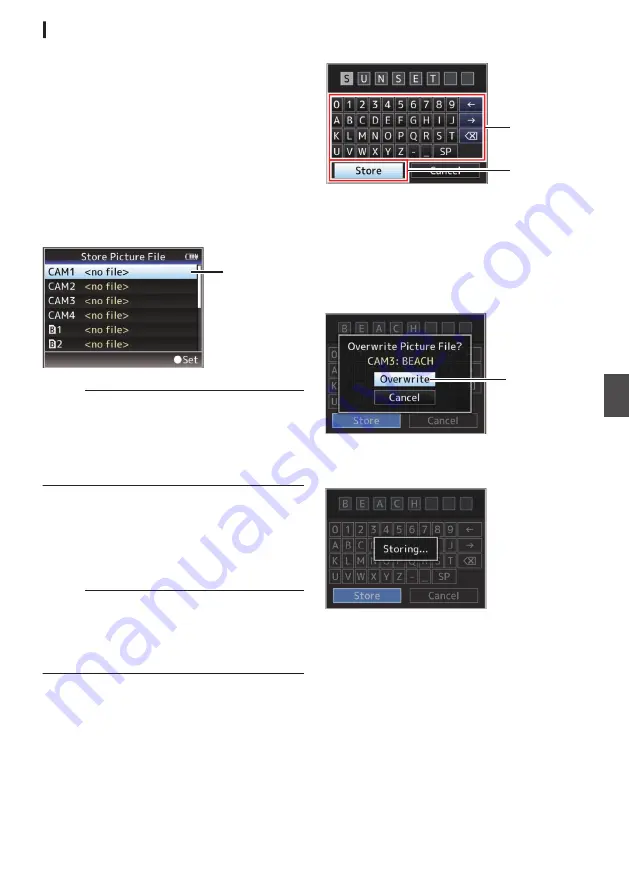
Saving Setup Files
1
Display the [Setup File] menu.
Select [Main Menu]
B
[System]
B
[Setup File]
and press the Set button (
R
).
2
Select [Store File] and press the Set button
(
R
).
3
Select [Picture File], [User File] or [All File],
and press the Set button (
R
).
The existing files are displayed.
4
Select the file to be newly saved (or
overwritten) using the cross-shaped
button (
JK
), and press the Set button (
R
).
.
4
Memo :
0
Files cannot be written in the following cases.
(Displayed in gray, selection disabled)
0
When the inserted SD card is not supported or
not formatted. (File name appears as “---”.)
0
When a write-protected SD card is inserted
(a
z
mark appears beside the SD card icon).
5
Name the file.
0
Enter the subname using the software
keyboard.
P96 [Text Input with Software Keyboard] )
0
You can enter up to 8 characters for the
[Store File]/[Picture File] subname.
Memo :
0
When overwriting an existing file, the subname
of the existing file is displayed.
0
Select [Cancel] and press the Set button (
R
), or
press the [CANCEL] button to return to the
previous screen.
6
Select [Store] and press the Set button (
R
).
.
6
5
7
Save the file.
0
A confirmation screen appears when you
choose to overwrite.
Select [Overwrite] on the confirmation
screen, and press the Set button (
R
). Saving
starts, and “Storing...” appears on the
screen.
.
7
0
Saving starts, and “Storing...” appears on the
screen when the file is newly saved.
.
8
Saving is complete.
After saving of the file is complete, “Complete”
appears on the screen, and the menu screen
closes automatically.
143
Camera Features
Содержание GY-HM620E
Страница 2: ...2 ...
Страница 191: ...191 ...
Страница 192: ... GY HM660U GY HM660E GY HM620U GY HM620E HD MEMORY CARD CAMERA RECORDER 2016 JVC KENWOOD Corporation B5A 1277 00 ...






























