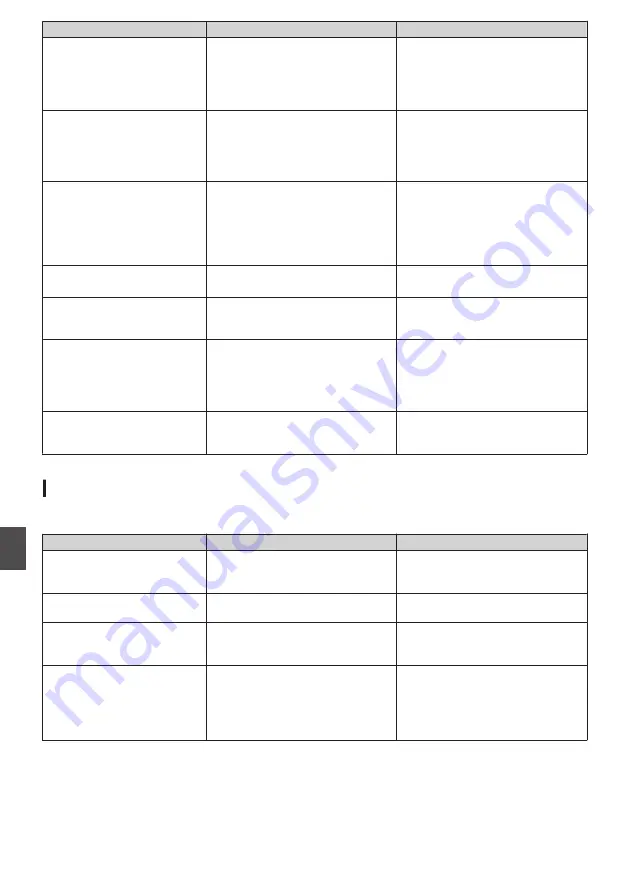
Error Message
Status
Action
Record Format Incorrect
0
The video format of the file for
Clip Review is different from the
current [
W
Resolution],
[
W
Frame Rate], or [
W
Bit Rate]
setting.
Set [
W
Resolution], [
W
Frame Rate]
and [
W
Bit Rate] correctly.
Media Full
0
[REC] button is pressed when
the media in use has no
remaining space.
0
Remaining space ran out during
recording.
Replace the SD card with a new
one.
No Clips
No viewable clips are found on the
card for Clip Review.
Insert an SD card that contains clips
that can be reviewed.
No Media
[REC] button is pressed when an SD
card is not inserted.
Insert an SD card.
No Media
No SD card is found in Media mode
or when the thumbnail screen is
displayed.
Insert an SD card.
No Clips
No clips are found on the inserted
SD card in Media mode or when the
thumbnail screen is displayed.
Insert an SD card that contains
playable clips.
12h Continuation Record
The continuous recording time in
AVCHD mode exceeds 12 hours
and recording stops automatically.
To continue recording, press the
[REC] button again.
List of FTP Transfer Errors
n
If the upload of a recorded clip or download of the metadata setup file (XML format) is not successfully
completed, the following errors are displayed.
Error message
Status
Action
Timeout.
Transfer was discontinued due to
timeout caused by network
transmission or server failure.
0
Execute again.
0
Use a different server.
Media Was Removed.
SD card is removed while FTP
transfer is in progress.
Insert the SD card and execute FTP
transfer again.
Adapter Was Removed.
The USB network device is
removed while FTP transfer is in
progress.
Connect the USB network device.
Cannot Connect to Server.
Unable to connect to the FTP server. Adjust the Server and Port settings
for [Metadata Server] or [Clip
Server].
186
Error Messages and Actions
Others
























